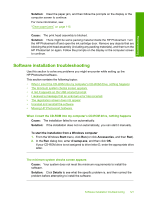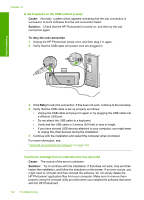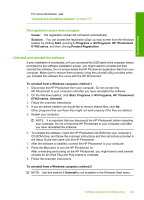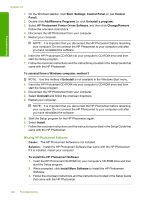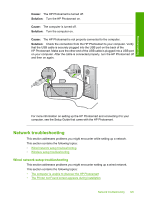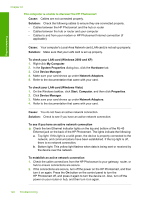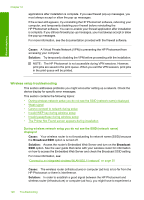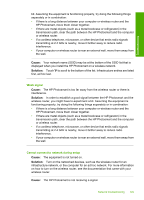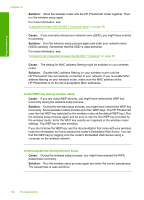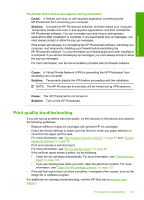HP Photosmart D7400 User Guide - Page 127
To check your LAN card Windows Vista, System Properties
 |
View all HP Photosmart D7400 manuals
Add to My Manuals
Save this manual to your list of manuals |
Page 127 highlights
Troubleshooting Chapter 12 The computer is unable to discover the HP Photosmart Cause: Cables are not connected properly. Solution: Check the following cables to ensure they are connected properly. • Cables between the HP Photosmart and the hub or router • Cables between the hub or router and your computer • Cables to and from your modem or HP Photosmart Internet connection (if applicable) Cause: Your computer's Local Area Network card (LAN card) is not set up properly. Solution: Make sure that your LAN card is set up properly. To check your LAN card (Windows 2000 and XP) 1. Right-click My Computer. 2. In the System Properties dialog box, click the Hardware tab. 3. Click Device Manager. 4. Make sure your card shows up under Network Adapters. 5. Refer to the documentation that came with your card. To check your LAN card (Windows Vista) 1. On the Windows taskbar, click Start, Computer, and then click Properties. 2. Click Device Manager. 3. Make sure your card shows up under Network Adapters. 4. Refer to the documentation that came with your card. Cause: You do not have an active network connection. Solution: Check to see if you have an active network connection. To see if you have an active network connection ▲ Check the two Ethernet indicator lights on the top and bottom of the RJ-45 Ethernet jack on the back of the HP Photosmart. The lights indicate the following: a. Top light: If this light is a solid green, the device is properly connected to the network, and communications have been established. If the top light is off, there is no network connection. b. Bottom light: This yellow light flashes when data is being sent or received by the device over the network. To establish an active network connection 1. Check the cable connections from the HP Photosmart to your gateway, router, or hub to ensure connections are secure. 2. If the connections are secure, turn off the power on the HP Photosmart, and then turn it on again. Press the On button on the control panel to turn the HP Photosmart off, and press it again to turn the device on. Also, turn off the power on your router or hub, and then turn it on again. 126 Troubleshooting