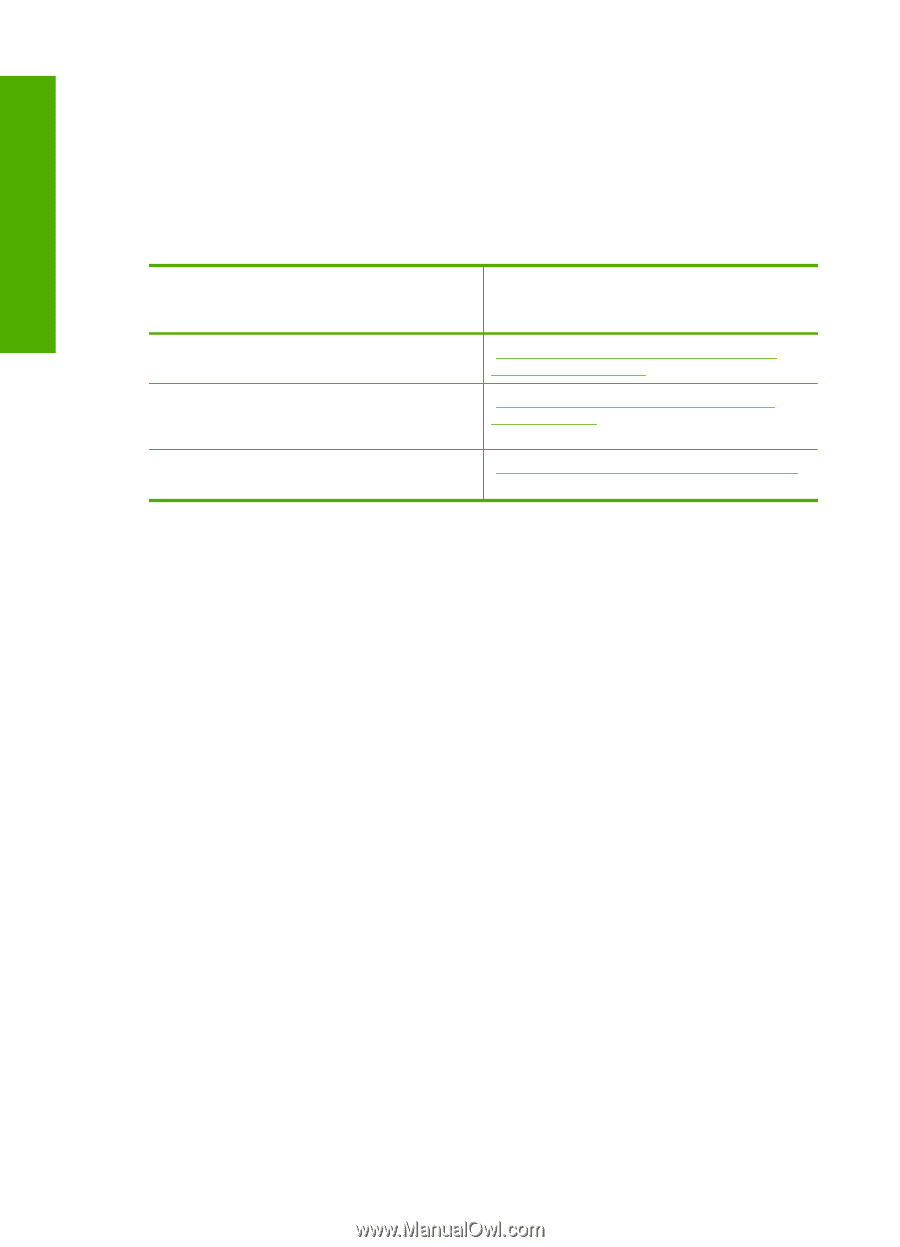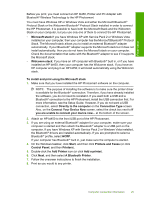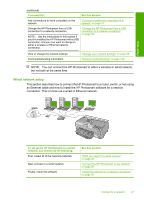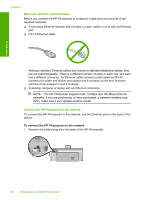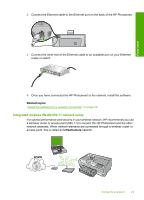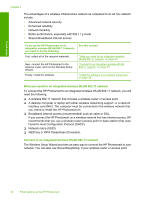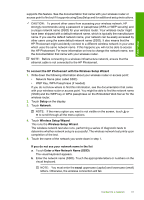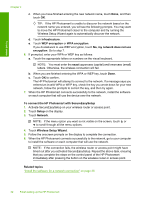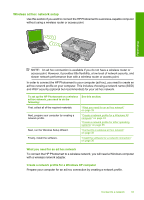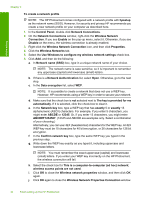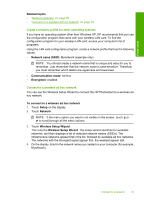HP Photosmart D7400 User Guide - Page 31
What you need for an integrated wireless WLAN 802.11 network - wireless setup
 |
View all HP Photosmart D7400 manuals
Add to My Manuals
Save this manual to your list of manuals |
Page 31 highlights
Finish setup Chapter 4 The advantages of a wireless infrastructure network as compared to an ad hoc network include: • Advanced network security • Enhanced reliability • Network flexibility • Better performance, especially with 802.11 g mode • Shared Broadband Internet access To set up the HP Photosmart on an integrated wireless WLAN 802.11 network, you need to do the following: First, collect all of the required materials. Next, connect the HP Photosmart to the wireless router, and run the Wireless Setup Wizard. Finally, install the software. See this section: "What you need for an integrated wireless WLAN 802.11 network" on page 30 "Connect to an integrated wireless WLAN 802.11 network" on page 30 "Install the software for a network connection" on page 36 What you need for an integrated wireless WLAN 802.11 network To connect the HP Photosmart to an integrated wireless WLAN 802.11 network, you will need the following: ❑ A wireless 802.11 network that includes a wireless router or access point. ❑ A desktop computer or laptop with either wireless networking support, or a network interface card (NIC). The computer must be connected to the wireless network that you intend to install the HP Photosmart on. ❑ Broadband Internet access (recommended) such as cable or DSL. If you connect the HP Photosmart on a wireless network that has Internet access, HP recommends that you use a wireless router (access point or base station) that uses Dynamic Host Configuration Protocol (DHCP). ❑ Network name (SSID). ❑ WEP key or WPA Passphrase (if needed). Connect to an integrated wireless WLAN 802.11 network The Wireless Setup Wizard provides an easy way to connect the HP Photosmart to your network. You can also use SecureEasySetup, if your wireless router or access point 30 Finish setting up the HP Photosmart