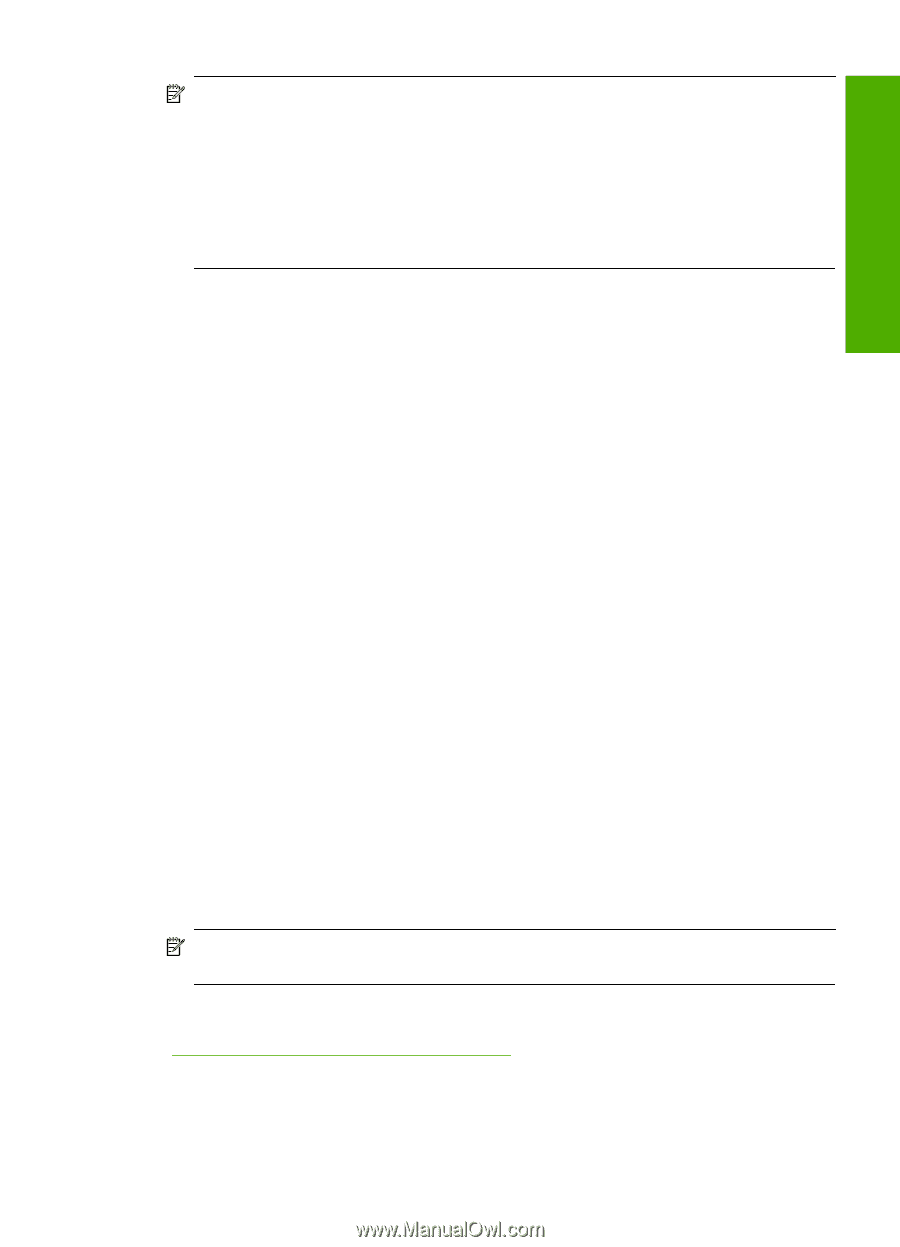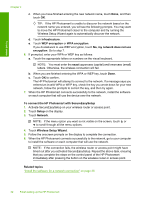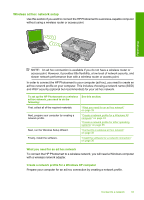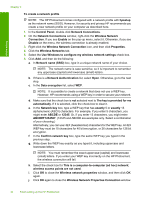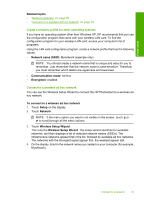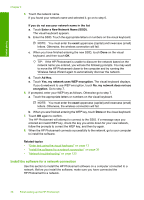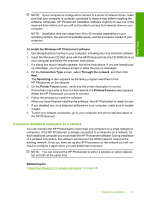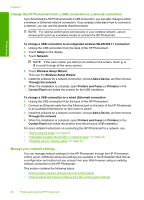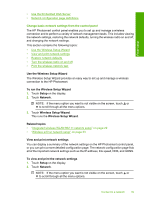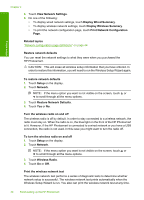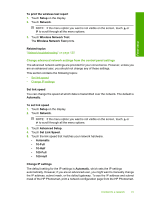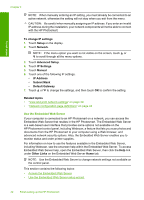HP Photosmart D7400 User Guide - Page 38
Connect to additional computers on a network, To install the Windows HP Photosmart software - series software
 |
View all HP Photosmart D7400 manuals
Add to My Manuals
Save this manual to your list of manuals |
Page 38 highlights
Finish setup NOTE: If your computer is configured to connect to a series of network drives, make sure that your computer is currently connected to these drives before installing the software. Otherwise, HP Photosmart installation software might try to use one of the reserved drive letters, and you will not be able to access that network drive on your computer. NOTE: Installation time can range from 20 to 45 minutes depending on your operating system, the amount of available space, and the processor speed of your computer. To install the Windows HP Photosmart software 1. Quit all applications running on your computer, including any virus detection software. 2. Insert the Windows CD that came with the HP Photosmart into the CD-ROM drive on your computer and follow the onscreen instructions. 3. If a dialog box about firewalls appears, follow the instructions. If you see firewall pop- up messages, you must always accept or allow the pop-up messages. 4. On the Connection Type screen, select Through the network, and then click Next. The Searching screen appears as the Setup program searches for the HP Photosmart on the network. 5. On the Printer Found screen, verify that the printer description is correct. If more than one printer is found on the network, the Printers Found screen appears. Select the HP Photosmart you want to connect. 6. Follow the prompts to install the software. When you have finished installing the software, the HP Photosmart is ready for use. 7. If you disabled any virus detection software on your computer, make sure to enable it again. 8. To test your network connection, go to your computer and print a self-test report to the HP Photosmart. Connect to additional computers on a network You can connect the HP Photosmart to more than one computer on a small network of computers. If the HP Photosmart is already connected to a computer on a network, for each additional computer you must install the HP Photosmart software. During installation of a wireless connection, the software will discover the SSID (network name) of the existing network. Once you have set up the HP Photosmart on the network you will not need to configure it again when you add additional computers. NOTE: You can connect the HP Photosmart to either a wireless or wired network, but not both at the same time. Related topics "Install the software for a network connection" on page 36 Connect to a network 37