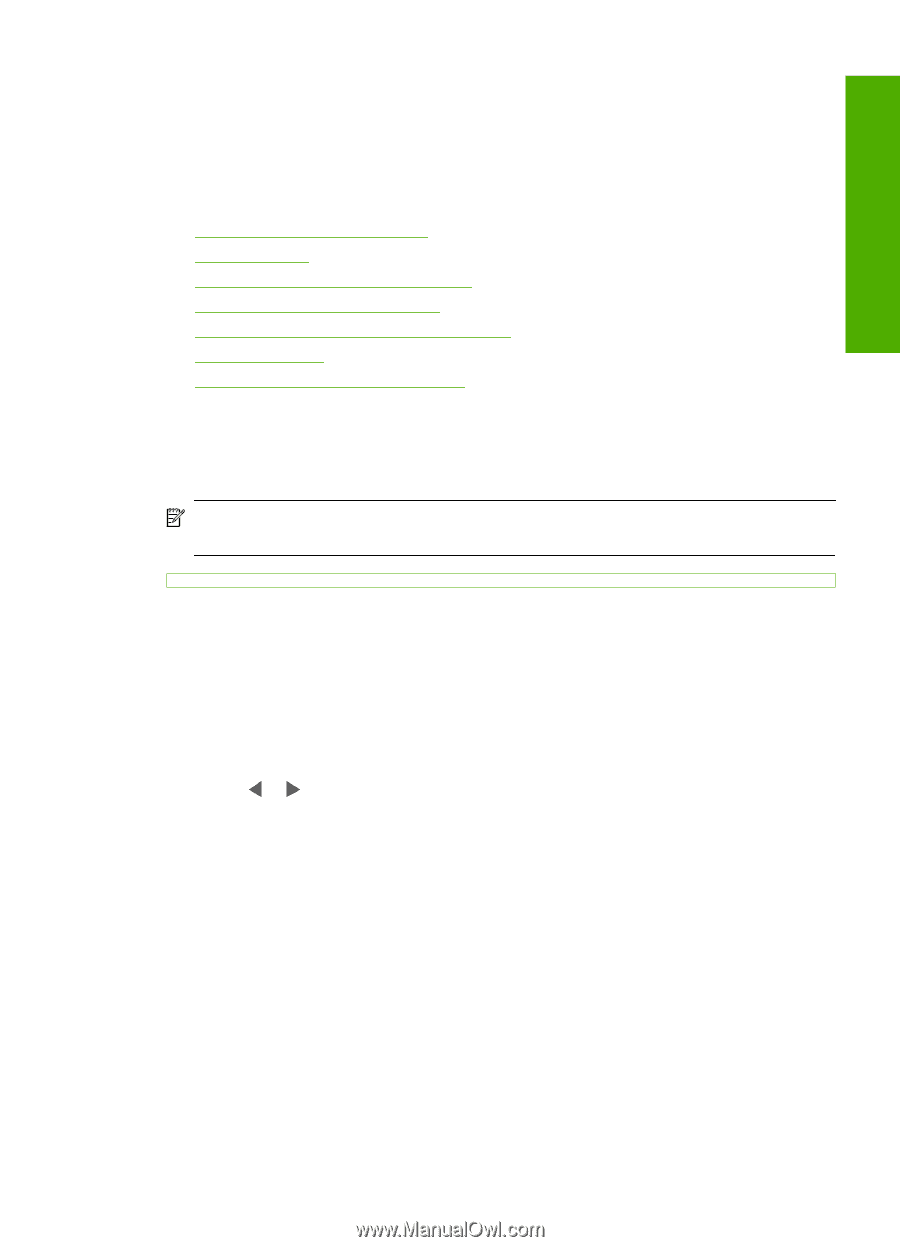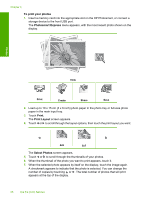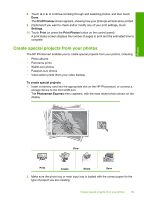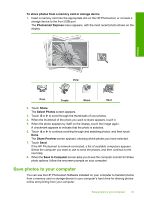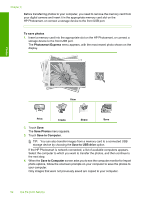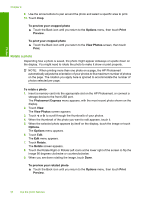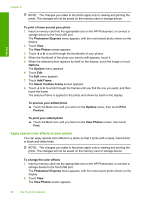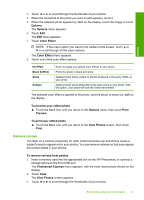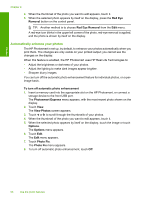HP Photosmart D7400 User Guide - Page 94
Edit photos using the control panel, Zoom and pan to crop a photo, To crop a photo, Photosmart Express
 |
View all HP Photosmart D7400 manuals
Add to My Manuals
Save this manual to your list of manuals |
Page 94 highlights
Photos Edit photos using the control panel The HP Photosmart offers several basic editing features that you can use to edit your photos manually before you print them, as well as a feature that enables you to automatically enhance your photos. This section contains the following topics: • Zoom and pan to crop a photo • Rotate a photo • Adjust the brightness of your photos • Print a frame around your photo • Apply special color effects to your photos • Remove red-eye • Automatically enhance your photos Zoom and pan to crop a photo The HP Photosmart enables you to zoom in or out on a specific area of a photo. When you print the photo, the photo is cropped so only the area shown on the display prints. NOTE: The changes you make to the photo apply only to viewing and printing the photo. The changes will not be saved on the memory card or storage device. To crop a photo 1. Insert a memory card into the appropriate slot on the HP Photosmart, or connect a storage device to the front USB port. The Photosmart Express menu appears, with the most recent photo shown on the display. 2. Touch View. The View Photos screen appears. 3. Touch or to scroll through the thumbnails of your photos. 4. When the thumbnail of the photo you want to edit appears, touch it. 5. When the selected photo appears by itself on the display, touch the image or touch Options. The Options menu appears. 6. Touch Edit. The Edit menu appears. 7. Touch Crop. The Crop screen appears. 8. Touch the Zoom In or Zoom Out magnifying glass icons on the right side of the display to zoom closer to or farther away from the subject of the photo. An outline appears on the photo to show you an approximate view of the area that will print. Edit photos using the control panel 93