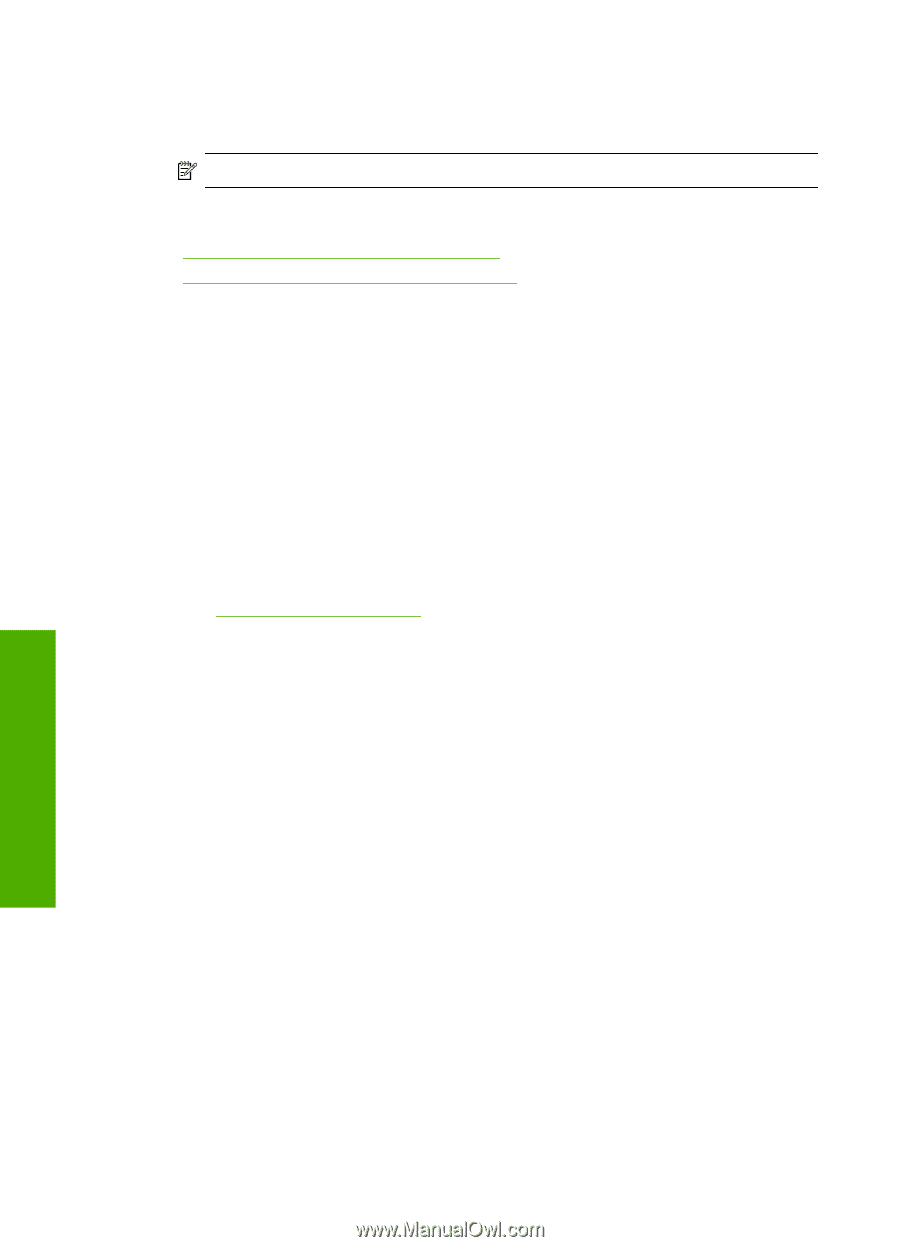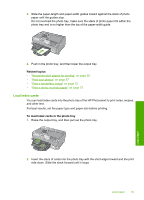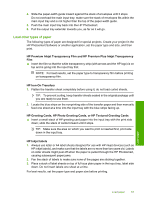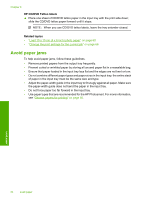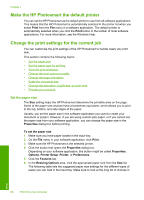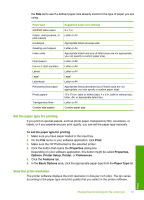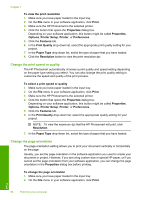HP Photosmart D7400 User Guide - Page 65
Avoid paper jams, HP CD/DVD Tattoo labels, Related topics
 |
View all HP Photosmart D7400 manuals
Add to My Manuals
Save this manual to your list of manuals |
Page 65 highlights
Chapter 6 HP CD/DVD Tattoo labels ▲ Place one sheet of CD/DVD tattoo paper in the input tray with the print side down; slide the CD/DVD tattoo paper forward until it stops. NOTE: When you use CD/DVD tattoo labels, leave the tray extender closed. Related topics • "Load 10 x 15 cm (4 x 6 inch) photo paper" on page 60 • "Change the print settings for the current job" on page 66 Avoid paper jams To help avoid paper jams, follow these guidelines. • Remove printed papers from the output tray frequently. • Prevent curled or wrinkled paper by storing all unused paper flat in a resealable bag. • Ensure that paper loaded in the input tray lays flat and the edges are not bent or torn. • Do not combine different paper types and paper sizes in the input tray; the entire stack of paper in the input tray must be the same size and type. • Adjust the paper-width guide in the input tray to fit snugly against all paper. Make sure the paper-width guide does not bend the paper in the input tray. • Do not force paper too far forward in the input tray. • Use paper types that are recommended for the HP Photosmart. For more information, see "Choose papers for printing" on page 55. Load paper 64 Load paper