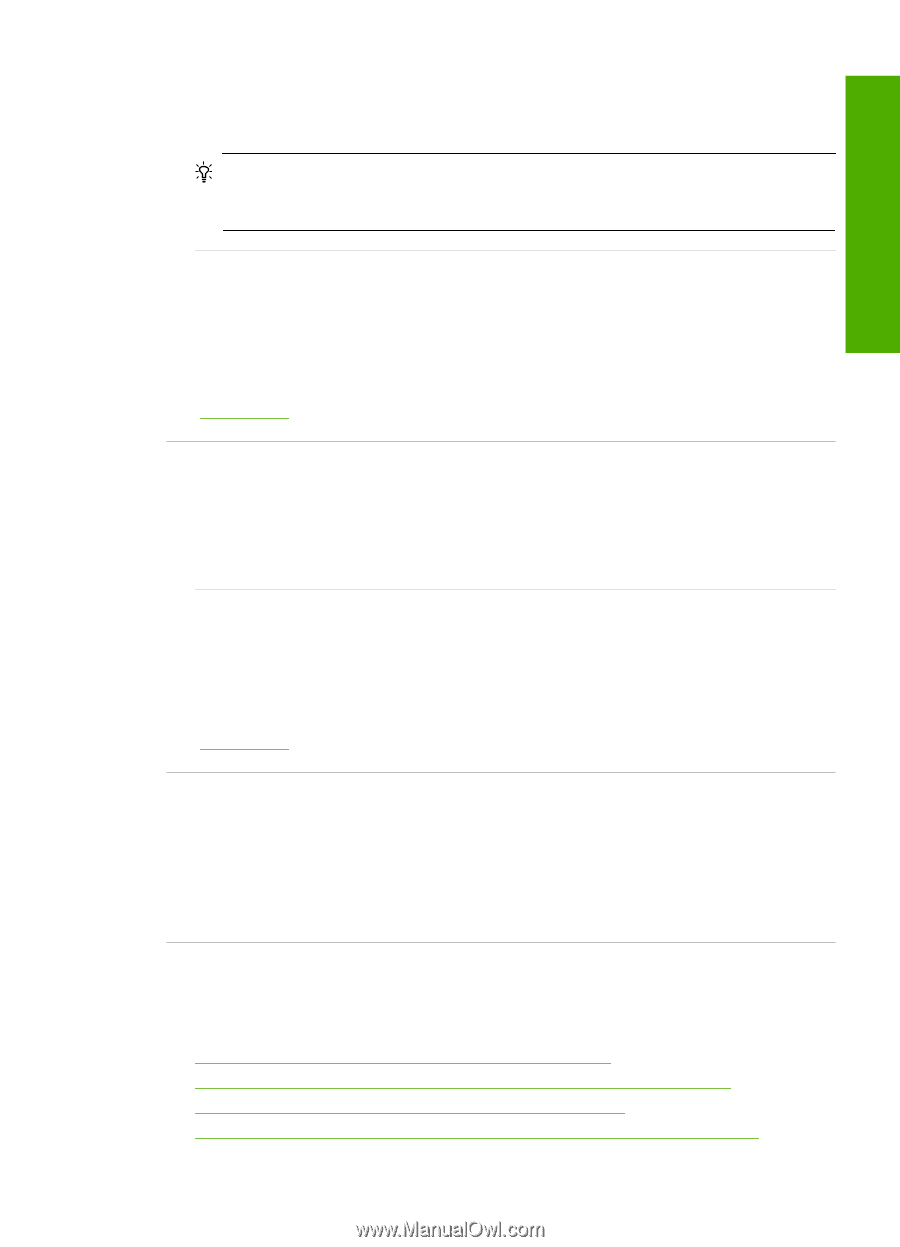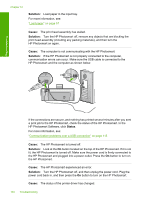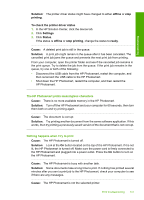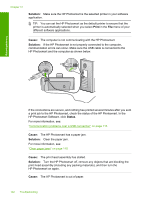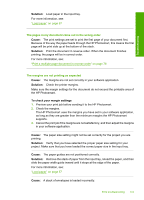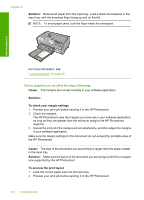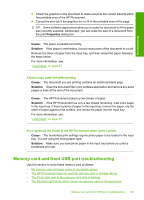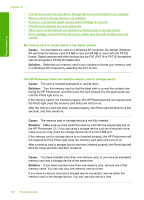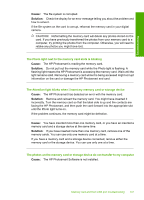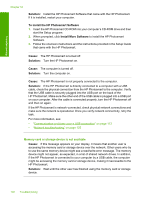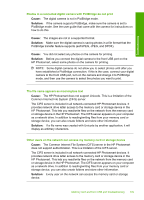HP Photosmart D7400 User Guide - Page 146
Memory card and front USB port troubleshooting, A blank came out while printing
 |
View all HP Photosmart D7400 manuals
Add to My Manuals
Save this manual to your list of manuals |
Page 146 highlights
Troubleshooting 3. Check the graphics in the document to make sure that the current size fits within the printable area of the HP Photosmart. 4. Cancel the print job if the graphics do not fit in the printable area of the page. TIP: Some software applications allow you to scale the document to fit the paper size currently selected. Additionally, you can scale the size of a document from the print Properties dialog box. Cause: The paper is loaded incorrectly. Solution: If the paper is misfeeding, it could cause parts of the document to cut off. Remove the stack of paper from the input tray, and then reload the paper following the steps below. For more information, see: "Load paper" on page 57 A blank page came out while printing Cause: The document you are printing contains an additional blank page. Solution: Open the document file in your software application and remove any extra pages or lines at the end of the document. Cause: The HP Photosmart picked up two sheets of paper. Solution: If the HP Photosmart has only a few sheets remaining, load more paper in the input tray. If there is plenty of paper in the input tray, remove the paper, tap the stack of paper against a flat surface, and reload the paper into the input tray. For more information, see: "Load paper" on page 57 Ink is spraying the inside of the HP Photosmart when I print a photo Cause: The borderless print settings require photo paper to be loaded in the input tray. You are using the wrong paper type. Solution: Make sure you load photo paper in the input tray before you print a borderless print job. Memory card and front USB port troubleshooting Use this section to solve these memory card problems: • My memory card no longer works in my digital camera • The HP Photosmart does not read the memory card or storage device • The Photo light next to the memory card slots is blinking • The Attention light blinks when I insert my memory card or storage device Memory card and front USB port troubleshooting 145