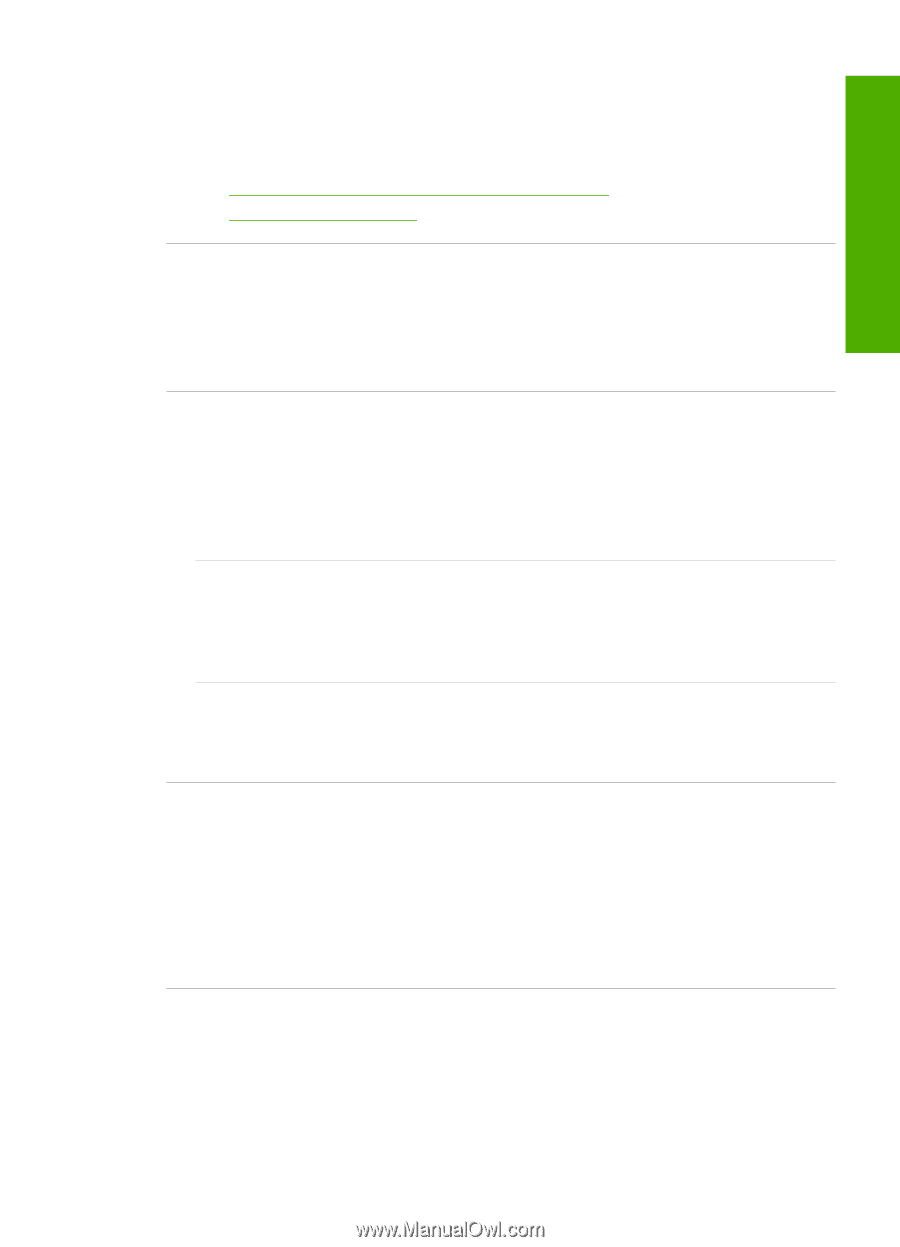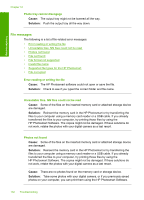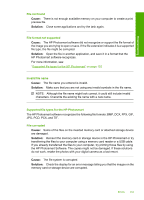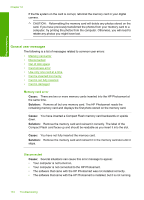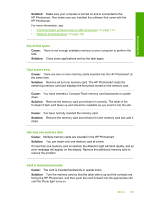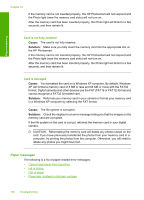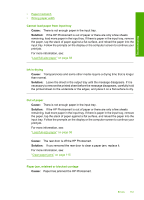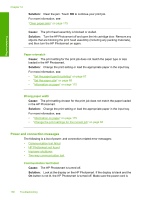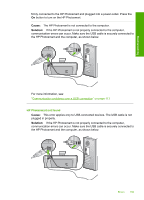HP Photosmart D7400 User Guide - Page 156
HP Photosmart., Out of disk space, Card access error, Use only one card at a time
 |
View all HP Photosmart D7400 manuals
Add to My Manuals
Save this manual to your list of manuals |
Page 156 highlights
Troubleshooting Solution: Make sure your computer is turned on and is connected to the HP Photosmart. Also make sure you installed the software that came with the HP Photosmart. For more information, see: • "Communication problems over a USB connection" on page 113 • "Network troubleshooting" on page 125 Out of disk space Cause: There is not enough available memory on your computer to perform the task. Solution: Close some applications and try the task again. Card access error Cause: There are two or more memory cards inserted into the HP Photosmart at the same time. Solution: Remove all but one memory card. The HP Photosmart reads the remaining memory card and displays the first photo stored on the memory card. Cause: You have inserted a Compact Flash memory card backwards or upside down. Solution: Remove the memory card and reinsert it correctly. The label of the Compact Flash card faces up and should be readable as you insert it into the slot. Cause: You have not fully inserted the memory card. Solution: Remove the memory card and reinsert it in the memory card slot until it stops. Use only one card at a time Cause: Multiple memory cards are inserted in the HP Photosmart. Solution: You can insert only one memory card at a time. If more than one memory card is inserted, the Attention light will blink rapidly, and an error message will appear on the display. Remove the additional memory card to resolve the problem. Card is inserted incorrectly Cause: The card is inserted backwards or upside down. Solution: Turn the memory card so that the label side is up and the contacts are facing the HP Photosmart, and then push the card forward into the appropriate slot until the Photo light turns on. Errors 155