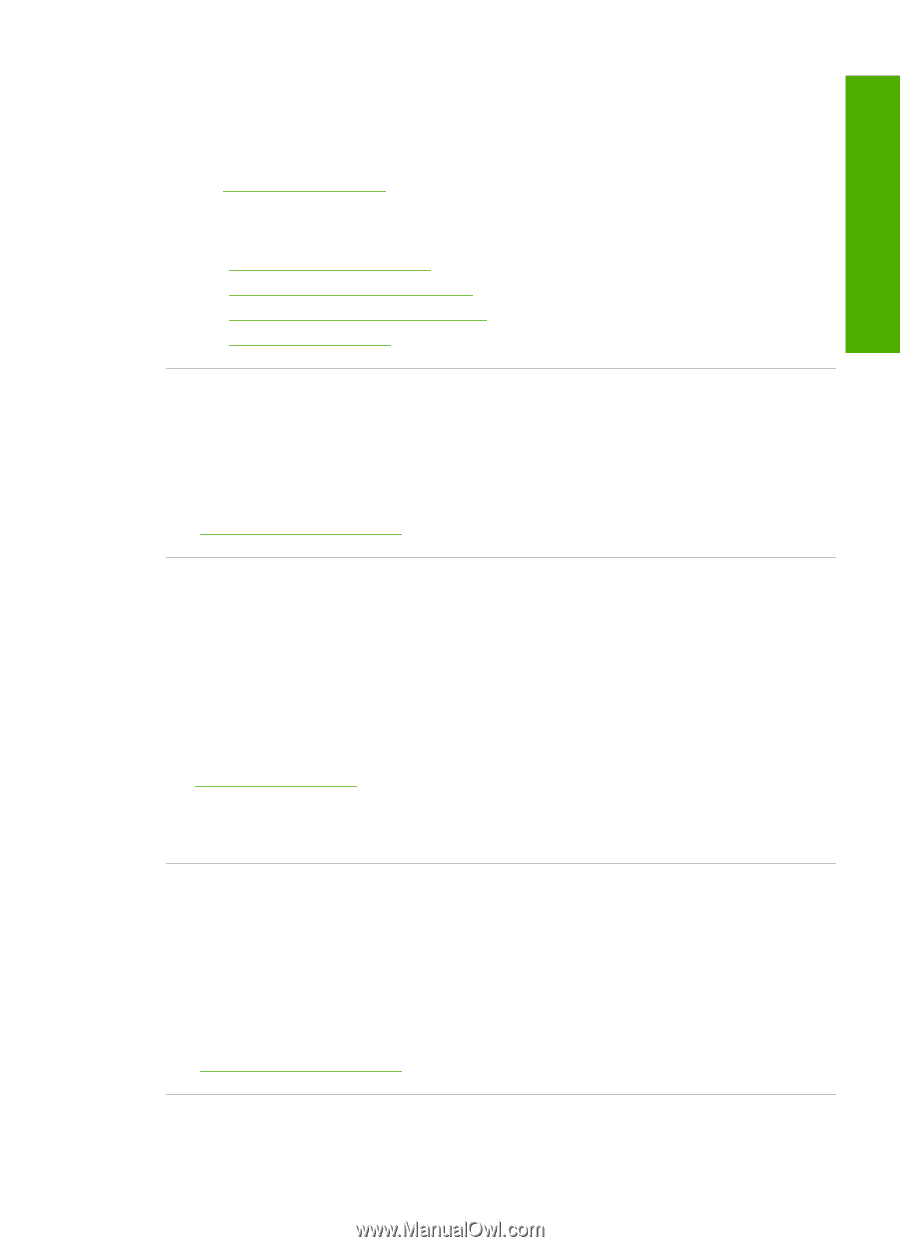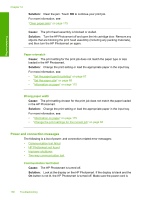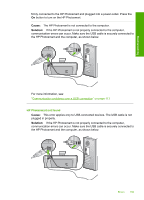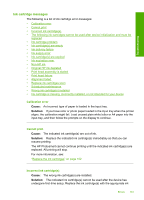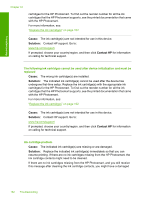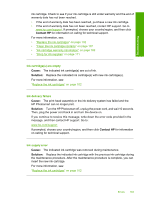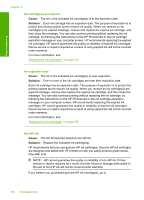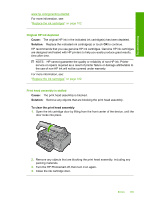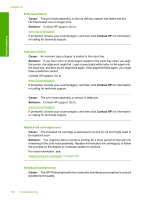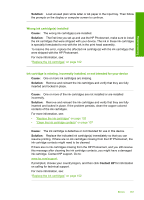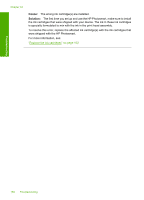HP Photosmart D7400 User Guide - Page 164
Contact HP, Cause, Solution, Ink cartridges are empty, Ink delivery failure, Ink supply error
 |
View all HP Photosmart D7400 manuals
Add to My Manuals
Save this manual to your list of manuals |
Page 164 highlights
Troubleshooting ink cartridge. Check to see if your ink cartridge is still under warranty and the end of warranty date has not been reached. • If the end of warranty date has been reached, purchase a new ink cartridge. • If the end of warranty date has not been reached, contact HP support. Go to www.hp.com/support. If prompted, choose your country/region, and then click Contact HP for information on calling for technical support. For more information, see: • "Replace the ink cartridges" on page 102 • "Clean the ink cartridge contacts" on page 107 • "Ink cartridge warranty information" on page 169 • "Shop for ink supplies" on page 111 Ink cartridge(s) are empty Cause: The indicated ink cartridge(s) are out of ink. Solution: Replace the indicated ink cartridge(s) with new ink cartridge(s). For more information, see: "Replace the ink cartridges" on page 102 Ink delivery failure Cause: The print head assembly or the ink delivery system has failed and the HP Photosmart can no longer print. Solution: Turn the HP Photosmart off, unplug the power cord, and wait 10 seconds. Then, plug the power cord back in and turn the device on. If you continue to receive this message, write down the error code provided in the message, and then contact HP support. Go to: www.hp.com/support If prompted, choose your country/region, and then click Contact HP for information on calling for technical support. Ink supply error Cause: The indicated ink cartridge was removed during maintenance. Solution: Replace the indicated ink cartridge with the previous ink cartridge during the maintenance procedure. After the maintenance procedure is complete, you can insert the new ink cartridge. For more information, see: "Replace the ink cartridges" on page 102 Errors 163