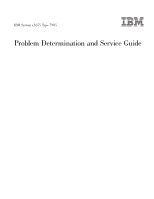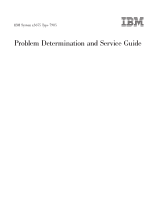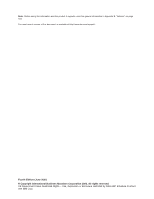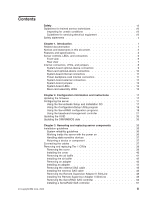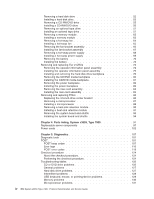IBM x3655 Service Guide
IBM x3655 - System - 7985 Manual
 |
UPC - 883436014533
View all IBM x3655 manuals
Add to My Manuals
Save this manual to your list of manuals |
IBM x3655 manual content summary:
- IBM x3655 | Service Guide - Page 1
IBM System x3655 Type 7985 Problem Determination and Service Guide - IBM x3655 | Service Guide - Page 2
- IBM x3655 | Service Guide - Page 3
IBM System x3655 Type 7985 Problem Determination and Service Guide - IBM x3655 | Service Guide - Page 4
Note: Before using this information and the product it supports, read the general information in Appendix B, "Notices," on page 183. The most recent version of this document is available at http://www.ibm.com/support/. Fourth Edition (June 2007) © Copyright International Business Machines - IBM x3655 | Service Guide - Page 5
2. Configuration information and instructions 17 Updating the firmware 17 Configuring the server 17 Using the ServerGuide Setup and Installation CD 17 Using the Configuration/Setup Utility program 18 Using the ServeRAID configuration programs 18 Using the baseboard management controller 21 - IBM x3655 | Service Guide - Page 6
tables 126 CD or DVD drive problems 126 General problems 127 Hard disk drive problems 127 Intermittent problems 128 USB keyboard, mouse, or pointing-device problems 129 Memory problems 130 Microprocessor problems 131 iv IBM System x3655 Type 7985: Problem Determination and Service Guide - IBM x3655 | Service Guide - Page 7
Solving power problems 175 Solving Ethernet controller problems 176 Solving undetermined problems 177 Problem determination tips 178 Calling IBM for service 178 Appendix A. Getting help and technical assistance 181 Before you call 181 Using the documentation 181 Getting help and information - IBM x3655 | Service Guide - Page 8
vi IBM System x3655 Type 7985: Problem Determination and Service Guide - IBM x3655 | Service Guide - Page 9
this product, read the Safety Information. Antes de instalar este produto, tämän tuotteen, lue turvaohjeet kohdasta Safety Information. Avant d'installer ce produit, lisez les Informazioni sulla Sicurezza. Les sikkerhetsinformasjonen (Safety Information) før du installerer dette produktet. Antes - IBM x3655 | Service Guide - Page 10
a soft material that does not provide insulation from live electrical currents. v Regularly inspect and maintain your electrical hand tools for safe operational condition. Do not use worn or broken tools or testers. viii IBM System x3655 Type 7985: Problem Determination and Service Guide - IBM x3655 | Service Guide - Page 11
small conductive fibers to decrease electrostatic discharge. Do not use this type of mat to protect yourself from electrical shock. v Do the power-off controls is near you and is available to turn off the power if necessary. - When you are working with powered-on electrical equipment, use only - IBM x3655 | Service Guide - Page 12
1. Be sure to read all caution and danger statements in this documentation before performing the instructions. Read any additional safety information that comes with your server or optional device before you install the device. x IBM System x3655 Type 7985: Problem Determination and Service Guide - IBM x3655 | Service Guide - Page 13
of fire, water, or structural damage. v Disconnect the attached power cords, telecommunications systems, networks, and modems before you open the device covers, unless instructed otherwise in the installation and configuration procedures. v Connect and disconnect cables as described in the following - IBM x3655 | Service Guide - Page 14
can explode if not properly used, handled, or disposed of. Do not: v Throw or immerse into water v Heat to more than 100°C (212°F) v Repair or disassemble Dispose of the battery as required by local ordinances or regulations. xii IBM System x3655 Type 7985: Problem Determination and Service Guide - IBM x3655 | Service Guide - Page 15
CD-ROMs, DVD drives, fiber optic devices, or transmitters) are installed, note the following: v Do not remove the covers. Removing the covers of the laser product could result in exposure to hazardous laser radiation. There are no serviceable parts inside the device. v Use of controls or adjustments - IBM x3655 | Service Guide - Page 16
off the electrical current supplied to the device. The device also might have more than one power cord. To remove all electrical current from the device, ensure that all power cords are disconnected from the power source. 2 1 xiv IBM System x3655 Type 7985: Problem Determination and Service Guide - IBM x3655 | Service Guide - Page 17
are no serviceable parts inside these components. If you suspect a problem with one of these parts, contact a service technician. Statement 26: CAUTION: Do not place any object on top of rack-mounted devices. Attention: This server is suitable for use on an IT power distribution system whose maximum - IBM x3655 | Service Guide - Page 18
xvi IBM System x3655 Type 7985: Problem Determination and Service Guide - IBM x3655 | Service Guide - Page 19
1. Introduction This Problem Determination and Service Guide contains information to help you solve problems that might occur in your IBM® System x3655 Type 7985 server. It describes the diagnostic tools that come with the server, error codes and suggested actions, and instructions for replacing - IBM x3655 | Service Guide - Page 20
you avoid inconvenient or problem situations. v Attention: These notices indicate potential damage to programs, devices, or data. An attention notice is placed just before the instruction or situation in which damage could occur. 2 IBM System x3655 Type 7985: Problem Determination and Service Guide - IBM x3655 | Service Guide - Page 21
v Caution: These statements indicate situations that can be potentially hazardous to you. A caution statement is placed just before the description of a potentially hazardous procedure, step, or situation. v Danger: These statements indicate situations that can be potentially lethal or extremely - IBM x3655 | Service Guide - Page 22
reported in accordance with ISO average values stated because of room reflections and other nearby noise sources. The declared sound-power levels indicate an upper limit, below which a large number of computer will operate. 4 IBM System x3655 Type 7985: Problem Determination and Service Guide - IBM x3655 | Service Guide - Page 23
panel: The following illustration shows the controls, LEDs, and connectors on the operator information panel. Power-on LED Hard disk drive activity LED Information Release LED latch Power-control button System locator LED System-error LED The following controls, LEDs, and connectors are on - IBM x3655 | Service Guide - Page 24
: Press this button to release a CD from the DVD-ROM drive. CD/DVD drive activity LED: When this LED is lit, it indicates that the DVD drive is in use. Rack release latches: Press these latches to release the server from the rack. 6 IBM System x3655 Type 7985: Problem Determination and Service Guide - IBM x3655 | Service Guide - Page 25
of LEDs, see "Power-supply LEDs" on page 142. Optional external SAS connector: Connect a serial-attached SCSI (SAS) device to this connector. System-management Ethernet connector: Use this connector to connect the server to a network for systems-management information control. This connector - IBM x3655 | Service Guide - Page 26
power is not present, or the power supply or the LED itself has failed. System locator LED: Use this LED to visually locate the server among other servers. You can use IBM Director to light this LED remotely. System your hardware. 8 IBM System x3655 Type 7985: Problem Determination and Service Guide - IBM x3655 | Service Guide - Page 27
connectors The following illustration shows the connectors on the system board for user-installable devices. PCI Express slot 2 DIMM 9 connector Fan connector 3 Fan connector 1 Microprocessor 2 Connector ServeRAID controller connector DIMM 8 connector DIMM 7 connector DIMM 6 connector DIMM 5 - IBM x3655 | Service Guide - Page 28
Riser-card optional-device connectors The following illustration shows the connectors for user-installable devices on the riser card. HTX adapter connector Riser card assembly Remote Slimline Adapter II connector 10 IBM System x3655 Type 7985: Problem Determination and Service Guide - IBM x3655 | Service Guide - Page 29
illustration shows the internal connectors on the system board. SATA tape drive signal External SAS Internal SAS Power backplane Operator panel CD/DVD signal Internal USB Tape drive power Front USB Front video CD/DVD power Power-backplane-card internal connectors The following illustration - IBM x3655 | Service Guide - Page 30
shows the external input/output connectors on the system board. USB 1/USB 2 connectors Ethernet 2/USB 3 connectors Ethernet 1/USB 4 connectors Systems-management Ethernet connector Video connector Serial connector 12 IBM System x3655 Type 7985: Problem Determination and Service Guide - IBM x3655 | Service Guide - Page 31
following illustration shows the jumpers on the system board. Any jumpers on the system board that are not shown in the illustration are reserved. See "Recovering the BIOS code" on page 156 for information about the BIOS recovery jumper. BIOS recovery (J35) Power-on password override (J37) Wake-on - IBM x3655 | Service Guide - Page 32
information in "Safety" on page vii, "Installation guidelines" on page 35, and "Handling static-sensitive devices" on page 37.) 2. Any system-board jumper blocks that are not shown in the illustrations in this document are reserved. 14 IBM System x3655 Type 7985: Problem Determination and Service - IBM x3655 | Service Guide - Page 33
board. PCI slot 2 error LED PCI slot 3 error LED System board error LED PCI slot 4 error LED Riser-card error LED Microprocessor 1 error LED Microprocessor 2 error LED Battery error LED DIMM 9 error LED DIMM 16 error LED RAID Error LED DIMM 1 error LED DIMM 2 error LED DIMM 3 error LED DIMM - IBM x3655 | Service Guide - Page 34
16 IBM System x3655 Type 7985: Problem Determination and Service Guide - IBM x3655 | Service Guide - Page 35
management controller utility programs v RAID configuration programs - Adaptec RAID Configuration Utility program - ServeRAID Manager For more information about these programs, see "Configuring the server" in the User's Guide on the IBM System x Documentation CD. Using the ServerGuide Setup - IBM x3655 | Service Guide - Page 36
as described in this document. v Use the IBM ServeRAID Configuration Utility program to: - Perform a low-level format on a hard disk drive - View or change IDs for attached devices - Set protocol parameters on hard disk drives 18 IBM System x3655 Type 7985: Problem Determination and Service Guide - IBM x3655 | Service Guide - Page 37
hard disk drive. v To help ensure signal quality, do not use drives with different speeds and data rates. v To update the firmware and BIOS code for an optional ServeRAID SAS controller, you must use the IBM ServeRAID Support CD that comes with the ServeRAID option. Using the ServeRAID Configuration - IBM x3655 | Service Guide - Page 38
, to configure the RAID controller and perform an initial RAID configuration on the server, you must run ServeRAID Manager in Startable CD mode, as described in the instructions in this section. See the ServeRAID documentation on the IBM ServeRAID Support CD for additional information about RAID - IBM x3655 | Service Guide - Page 39
and configure the server for SOL by using the OSA SMBridge management utility program, you must update and configure the BIOS code; update and configure the baseboard management controller (BMC) firmware; update and configure the Ethernet controller firmware; and enable the operating system for - IBM x3655 | Service Guide - Page 40
. This enables users to log in to the Linux console through an SOL session and directs Linux output to the serial console. See the documentation for your specific Linux operating-system type for information and instructions. 22 IBM System x3655 Type 7985: Problem Determination and Service Guide - IBM x3655 | Service Guide - Page 41
configure the general Linux parameters for SOL operation when you are using the Red Hat Enterprise Linux ES 4 operating system, complete the following steps. Note: Hardware flow control file and the content of this file after modification. Chapter 2. Configuration information and instructions 23 - IBM x3655 | Service Guide - Page 42
-2.4.9-e.12smp.img read-only root=/dev/hda6 image=/boot/vmlinuz-2.4.9-e.12 label=linux-up initrd=/boot/initrd-2.4.9-e.12.img read-only root=/dev/hda6 24 IBM System x3655 Type 7985: Problem Determination and Service Guide - IBM x3655 | Service Guide - Page 43
the boot options that are listed. To load the operating system in interactive mode, type linux-Interact and then press Enter. GRUB configuration: If you are using GRUB, modify the /boot/grub/grub.conf file: 12smp ro root=/dev/hda6 console=tty1 Chapter 2. Configuration information and instructions 25 - IBM x3655 | Service Guide - Page 44
/initrd-2.4.9-e.12smp.img title Red Hat Enterprise Linux ES-up (2.4.9-e.12) root (hd0,0) kernel /vmlinuz-2.4.9-e.12 ro root=/dev/hda6 initrd /initrd-2.4.9-e.12.img 26 IBM System x3655 Type 7985: Problem Determination and Service Guide - IBM x3655 | Service Guide - Page 45
Server (SLES) 9.0. The file names, structures, and commands might be different for other versions of SUSE Linux. Configure the general Linux parameters for SOL operation when using the SLES 9.0 operating system. Note: Hardware flow control Chapter 2. Configuration information and instructions 27 - IBM x3655 | Service Guide - Page 46
title linux SOL Interactive kernel (hd0,1)/boot/vmlinuz root=/dev/hda2 acpi=oldboot vga=791 console=tty1 console=ttyS0,19200 initrd (hd0,1)/boot/initrd 28 IBM System x3655 Type 7985: Problem Determination and Service Guide - IBM x3655 | Service Guide - Page 47
of Windows Server 2003, Standard. Write down the boot entry ID for use in the next step. 2. To enable the Microsoft Windows Emergency Management System (EMS), at a Windows command prompt, type bootcfg /EMS and the output after modification. Chapter 2. Configuration information and instructions 29 - IBM x3655 | Service Guide - Page 48
utility program and create the OSA BMC Management Utility CD. 2. Insert the OSA BMC Management Utility CD into the drive. The InstallShield wizard starts, and a window similar to that shown in the following illustration opens. 30 IBM System x3655 Type 7985: Problem Determination and Service Guide - IBM x3655 | Service Guide - Page 49
www.ibm.com/servers/eserver/support/xseries/index.html. Download the utility program and create the OSA BMC Management Utility CD. 2. Insert the OSA BMC Management Utility CD into the drive. 3. Type /Liscense.txt /var/log/smbridge/Readme.txt Chapter 2. Configuration information and instructions 31 - IBM x3655 | Service Guide - Page 50
-line interface. Use CLI mode also to remotely view the System Event log. Use the following commands in CLI mode: - identify Control the system-locator LED on the front of the server. - power Turn the server on and off remotely. 32 IBM System x3655 Type 7985: Problem Determination and Service Guide - IBM x3655 | Service Guide - Page 51
system information that is related to the server and the baseboard management controller. v Serial over LAN Use the Serial over LAN capability to remotely perform control and management functions over a Serial over LAN (SOL) network. You can also use SOL to remotely view and change the server BIOS - IBM x3655 | Service Guide - Page 52
zzzzzzz is the serial number; then, press Enter. 7. To change the asset tag, type asset aaaaaaaaaaaaaaaaaaaaaaaaaaaaaaaaa where aaaaaaaaaaaaaaaaaaaaaaaaaaaaaaaaa is the asset tag number; then, press Enter. 8. Restart the server. 34 IBM System x3655 Type 7985: Problem Determination and Service Guide - IBM x3655 | Service Guide - Page 53
firmware updates for your server, go to http://www.ibm.com/servers/eserver/support/xseries/index.html, select System x3655 from the Hardware list, click Go, and click the Download tab. For additional information about tools for updating, managing, and deploying firmware, see the System x and - IBM x3655 | Service Guide - Page 54
cause the server to halt, which could result in the loss of data. To avoid this potential problem, always use an electrostatic-discharge wrist strap or other grounding system when working inside the server with the power on. 36 IBM System x3655 Type 7985: Problem Determination and Service Guide - IBM x3655 | Service Guide - Page 55
. Always use an electrostatic-discharge wrist strap or other grounding system when working inside the server with the power on v server before you connect any cables to or disconnect any cables from the server. See the documentation that comes with optional devices for additional cabling instructions - IBM x3655 | Service Guide - Page 56
Power cord connector Systems-management Ethernet connector Ethernet 2 connector Ethernet 1 connector Optional external SAS connector Serial connector Video connector USB 4 connector USB 3 connector USB 1/USB 2 connectors 38 IBM System x3655 Type 7985: Problem Determination and Service Guide - IBM x3655 | Service Guide - Page 57
the safety information that begins on page vii and "Installation guidelines" on page 35. 2. If you are planning to install or remove a microprocessor, memory module, PCI adapter, or tape drive, turn off the server and all attached devices and disconnect all external cables and power cords. 3. Press - IBM x3655 | Service Guide - Page 58
matching slots in the server chassis. 4. Press down on the cover-release latch to lock the cover in place. 5. Slide the server into the rack. 6. Connect the cables and power cords. 7. Turn on all attached devices and the server. 40 IBM System x3655 Type 7985: Problem Determination and Service Guide - IBM x3655 | Service Guide - Page 59
access certain components or connectors on the system board. The following illustration shows how information that begins on page vii and "Installation guidelines" on page 35. 2. Turn off the server and all attached devices. 3. Disconnect all external cables and power cords. 4. Remove the cover (see - IBM x3655 | Service Guide - Page 60
follow all packaging instructions, and use any packaging materials see "Installing the cover" on page 40). 5. Slide the server into the rack. 6. Connect the cables and power cords. 7. Turn on all attached devices and the server. 42 IBM System x3655 Type 7985: Problem Determination and Service Guide - IBM x3655 | Service Guide - Page 61
SAS controller, go to "Removing the ServeRAID SAS controller" information that begins on page vii and "Installation guidelines" on page 35. 2. Turn off the server and all attached devices. 3. Disconnect all external cables and power cords. 4. Slide the server out of the rack. 5. Remove the cover (see - IBM x3655 | Service Guide - Page 62
Adapter II SlimLine" on page 49. To install a ServeRAID SAS controller, go to "Installing a ServeRAID SAS controller" on page 51. Riser-card assembly Expansion slot cover Expansion slot adapter in a PCI slot on the riser card. 44 IBM System x3655 Type 7985: Problem Determination and Service Guide - IBM x3655 | Service Guide - Page 63
Connect the cables and power cords. 7. Turn on all attached devices and the server. 8. Perform any configuration tasks that are required for the adapter. Removing the external SAS cable To remove the external SAS cable, complete the following steps: 1. Read the safety information that begins on page - IBM x3655 | Service Guide - Page 64
39). 6. Remove the riser-card assembly (see "Removing the riser-card assembly" on page 84). 7. Remove the air baffle (see "Removing the air baffle" on page 41). 8. Remove the cap on the external SAS connector on the system board. 46 IBM System x3655 Type 7985: Problem Determination and Service Guide - IBM x3655 | Service Guide - Page 65
Using the screws supplied with the cable, attach the end of the cable with the connector to the rear of the chassis. Attach the other end of the cable to the external SAS connector on the system board. 10. Install the air baffle (see assembly. Chapter 3. Removing and replacing server components 47 - IBM x3655 | Service Guide - Page 66
cover (see "Installing the cover" on page 40). 13. Slide the server into the rack. 14. Connect the cables and power cords. 15. Turn on all attached devices and the server. Removing assembly Remote Supervisor Adapter II SlimLine 48 IBM System x3655 Type 7985: Problem Determination and Service Guide - IBM x3655 | Service Guide - Page 67
, the system-management Ethernet port on the rear of the server is active. Note: Earlier versions of the Remote Supervisor Adapter II SlimLine might not work in this server. See the ServerProven® list at http://www.ibm.com/servers/eserver/ serverproven/compat/us/ for information about the supported - IBM x3655 | Service Guide - Page 68
mounting tabs Battery mounting clips Battery cable connector To remove the ServeRAID SAS controller, complete the following steps: 1. Read the safety information that begins on page vii and "Installation guidelines" on page 35. 50 IBM System x3655 Type 7985: Problem Determination and Service Guide - IBM x3655 | Service Guide - Page 69
remove the battery from the server. 11. Open the retaining clip on each end of the connector. 12. Lift the ServeRAID SAS controller out of the connector. 13. If you are instructed to return the ServeRAID SAS controller, follow all packaging instructions, and use any packaging materials for shipping - IBM x3655 | Service Guide - Page 70
to import the existing RAID configuration to the new RAID controller. Removing a hard disk drive To remove a hard disk drive from a hot-swap bay, complete the following steps. 3.5-inch drives Hard disk drive Tray handle 52 IBM System x3655 Type 7985: Problem Determination and Service Guide - IBM x3655 | Service Guide - Page 71
the hard disk drive and follow those instructions in addition to the instructions in this chapter. For information about the type of hard disk drive that the server supports and other information that you must consider when installing a hard disk drive, see the User's Guide on the IBM Documentation - IBM x3655 | Service Guide - Page 72
drive is operating correctly. If the amber hard disk drive status LED for a drive is lit continuously, that drive is faulty and must be replaced. If the green hard disk drive activity LED is flashing, the drive is being accessed. 54 IBM System x3655 Type 7985: Problem Determination and Service Guide - IBM x3655 | Service Guide - Page 73
tab CD/DVD drive 1. Read the safety information that begins on page vii and "Installation guidelines" on page 35. 2. Turn off the server and all attached devices. 3. Disconnect all external cables and power cords. 4. Slide the server out of the rack. 5. Remove the cover (see "Removing the cover - IBM x3655 | Service Guide - Page 74
drive bay until the drive clicks into place. 4. Install the cover (see "Installing the cover" on page 40). 5. Slide the server into the rack. 6. Connect the cables and power cords. 7. Turn on all attached devices and the server. 56 IBM System x3655 Type 7985: Problem Determination and Service Guide - IBM x3655 | Service Guide - Page 75
to you. Installing an optional tape drive Prepare the drive according to the instructions that come with the drive, setting any switches or jumpers, then see "Installing the tape drive in a 3.5-inch model server" or "Installing the tape drive in a 2.5-inch model server" on page 59. Installing the - IBM x3655 | Service Guide - Page 76
tape drive signal connector, J36. v Power connector: Tape drive power connector J22 The following illustration shows the routing of the SATA tape drive signal cable. Important: Make sure that the cable avoids any fan connectors. 58 IBM System x3655 Type 7985: Problem Determination and Service Guide - IBM x3655 | Service Guide - Page 77
cover (see "Installing the cover" on page 40). 12. Slide the server into the rack. 13. Connect the cables and power cords. 14. Turn on all attached devices and the server. Installing the tape drive in a 2.5-inch model server To install a replacement tape drive in a 2.5-inch model server, complete - IBM x3655 | Service Guide - Page 78
tape drive signal connector J36 v Power connector: Tape drive power connector J22 The following illustration shows the routing of the SATA tape drive signal cable. Important: Make sure that the cables avoid any fan connectors. 60 IBM System x3655 Type 7985: Problem Determination and Service Guide - IBM x3655 | Service Guide - Page 79
a SATA drive (see "Installing the riser-card assembly" on page 85). 10. Install the fan-bracket assembly (see ″Installing the fan-bracket assembly″ on page 114). 11. Install the cover (see ″Installing the server cover″ page 88). 12. Slide the server into the rack. 13. Connect the cables and power - IBM x3655 | Service Guide - Page 80
and use any packaging materials for shipping that are supplied to you. Installing a memory module For information about the types of dual inline memory modules (DIMMs) that the server supports and other information that you must consider when installing DIMMs, see the User's Guide on the IBM System - IBM x3655 | Service Guide - Page 81
speed, type, size (or larger), and technology as the failed pair of DIMMs. Enable online-spare memory through the Configuration/Setup Utility program. The BIOS code assigns the online-spare memory DIMM pairs according to your DIMM configuration. Chapter 3. Removing and replacing server components - IBM x3655 | Service Guide - Page 82
a hot-swap fan Attention: To ensure proper server operation and cooling, if you remove a fan you must install a replacement fan as soon as possible. To remove any of the ten replaceable fans, complete the following steps. 64 IBM System x3655 Type 7985: Problem Determination and Service Guide - IBM x3655 | Service Guide - Page 83
-supply option. Important: Only the configurations shown in the following table are supported: Installed power supplies Power supply 1 Power supplies 1 and 2 Required fans Fans in locations 3, 4, 8, 9, and 10 All 10 fans Attention: To ensure proper server operation, if a fan fails, replace it - IBM x3655 | Service Guide - Page 84
hot-swap fan" on page 65. Fan bracket release latches Fan bracket To remove the fan-bracket assembly, complete the following steps: 1. Read the safety information that begins on page vii and "Installation guidelines" on page 35. 66 IBM System x3655 Type 7985: Problem Determination and Service Guide - IBM x3655 | Service Guide - Page 85
and all attached devices. 3. Disconnect all external cables and power cords. 4. Slide the server out of the rack. 5. Remove the cover (see "Removing the cover" on page 39). 6. Place your thumbs on the metal tabs of the fan-bracket-assembly levers and pinch the tab and blue - IBM x3655 | Service Guide - Page 86
use any packaging materials for shipping that are supplied to you. Note: It is not necessary to remove any fans when you remove a power supply. You must, however, have all 10 fans installed when you have both power supplies installed. 68 IBM System x3655 Type 7985: Problem Determination and Service - IBM x3655 | Service Guide - Page 87
Installing a hot-swap power supply The server supports a maximum of two hot-swap power supplies. Important: Only the configurations shown in the following table are supported: Installed power supplies Power supply 1 Power supplies 1 and 2 Required fans Fans in locations 3, 4, 8, 9, and 10 All 10 - IBM x3655 | Service Guide - Page 88
-card assembly (see "Removing the riser-card assembly" on page 84). 8. Remove the air baffle (see "Removing the air baffle" on page 41). 9. Disconnect any internal cables, as necessary. 10. Locate the battery on the system board. 70 IBM System x3655 Type 7985: Problem Determination and Service Guide - IBM x3655 | Service Guide - Page 89
Battery Chapter 3. Removing and replacing server components 71 - IBM x3655 | Service Guide - Page 90
smaller side is facing the housing. b. Place the battery into its socket, and press the battery toward the housing until it snaps into place. 72 IBM System x3655 Type 7985: Problem Determination and Service Guide - IBM x3655 | Service Guide - Page 91
Set the power-on password. v Reconfigure the server. See "Using the Configuration/Setup Utility program" on page 18 for details. Removing and replacing Tier 2 CRUs You may install a Tier 2 CRU yourself or request IBM to install it, at no additional charge, under the type of warranty service that is - IBM x3655 | Service Guide - Page 92
latch to the left and pull the panel out of the server as far as it will go. 9. Reach inside the server and press the release tabs; then, pull the panel away from the rails and carefully pull the ribbon cable out of the server. 74 IBM System x3655 Type 7985: Problem Determination and Service Guide - IBM x3655 | Service Guide - Page 93
the following steps: 1. From the front of the server, thread the operator-information-panel ribbon cable through the panel housing in the server; then, connect the ribbon cable to the operator-panel connector (J76) on the system board (see "System-board internal connectors" on page 11 for the - IBM x3655 | Service Guide - Page 94
disk drive backplane pops out. 10. Lift the backplane out of the server. 11. If you are instructed to return the backplane, follow all packaging instructions, and use any packaging materials for shipping that are supplied to you. 76 IBM System x3655 Type 7985: Problem Determination and Service Guide - IBM x3655 | Service Guide - Page 95
Connect the power and signal cables to the hard disk drive backplane. 5. Install the fan bracket assembly (see "Installing the fan-bracket assembly" on page 67). 6. Install the cover (see "Installing the cover" on page 40). 7. Slide the server into the rack. 8. Insert the hard disk drives into the - IBM x3655 | Service Guide - Page 96
then, push the drive cage assembly out through the front of the server. 10. If you are instructed to return the backplane, follow all packaging instructions, and use any packaging materials for shipping that are supplied to you. 78 IBM System x3655 Type 7985: Problem Determination and Service Guide - IBM x3655 | Service Guide - Page 97
. 4. Replace the fan bracket assembly (see "Installing the fan-bracket assembly" on page 67). 5. Install the cover (see "Installing the cover" on page 40). 6. Slide the server into the rack. 7. Insert the hard disk drives into the bays. 8. Connect the cables and power cords. 9. Turn on all attached - IBM x3655 | Service Guide - Page 98
to the chassis. 11. Lift the media backplane out of the server. 12. If you are instructed to return the media backplane, follow all packaging instructions, and use any packaging materials for shipping that are supplied to you. 80 IBM System x3655 Type 7985: Problem Determination and Service Guide - IBM x3655 | Service Guide - Page 99
secure the media backplane to the chassis. 3. Connect the CD/DVD power and signal cables to the two connectors on the media backplane. 4. Connect the operator-information-panel cable to the connector on the system board (J76) (see ″System-board internal connectors on page 11 for the location of the - IBM x3655 | Service Guide - Page 100
disk drive backplane. 10. Lift the power backplane out of the server. 11. If you are instructed to return the backplane, follow all packaging instructions, and use any packaging materials for shipping that are supplied to you. 82 IBM System x3655 Type 7985: Problem Determination and Service Guide - IBM x3655 | Service Guide - Page 101
edge-connector on the system board. 2. Slide the power backplane toward the left side of the server until the edge-connectors are fully connected. 3. Connect the power cable from the hard disk drive backplane to the power backplane. 4. Install the fan-bracket assembly (see "Installing the fan - IBM x3655 | Service Guide - Page 102
riser-card assembly toward the microprocessor 2 socket; then, grasp the assembly at the rear and side edges and lift it to remove it from the server. Place the riser-card assembly on a flat, static-protective surface. 84 IBM System x3655 Type 7985: Problem Determination and Service Guide - IBM x3655 | Service Guide - Page 103
assembly with the retention latches, the guides on the rear of the server, and the riser-card connector on the system board; then, press down on the system board. 3. Install the cover (see "Installing the cover" on page 40). 4. Slide the server into the rack. 5. Connect the cables and power cords. - IBM x3655 | Service Guide - Page 104
in place. 9. Pull the center bracket out the front of the server. 10. If you are instructed to return the center bracket, follow all packaging instructions, and use any packaging materials for shipping that are supplied to you. 86 IBM System x3655 Type 7985: Problem Determination and Service Guide - IBM x3655 | Service Guide - Page 105
the fan-bracket assembly" on page 67). 5. Install the cover (see "Installing the cover" on page 40). 6. Slide the server into the rack. 7. Install the hard disk drives (see "Installing a hard disk drive" on page 53). 8. Connect the cables and the power cord. 9. Turn on all attached devices and the - IBM x3655 | Service Guide - Page 106
, see the User's Guide on the IBM System x Documentation CD. Read the documentation that comes with the microprocessor to determine whether you must update the basic input/output system (BIOS) code. To download the most 88 IBM System x3655 Type 7985: Problem Determination and Service Guide - IBM x3655 | Service Guide - Page 107
current level of BIOS code, go to http://www.ibm.com/servers/eserver/support/ xseries/index.html, select System 3655 from the Hardware list, and click the Download tab. Attention: v A startup (boot) processor must always be installed in microprocessor connector 1 on the system board. v To ensure - IBM x3655 | Service Guide - Page 108
module To remove a heat-sink retention module, complete the following steps: 1. Read the safety information that begins on page vii, and "Installation guidelines" on page 35. 2. Turn off the server, and all attached devices. 90 IBM System x3655 Type 7985: Problem Determination and Service Guide - IBM x3655 | Service Guide - Page 109
and microprocessor (see "Removing the air baffle" on page 41 and "Removing a microprocessor" on page 87). 7. Remove the four screws that secure the heat-sink retention module to the system board; then, lift the heat-sink retention module from the system board. 8. If you are instructed to return the - IBM x3655 | Service Guide - Page 110
the riser-card assembly" on page 85). 6. Install the cover (see "Installing the cover" on page 40). 7. Slide the server into the rack. 8. Connect the cables and power cords. 9. Turn on all attached devices and the server. 92 IBM System x3655 Type 7985: Problem Determination and Service Guide - IBM x3655 | Service Guide - Page 111
information that begins on page vii and "Installation guidelines" on page 35. 2. Turn off the server, and all attached devices. 3. Disconnect all external cables and power cords. 4. Remove the cover. Note: When replacing the system board, you must either update the server with the latest firmware - IBM x3655 | Service Guide - Page 112
are not exposed to excessive pressure. 2. When you replace the system board, you must either update the server with the latest firmware or restore the pre-existing firmware that the customer provides on a diskette or CD image. 94 IBM System x3655 Type 7985: Problem Determination and Service Guide - IBM x3655 | Service Guide - Page 113
slide the shuttle toward the front of the server until it clicks into place. Make sure that the shuttle locking latch holds the shuttle securely in place. 2. Slide the power backplane toward the system board until the connectors mate (see "Installing the power backplane" on page 83). 3. Install the - IBM x3655 | Service Guide - Page 114
the server with the latest SAS firmware or restore the pre-existing firmware from a diskette or CD image. v Update the UUID (see "Updating the UUID" on page 33). v Update the DMI/SMBIOS (see "Updating the DMI/SMBIOS data" on page 33). 96 IBM System x3655 Type 7985: Problem Determination and Service - IBM x3655 | Service Guide - Page 115
Go to http://www.ibm.com/servers/eserver/support/xseries/index.html. 2. From the Hardware list, select System 3655, and click GO. 3. Click the Install and use tab. 4. Under Technical resources, click Parts information. Replaceable server components Replaceable components are of three types: v Tier - IBM x3655 | Service Guide - Page 116
View 1 19 18 17 16 15 14 13 12 11 10 9 8 6 7 1 3 2 4 5 98 IBM System x3655 Type 7985: Problem Determination and Service Guide - IBM x3655 | Service Guide - Page 117
models 11x, 12x, 21x, 41x, 51x, 61x) 41Y8739 16 CD/DVD media backplane 41Y8735 17 Backplane, 3.5-inch hard disk drive (models 1Ax, 1Bx, 2Ax, 4Ax, 5Ax, 6Ax, E1x, E2x, E4x E5x) 41Y8732 18 Fan bracket assembly 40K7552 19 Fan (60 mm) 41Y8729 Chapter 4. Parts listing, System x3655, Type 7985 99 - IBM x3655 | Service Guide - Page 118
Memory, 1GB PC2-5300 (models EBx, ECx, 41Y2761 EDx) 4 Memory, 2 GB PC2-5300 (optional) 41Y2764 4 Memory, 4 GB PC2-5300 (optional) 41Y2851 5 ServeRAID-8k-l SAS Controller 25R8079 5 ServeRAID-8k SAS Controller ECx) 40K7550 100 IBM System x3655 Type 7985: Problem Determination and Service Guide - IBM x3655 | Service Guide - Page 119
Hard disk drive, 73 GB 10K (optional) 39R7366 Hard disk drive, 73 GB 15K (optional) 39R7348 Hard disk drive, 146 GB 10K (optional) 39R7350 Hard disk drive, 300 GB 10K (optional) 39R7344 Hard disk drive, 500 GB (optional) 39M4533 Chapter 4. Parts listing, System x3655, Type 7985 101 - IBM x3655 | Service Guide - Page 120
PCIe HBA adapter 39Y6148 (optional) QLogic iSCSI Dual-Port PCIe HBA adapter 42C1772 (optional) Rack power cord, 1.8 M 39M5074 Rack power cord, 2.8 M 39M5082 Rack power cord, 1.8 M 39M5115 Rack power cord, 2.8 M 39M5116 102 IBM System x3655 Type 7985: Problem Determination and Service Guide - IBM x3655 | Service Guide - Page 121
power cords for a specific country or region are usually available only in that country or region. IBM power cord part number 39M5206 39M5102 Used in these countries and regions China Australia, Fiji, Kiribati, Nauru, New Zealand, Papua New Guinea Chapter 4. Parts listing, System x3655, Type 7985 - IBM x3655 | Service Guide - Page 122
IBM power cord part number 39M5123 39M5130 39M5144 39M5151 39M5158 39M5165 39M5172 39M5095 39M5081 39M5219 39M5199 Used in these countries and regions Afghanistan, (Democratic People's Republic of), Korea (Republic of) Japan 104 IBM System x3655 Type 7985: Problem Determination and Service Guide - IBM x3655 | Service Guide - Page 123
IBM power cord part number 39M5068 39M5226 39M5233 Used in these countries and regions Argentina, Paraguay, Uruguay India Brazil Chapter 4. Parts listing, System x3655, Type 7985 105 - IBM x3655 | Service Guide - Page 124
106 IBM System x3655 Type 7985: Problem Determination and Service Guide - IBM x3655 | Service Guide - Page 125
tools that are available to help you solve problems that might occur in the server. If you cannot locate and correct the problem using the information in this chapter, see Appendix A, "Getting help and technical assistance," on page 181 for more information. Diagnostic tools The following tools are - IBM x3655 | Service Guide - Page 126
. 1-2-4 RAM refresh verification failed. 1. Reseat the DIMMs. 2. Replace the following components one at a time, in the order shown, restarting the server each time. a. DIMMs b. (Trained service technician only) System board 108 IBM System x3655 Type 7985: Problem Determination and Service Guide - IBM x3655 | Service Guide - Page 127
is solved. v See Chapter 4, "Parts listing, System x3655, Type 7985," on page 97 to determine which components are customer replaceable units (CRU) and which components are field replaceable units (FRU). v If an action step is preceded by "(Trained service technician only)," that step must be - IBM x3655 | Service Guide - Page 128
RAM test failed above address 0FFFFh. 1. Reseat the DIMMs. 2. Replace the following components one at a time, in the order shown, restarting the server each time: a. DIMMs b. (Trained service technician only) System board 110 IBM System x3655 Type 7985: Problem Determination and Service Guide - IBM x3655 | Service Guide - Page 129
is solved. v See Chapter 4, "Parts listing, System x3655, Type 7985," on page 97 to determine which components are customer replaceable units (CRU) and which components are field replaceable units (FRU). v If an action step is preceded by "(Trained service technician only)," that step must be - IBM x3655 | Service Guide - Page 130
time, in the order shown, restarting the server each time: a. DIMMs b. (Trained service technician only) System board Two short beeps Information only, configuration has changed. Run the Configuration/Setup Utility program. 112 IBM System x3655 Type 7985: Problem Determination and Service Guide - IBM x3655 | Service Guide - Page 131
is solved. v See Chapter 4, "Parts listing, System x3655, Type 7985," on page 97 to determine which components are customer replaceable units (CRU) and which components are field replaceable units (FRU). v If an action step is preceded by "(Trained service technician only)," that step must be - IBM x3655 | Service Guide - Page 132
in the Action column until the problem is solved. v See Chapter 4, "Parts listing, System x3655, Type 7985," on page 97 to determine which the server each time: a. Keyboard b. (Trained service technician only) System board 114 IBM System x3655 Type 7985: Problem Determination and Service Guide - IBM x3655 | Service Guide - Page 133
is solved. v See Chapter 4, "Parts listing, System x3655, Type 7985," on page 97 to determine which components are customer replaceable units (CRU) and which components are field replaceable units (FRU). v If an action step is preceded by "(Trained service technician only)," that step must be - IBM x3655 | Service Guide - Page 134
the next, use the up-arrow and down-arrow keys. If you view the BMC system event log configuration. You can check the assignments by running the Configuration/Setup Utility program (see the User's Guide for more information). 116 IBM System x3655 Type 7985: Problem Determination and Service Guide - IBM x3655 | Service Guide - Page 135
program For complete information about using the Configuration/Setup Utility program, see the User's Guide. To view the error logs, complete the following steps: 1. Turn on the server. 2. When the prompt Press F1 for Configuration/Setup appears, press F1. If you have set both a power-on password and - IBM x3655 | Service Guide - Page 136
service technician only) Replace the system board. 189 An attempt was made to access the server Restart the server, run the Configuration/Setup Utility with invalid passwords. program and change the power-on password. 118 IBM System x3655 Type 7985: Problem Determination and Service Guide - IBM x3655 | Service Guide - Page 137
a supported power rating. 2. Update BIOS code. 3. (Trained service technician only) Replace the system board. 201 Memory test error. 1. Update BIOS code and rerun diagnostics. 2. Reseat the DIMMs. 3. Replace the following components one at a time, in the order shown, restarting the server each - IBM x3655 | Service Guide - Page 138
any of the integrated devices. 4. If the problem remains, replace the following components one at a time, in the order shown, restarting the server each time: a. Each adapter b. (Trained service technician only) System board 120 IBM System x3655 Type 7985: Problem Determination and Service Guide - IBM x3655 | Service Guide - Page 139
for a valid RAID configuration, if a RAID configuration is in use. 5. Replace the following components one at a time, in the order shown, restarting the server each time: a. Hard disk drive b. SAS backplane c. SAS cables d. (Trained service technician only) System board 2400 Video controller test - IBM x3655 | Service Guide - Page 140
the microprocessor x. 012981xx Processor patch (microcode) update failed. 1. Update the BIOS code. 2. (Trained service technician only) Reseat microprocessor x. 3. (Trained service technician only) Replace microprocessor x. 122 IBM System x3655 Type 7985: Problem Determination and Service Guide - IBM x3655 | Service Guide - Page 141
(see "Using the Configuration/Setup Utility program" on page 18). 19990301 Hard disk sector error. 1. Reseat the hard disk drive. 2. Replace the following components one at a time, in the order shown, restarting the server each time: a. Hard disk drive b. (Trained service technician only) System - IBM x3655 | Service Guide - Page 142
log; see "Error logs" on page 116 and "Diagnostic programs, messages, and error codes" on page 144. Performing the checkout procedure To perform the checkout procedure, complete the following steps: 1. Is the server part of a cluster? 124 IBM System x3655 Type 7985: Problem Determination and Service - IBM x3655 | Service Guide - Page 143
://www.ibm.com/servers/eserver/serverproven/compat/us/. d. Check all cables and power cords. e. Set all monitor controls to the middle positions. f. Turn on all external devices. g. Turn on the server. If the server does not start, see "Troubleshooting tables" on page 126. h. Check the system-error - IBM x3655 | Service Guide - Page 144
CD or DVD drive tray is not 1. Make sure that the server is turned on. working. 2. Insert the end of a straightened paper clip into the manual tray-release opening. 3. Reseat the CD-RW/DVD drive. 4. Replace the CD-RW/DVD drive. 126 IBM System x3655 Type 7985: Problem Determination and Service Guide - IBM x3655 | Service Guide - Page 145
is not working, or a similar trained service technician. problem has occurred. Hard disk drive problems v Follow the suggested actions in the order in which they are listed in the Action column until the problem is solved. v See Chapter 4, "Parts listing, System x3655, Type 7985," on page 97 to - IBM x3655 | Service Guide - Page 146
might have a problem; see "Software problems" on page 137. 3. If neither condition applies, check the system event/error log or BMC system event log (see "Error logs" on page 116). If the problem remains, call for service. 128 IBM System x3655 Type 7985: Problem Determination and Service Guide - IBM x3655 | Service Guide - Page 147
is solved. v See Chapter 4, "Parts listing, System x3655, Type 7985," on page 97 to determine which components are customer replaceable units (CRU) and which components are field replaceable units (FRU). v If an action step is preceded by "(Trained service technician only)," that step must be - IBM x3655 | Service Guide - Page 148
pair with an identical known good DIMM, restarting the server after each DIMM. Replace the failed DIMM. Repeat step 3 until you have tested all removed DIMMs. 4. (Trained service technician only) Replace the system board. 130 IBM System x3655 Type 7985: Problem Determination and Service Guide - IBM x3655 | Service Guide - Page 149
is solved. v See Chapter 4, "Parts listing, System x3655, Type 7985," on page 97 to determine which components are customer replaceable units (CRU) and which components are field replaceable units (FRU). v If an action step is preceded by "(Trained service technician only)," that step must be - IBM x3655 | Service Guide - Page 150
not affecting the video; see "Recovering the BIOS code" on page 156 for information about recovering from a BIOS failure. 5. See "Solving undetermined problems" on page 177 for information about solving undetermined problems. 132 IBM System x3655 Type 7985: Problem Determination and Service Guide - IBM x3655 | Service Guide - Page 151
is solved. v See Chapter 4, "Parts listing, System x3655, Type 7985," on page 97 to determine which components are customer replaceable units (CRU) and which components are field replaceable units (FRU). v If an action step is preceded by "(Trained service technician only)," that step must be - IBM x3655 | Service Guide - Page 152
the device. 3. Reseat the failing device. 4. Follow the instructions for device maintenance, such as keeping the heads clean, and troubleshooting in the documentation that comes with the device. 5. Replace the failing device. 134 IBM System x3655 Type 7985: Problem Determination and Service Guide - IBM x3655 | Service Guide - Page 153
a. Hot-swap power supplies b. (Trained service technician 0nly) System board 7. See "Solving power problems" on page 175 8. See "Solving undetermined problems" on page 177. The server does not turn off. 1. Determine whether you are using an Advanced Configuration and Power Management (ACPI) or - IBM x3655 | Service Guide - Page 154
changed, make sure that the CD or DVD drive is first in the startup sequence. 3. If more than one CD or DVD drive is installed, make sure that only one drive is set as the primary drive. Start the CD from the primary drive. 136 IBM System x3655 Type 7985: Problem Determination and Service Guide - IBM x3655 | Service Guide - Page 155
(RAID servers). Run the ServerGuide program and make sure that setup available. is complete. Software problems v Follow the suggested actions in the order in which they are listed in the Action column until the problem is solved. v See Chapter 4, "Parts listing, System x3655, Type 7985," on - IBM x3655 | Service Guide - Page 156
in the BMC system event log or in the system event/error log. v If the system-error LED is lit, it indicates that an error has occurred; go to step 2 on page 139. The following illustration shows the operator information panel. 138 IBM System x3655 Type 7985: Problem Determination and Service Guide - IBM x3655 | Service Guide - Page 157
-on LED Hard disk drive activity LED Information Release LED latch Power-control button System locator LED System-error LED 2. To view the light path diagnostics panel, slide the latch to the left on the front of the light path diagnostics panel. This - IBM x3655 | Service Guide - Page 158
the error but indicate that you will not take immediate action. The system-error LED flashes while it is in Remind mode and stays in Remind mode until one of the following conditions occurs: v All known errors are corrected. 140 IBM System x3655 Type 7985: Problem Determination and Service Guide - IBM x3655 | Service Guide - Page 159
on the system board, is installed correctly. See "Installing a microprocessor" on page 88 for information about installing a microprocessor. VRM CNFG A hardware configuration error has occurred. If the problem remains, replace the microprocessor (trained service technician only). Not used Check - IBM x3655 | Service Guide - Page 160
backplane v Power cord The following minimum configuration is required for the server to start: v One microprocessor v Two 512 MB DIMMs on the system board v One power supply v Power backplane v Power cord v RAID controller 142 IBM System x3655 Type 7985: Problem Determination and Service Guide - IBM x3655 | Service Guide - Page 161
and the power-on LED on the operator information panel and suggested actions to correct the detected problems. v Follow the suggested actions in the order in which they are listed in the Action column until the problem is solved. v See Chapter 4, "Parts listing, System x3655, Type 7985," on page - IBM x3655 | Service Guide - Page 162
to the server. If no mouse or a USB mouse is attached to the server, you cannot use the Next Cat and Prev Cat buttons to select categories. All other mouse-selectable functions are available through function keys. You can use 144 IBM System x3655 Type 7985: Problem Determination and Service Guide - IBM x3655 | Service Guide - Page 163
test will not run if a Remote Supervisor Adapter II SlimLine is installed. To view server configuration information (such as system configuration, memory contents, interrupt request (IRQ) use, direct memory access (DMA) use, device drivers, and so on), select Hardware Info from the top of the screen - IBM x3655 | Service Guide - Page 164
codes that are not listed in the table, make sure that the latest levels of BIOS, Remote Supervisor Adapter II SlimLine, and ServeRAID code are installed. In the error codes, position of the code have the following meanings: 146 IBM System x3655 Type 7985: Problem Determination and Service Guide - IBM x3655 | Service Guide - Page 165
in "Diagnostic text messages" on page 145 for more information. v Follow the suggested actions in the order in which they are listed in the Action column until the problem is solved. v See Chapter 4, "Parts listing, System x3655, Type 7985," on page 97 to determine which components are customer - IBM x3655 | Service Guide - Page 166
and external cables from the server, wait 30 seconds, reconnect the power cords and cables, and run the test again. 5. Reseat the Remote Supervisor Adapter II SlimLine. 6. Replace the Remote Supervisor Adapter II SlimLine. 148 IBM System x3655 Type 7985: Problem Determination and Service Guide - IBM x3655 | Service Guide - Page 167
is solved. v See Chapter 4, "Parts listing, System x3655, Type 7985," on page 97 to determine which components are customer replaceable units (CRU) and which components are field replaceable units (FRU). v If an action step is preceded by "(Trained service technician only)," that step must be - IBM x3655 | Service Guide - Page 168
-000 System Management: Failed I2C cable is disconnected 1. Reconnect the I2C ribbon cable between the operator information panel assembly and the system board. 2. (Trained service technician only) Replace the system board. 150 IBM System x3655 Type 7985: Problem Determination and Service Guide - IBM x3655 | Service Guide - Page 169
is solved. v See Chapter 4, "Parts listing, System x3655, Type 7985," on page 97 to determine which components are customer replaceable units (CRU) and which components are field replaceable units (FRU). v If an action step is preceded by "(Trained service technician only)," that step must be - IBM x3655 | Service Guide - Page 170
cable. 4. Replace the following components one at a time, in the order shown, restarting the server each time: a. (Trained service technician only) Hard disk drive backplane b. (Trained service technician only) System board 152 IBM System x3655 Type 7985: Problem Determination and Service Guide - IBM x3655 | Service Guide - Page 171
is solved. v See Chapter 4, "Parts listing, System x3655, Type 7985," on page 97 to determine which components are customer replaceable units (CRU) and which components are field replaceable units (FRU). v If an action step is preceded by "(Trained service technician only)," that step must be - IBM x3655 | Service Guide - Page 172
the server each time: a. Hard disk drive backplane b. (Trained service technician only) System board 201-198-xxx Memory Test Aborted. 1. Restart the server. 2. Run the diagnostic test again. 3. Reinstall the diagnostic programs (see "Updating the firmware" on page 17). 4. Check the system event - IBM x3655 | Service Guide - Page 173
is solved. v See Chapter 4, "Parts listing, System x3655, Type 7985," on page 97 to determine which components are customer replaceable units (CRU) and which components are field replaceable units (FRU). v If an action step is preceded by "(Trained service technician only)," that step must be - IBM x3655 | Service Guide - Page 174
To create and use a diskette, you must add an optional external diskette drive to the server. To download the BIOS code update from the World Wide Web, complete the following steps: 1. Go to http://www.ibm.com/servers/eserver/support/xseries/index.html. 2. Select System x3655 from the Hardware list - IBM x3655 | Service Guide - Page 175
(POST/BIOS or the service processor). Note: The BMC system event log, which you can view through the Configuration/Setup Utility program, also contains several information, warning, and error messages. In the following example, the system event/error log message indicates that the server was - IBM x3655 | Service Guide - Page 176
server each time, to isolate a failing power supply. b. If the server fails to start, replace the power backplane. Restart the server. c. If the server fails to start, (trained service technician only) replace the system board. 158 IBM System x3655 Type 7985: Problem Determination and Service Guide - IBM x3655 | Service Guide - Page 177
is solved. v See Chapter 4, "Parts listing, System x3655, Type 7985," on page 97 to determine which components are customer replaceable units (CRU) and which components are field replaceable units (FRU). v If an action step is preceded by "(Trained service technician only)," that step must be - IBM x3655 | Service Guide - Page 178
sure that the connector on the fan is not damaged. 2. Make sure that the fan connector on the system board is not damaged. 3. Make sure that the fan is fully installed (press down on the fan). 4. Reseat fan n. 5. Replace fan n. 160 IBM System x3655 Type 7985: Problem Determination and Service Guide - IBM x3655 | Service Guide - Page 179
is solved. v See Chapter 4, "Parts listing, System x3655, Type 7985," on page 97 to determine which components are customer replaceable units (CRU) and which components are field replaceable units (FRU). v If an action step is preceded by "(Trained service technician only)," that step must be - IBM x3655 | Service Guide - Page 180
technician only) if the error continues, replace the system board. 4. Remove all PCI adapters from the server. (Trained service technician only) if the error continues, replace the system board. Software NMI Information only. 162 IBM System x3655 Type 7985: Problem Determination and Service Guide - IBM x3655 | Service Guide - Page 181
is solved. v See Chapter 4, "Parts listing, System x3655, Type 7985," on page 97 to determine which components are customer replaceable units (CRU) and which components are field replaceable units (FRU). v If an action step is preceded by "(Trained service technician only)," that step must be - IBM x3655 | Service Guide - Page 182
the system board. System firmware progress 00 0F (Trained service technician only) Replace the system board. Assertion 010B (SMBUS error) Memory error 00 0C Information only Assertion 35xx (Correctable ECC memory error logging limit reached DIMM xx 164 IBM System x3655 Type 7985: Problem - IBM x3655 | Service Guide - Page 183
is solved. v See Chapter 4, "Parts listing, System x3655, Type 7985," on page 97 to determine which components are customer replaceable units (CRU) and which components are field replaceable units (FRU). v If an action step is preceded by "(Trained service technician only)," that step must be - IBM x3655 | Service Guide - Page 184
devices c. PCI adapters d. DVD drive 2. If the problems remains: a. Inspect the SAS power cable and the IDE power cable. b. Inspect the front panel USB cable. c. (Trained service technician only) Replace the system board. 166 IBM System x3655 Type 7985: Problem Determination and Service Guide - IBM x3655 | Service Guide - Page 185
is solved. v See Chapter 4, "Parts listing, System x3655, Type 7985," on page 97 to determine which components are customer replaceable units (CRU) and which components are field replaceable units (FRU). v If an action step is preceded by "(Trained service technician only)," that step must be - IBM x3655 | Service Guide - Page 186
04 1. Reseat fan 4. 2. Replace fan 4. 3. (Trained service technician only) Replace the system board. Fan 5 tach 44 04 1. Reseat fan 5. 2. Replace fan 5. 3. (Trained service technician only) Replace the system board. 168 IBM System x3655 Type 7985: Problem Determination and Service Guide - IBM x3655 | Service Guide - Page 187
is solved. v See Chapter 4, "Parts listing, System x3655, Type 7985," on page 97 to determine which components are customer replaceable units (CRU) and which components are field replaceable units (FRU). v If an action step is preceded by "(Trained service technician only)," that step must be - IBM x3655 | Service Guide - Page 188
1B 1. Make sure that the SAS signal cable is connected. 2. Replace the SAS signal cable. IDE cable detect 86 1B 1. Make sure that the IDE power cable is connected. 2. Replace the IDE power cable. 170 IBM System x3655 Type 7985: Problem Determination and Service Guide - IBM x3655 | Service Guide - Page 189
is solved. v See Chapter 4, "Parts listing, System x3655, Type 7985," on page 97 to determine which components are customer replaceable units (CRU) and which components are field replaceable units (FRU). v If an action step is preceded by "(Trained service technician only)," that step must be - IBM x3655 | Service Guide - Page 190
only) Replace the microprocessor. Processor n initiated sync AB-AC 21 flood: Processor n failed 1. (Trained service technician only) Reseat the microprocessor. 2. (Trained service technician only) Replace the microprocessor. 172 IBM System x3655 Type 7985: Problem Determination and Service Guide - IBM x3655 | Service Guide - Page 191
is solved. v See Chapter 4, "Parts listing, System x3655, Type 7985," on page 97 to determine which components are customer replaceable units (CRU) and which components are field replaceable units (FRU). v If an action step is preceded by "(Trained service technician only)," that step must be - IBM x3655 | Service Guide - Page 192
Event/Error OEM SMI handler without time stamp 0xE1 Byte 4 SMI Error/Event Type 0x00 SMI PCI Event/Error 0x01 SMI Processor Event/Error 0x02 SMI Memory Event/Error 0x04 SMI Bus Event/Error 0x05 SMI Chipset Event/Error 174 IBM System x3655 Type 7985: Problem Determination and Service Guide - IBM x3655 | Service Guide - Page 193
subsystem to shut down because of an overcurrent condition. To diagnose a power problem, use the following general procedure: 1. Turn off the server and disconnect all ac power cords. 2. Check for loose cables in the power subsystem. Also check for short circuits, for example, if a loose screw is - IBM x3655 | Service Guide - Page 194
on the Ethernet network. If the Ethernet activity LED is off, make sure that the hub and network are operating and that the correct device drivers are installed. v Check for operating-system-specific causes of the problem. 176 IBM System x3655 Type 7985: Problem Determination and Service Guide - IBM x3655 | Service Guide - Page 195
failure or if the server is inoperative, use the information in this section. If you suspect that a software problem is causing failures (continuous or intermittent), see "Software problems" on page 137. Damaged data in CMOS memory or damaged BIOS code can cause undetermined problems. To reset the - IBM x3655 | Service Guide - Page 196
technical assistance," on page 181 for information about calling IBM for service. When you call for service, have as much of the following information available as possible: v Machine type and model v Microprocessor and hard disk drive upgrades 178 IBM System x3655 Type 7985: Problem Determination - IBM x3655 | Service Guide - Page 197
v BIOS level v Memory amount, type, and configuration v Adapters and attachments, in the same locations v Address jumpers, terminators, and cabling v Software versions and levels v Diagnostic program type and version level v Configuration option settings v Operating-system control-file setup Chapter - IBM x3655 | Service Guide - Page 198
180 IBM System x3655 Type 7985: Problem Determination and Service Guide - IBM x3655 | Service Guide - Page 199
where you can get the latest technical information and download device drivers and updates. To access these pages, go to http://www.ibm.com/servers/eserver/support/xseries/ index.html and follow the instructions. Also, some documents are available through the IBM Publications Center at http://www - IBM x3655 | Service Guide - Page 200
fee, with usage, configuration, and software problems with System x and xSeries servers, BladeCenter products, IntelliStation workstations, and appliances. For information about which products are supported by Support Line in your country or region, see http://www.ibm.com/services/sl/products/. For - IBM x3655 | Service Guide - Page 201
endorsement of those Web sites. The materials at those Web sites are not part of the materials for this IBM product, and use of those Web sites is at your own risk. IBM may use or distribute any of the information you supply in any way it believes appropriate without incurring any obligation to you - IBM x3655 | Service Guide - Page 202
standard hard disk drives and population of all hard disk drive bays with the largest currently supported drives available from IBM. Maximum memory may require replacement of the standard memory with an optional memory module. 184 IBM System x3655 Type 7985: Problem Determination and Service Guide - IBM x3655 | Service Guide - Page 203
a variety of product return programs and services in several countries to assist equipment owners in recycling their IT products. Information on IBM product recycling offerings can be found on IBM's Internet site at http://www.ibm.com/ibm/ environment/products/prp.shtml Esta unidad debe reciclarse - IBM x3655 | Service Guide - Page 204
. For information on proper disposal of these batteries, contact IBM at 1-800-426-4333. Have the IBM part number listed on the battery available prior to your call. For Taiwan: Please recycle batteries. For the European Union: 186 IBM System x3655 Type 7985: Problem Determination and Service Guide - IBM x3655 | Service Guide - Page 205
- special handling may apply. See http://www.dtsc.ca.gov/hazardouswaste/perchlorate/. The foregoing notice is provided in accordance with California Code of Regulations Title 22, Division 4.5 Chapter 33. Best Management Practices for Perchlorate Materials. This product/part may include a lithium - IBM x3655 | Service Guide - Page 206
fitting of non-IBM option cards. This product has been tested and found to comply with the limits for Class A Information Technology Equipment statement Japanese Voluntary Control Council for Interference (VCCI) statement 188 IBM System x3655 Type 7985: Problem Determination and Service Guide - IBM x3655 | Service Guide - Page 207
6 CD/DVD drive problems 126 CD/DVD-eject button 6 checkout procedure about 124 performing 124 Class A electronic emission notice 187 command-line interface commands identify 32 power 32 sel 32 sysinfo 32 for remote management 32 configuration Configuration/Setup Utility 18 © Copyright IBM Corp. 2006 - IBM x3655 | Service Guide - Page 208
62 memory module specifications 4 memory problems 130 messages diagnostic 144 service processor 157 microprocessor heat sink 89 problems 131 specifications 4 minimum configuration 177 monitor problems 132 mouse problems 129 190 IBM System x3655 Type 7985: Problem Determination and Service Guide - IBM x3655 | Service Guide - Page 209
requirements 69 specifications 4 power supply LED errors 143 power-control button 6 power-control-button shield 6 power-cord connector 7 power-on LED 6, 7 problem isolation tables 126 problems Ethernet controller 176 hard disk drive 127 intermittent 128 keyboard 129 memory 130 microprocessor - IBM x3655 | Service Guide - Page 210
187 Universal Serial Bus (USB) problems 138 updating firmware 17 updating the firmware code 32 USB connector 6, 7 using baseboard management controller utility programs 32 ServerGuide CD 17 V video connector 6, 7 W weight 4 192 IBM System x3655 Type 7985: Problem Determination and Service Guide - IBM x3655 | Service Guide - Page 211
- IBM x3655 | Service Guide - Page 212
Part Number: 42D2167 Printed in USA (1P) P/N: 42D2167
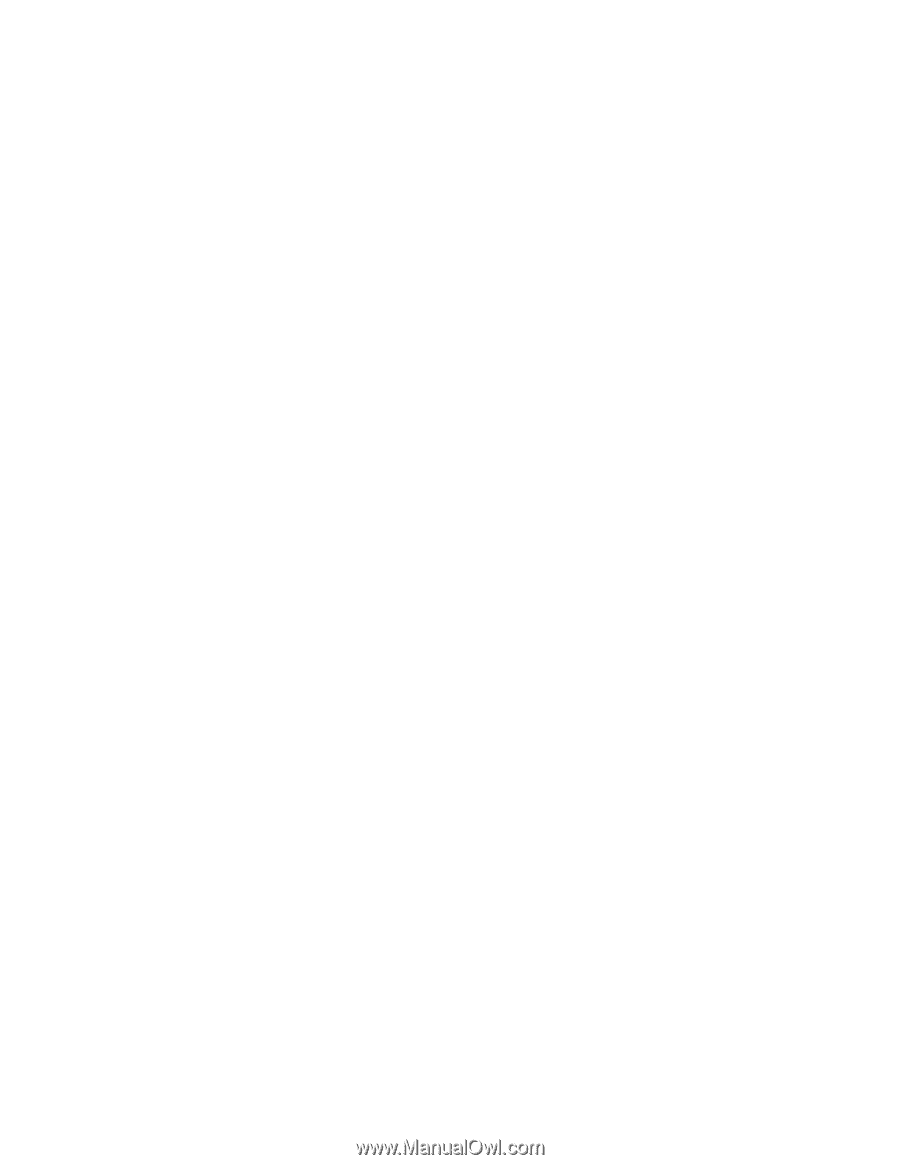
IBM
System
x3655
Type
7985
Problem
Determination
and
Service
Guide
±²³