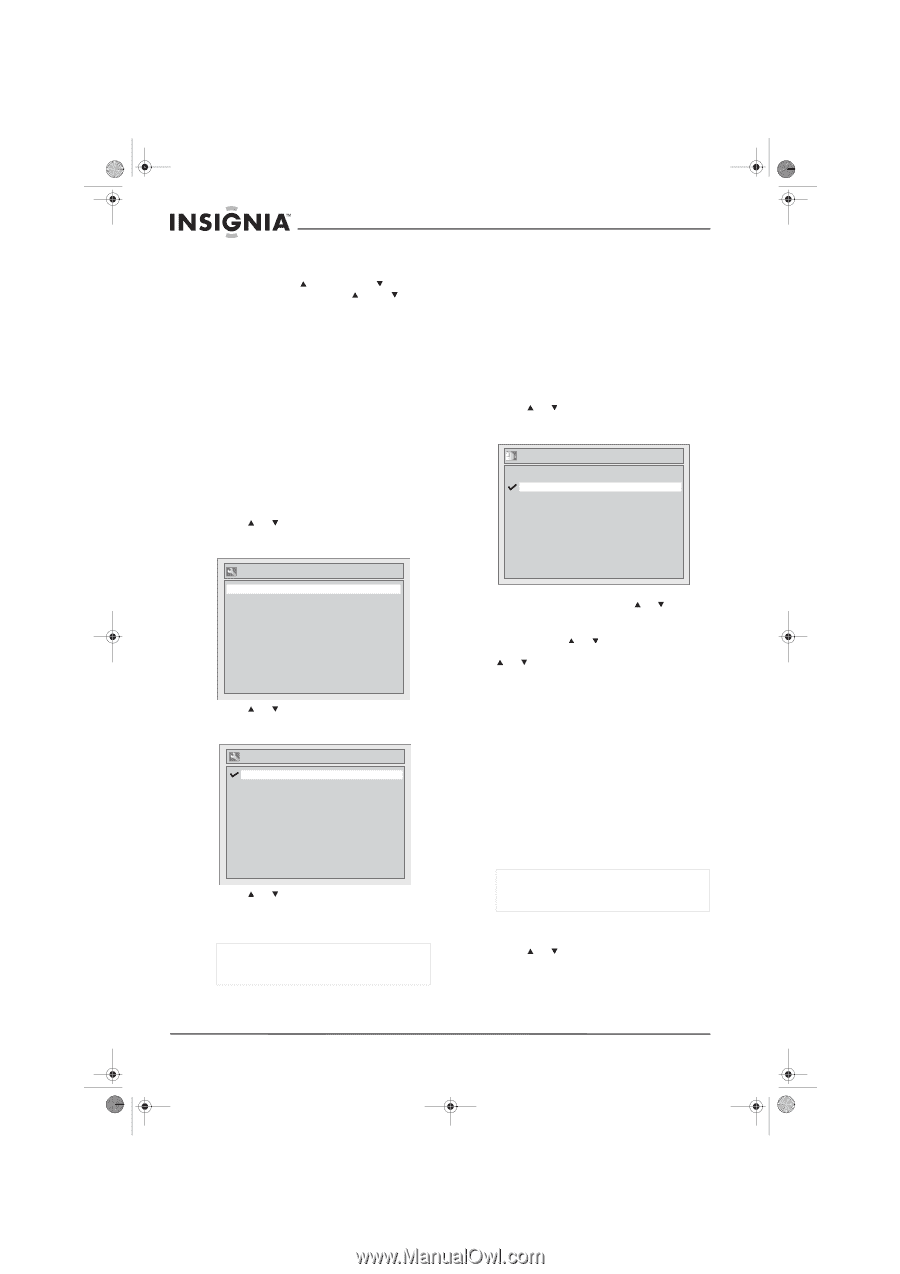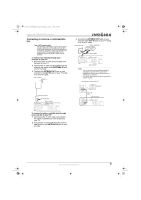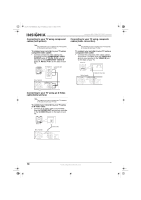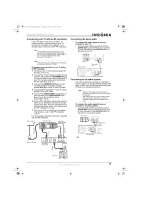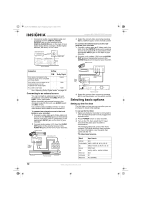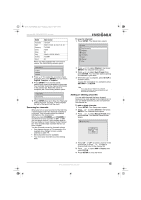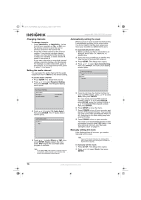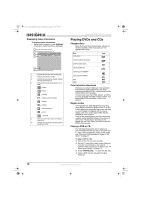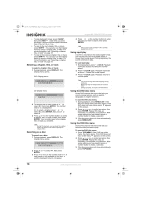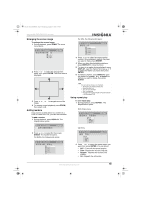Insignia NS-FSDVDR User Manual (English) - Page 16
Changing channels, Setting the audio channel, Automatically setting the clock, Manually setting
 |
View all Insignia NS-FSDVDR manuals
Add to My Manuals
Save this manual to your list of manuals |
Page 16 highlights
08-1031_NS-FSDVDR.fm Page 14 Wednesday, March 12, 2008 2:53 PM Insignia NS-FSDVDR DVD recorder Changing channels To change channels: • Press CHANNEL or CHANNEL (on the front of your recorder) or CH or CH (on the remote control) to go to the next or previous channel in the channel list. • Press the number buttons for the channel number. If you want a one-digit channel number, you must press 0, then press the number. For example, to select channel 5, press 0, then press 5. If you want a two-digit or three-digit channel number, press the numbers for the channel. For example, to select channel 21, press 2, then press 1. If you want channel 117, press 1, press 1, then press 7. Setting the audio channel You can select the audio channel for the audio output from the TV. Stereo is the default setting. To set the audio channel: 1 Press SETUP. The Setup menu opens. 2 Press or to select Required Setting, then press ENTER. The Required Setting menu opens. Automatically setting the clock When you turn on your recorder for the first time, it automatically prompts you to set the clock. You do not need to set the clock unless you move your recorder to a different time zone. To automatically set the clock: 1 Make sure that your TV is connected to an antenna, direct cable TV, cable box, or satellite box. 2 If you are using a cable box or satellite box, tune the box to the local PBS channel. 3 Press SETUP. The Setup menu opens. 4 Press or to select Auto Clock Setting, then press ENTER. The Auto Clock Setting screen opens. Auto Clock Setting OFF Auto Manual Required Setting Select Video TV Aspect TV Audio Select 4:3 Letter Box Stereo 3 Press or to select TV Audio Select, then press ENTER. The TV Audio Select screen opens. TV Audio Select Stereo SAP 4 Press or to select Stereo or SAP, then press ENTER. Stereo outputs the main audio. SAP outputs the secondary audio program, if available. Note If you select SAP, then record a program that has a secondary audio program, your recorder only records the secondary audio program. 5 If you do not know the channel number for your local PBS station, press or to select Auto, then press ENTER. Or, if you know your local PBS channel number, press or to select Manual, press ENTER, press the number buttons or or to enter the PBS channel number, then press ENTER. 6 Press SETUP to close the menu. 7 Press POWER to turn off your recorder, and leave it off for several minutes. Your recorder can only set the time automatically when it is off. Searching for the time setting may take several minutes. 8 Press POWER to turn on your recorder. The clock is set automatically based on time information from your local PBS station. If the time setting is incorrect, see "Manually setting the clock" on page 14. Manually setting the clock If the displayed time is incorrect, you need to manually set the clock. Note If you set the clock manually, the setting will be lost if power fails or you unplug your recorder for more than 30 seconds. To manually set the clock: 1 Press SETUP. The Setup menu opens. 2 Press or to select Clock, then press ENTER. 14 www.insignia-products.com