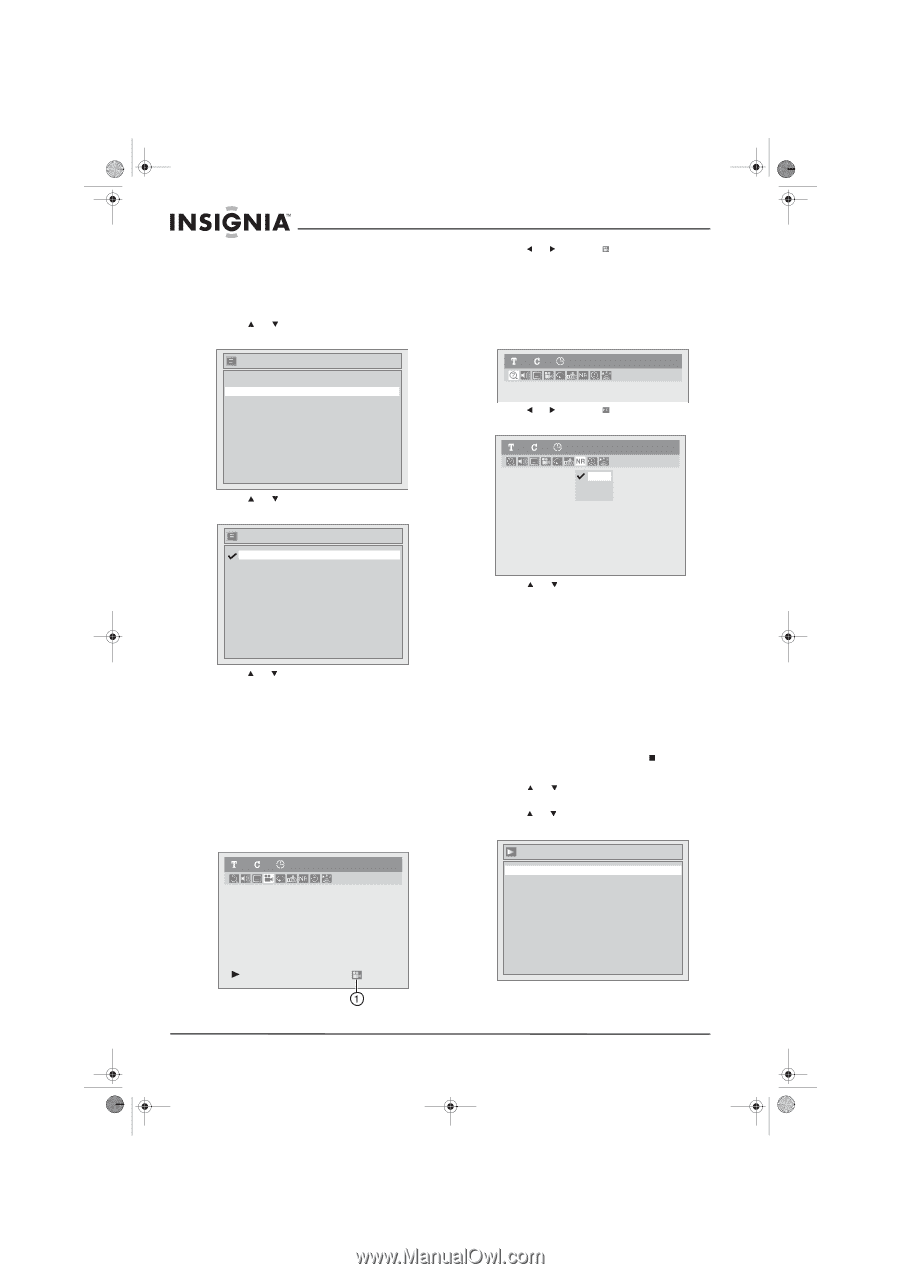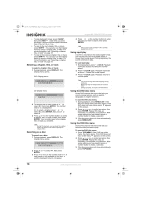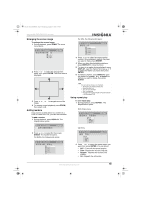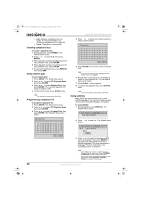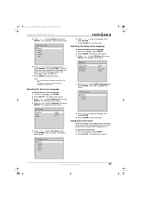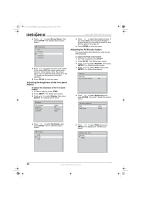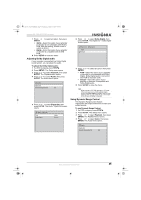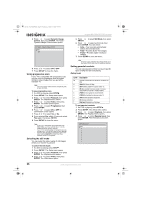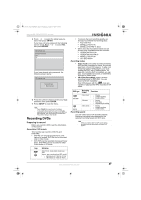Insignia NS-FSDVDR User Manual (English) - Page 24
Turning the camera angle feature on or off, Switching camera angles, Reducing audio noise, Selecting
 |
View all Insignia NS-FSDVDR manuals
Add to My Manuals
Save this manual to your list of manuals |
Page 24 highlights
08-1031_NS-FSDVDR.fm Page 22 Wednesday, March 12, 2008 2:53 PM Insignia NS-FSDVDR DVD recorder Turning the camera angle feature on or off Some DVDs have scenes shot from two or more angles. To turn the camera angle feature on or off: 1 Press SETUP. The Setup menu opens. 2 Press or to select Display, then press ENTER. The Display menu opens. 2 Press or to select , then press ENTER. Each time you press ENTER, the angle changes. Reducing audio noise To reduce audio noise: 1 During playback, press DISPLAY. The Display menu opens. Display OSD Language Angle Icon Screen Saver FL Dimmer English ON 10 minutes Bright 11 0:00:00 DVD-Video 2 Press or to select , then press ENTER. The noise reduction menu opens. 11 0:00:00 DVD-Video OFF Type 1 3 Press or to select Angle Icon, then Type 2 press ENTER. The Angle Icon screen opens. Angle Icon ON OFF 4 Press or to select ON or OFF. When this feature is turned off, the angle icon appears on the Display menu. When this feature is turned on, the angle icon does not appear even if the DVD has multiple camera angles. Switching camera angles Some DVDs have scenes shot from two or more angles. To switch camera angles: 1 During playback, press DISPLAY. The Display menu opens. If multiple camera angles are available, the angle icon (1) appears on the bottom right corner of the screen during playback. 11 0:00:00 DVD-Video 3 Press or to select OFF, Type 1, or Type 2. • OFF-Select this option if the DVD has little or no audio noise. • Type 1 and Type 2-Select one of these options if the DVD was recorded at a slow speed, such as SLP or SEP. Type 2 is the most effective for reducing audio noise. 4 Press SETUP to close the menu. Selecting the audio language Some DVDs are recorded with more than one audio language. To select the audio language: 1 If a DVD is playing, press STOP . 2 Press SETUP. The Setup menu opens. 3 Press or to select Playback, then press ENTER. The Playback menu opens. 4 Press or to select Language, then press ENTER. The Language menu opens. Language Disc Menu Audio Subtitle English Original OFF 22 www.insignia-products.com