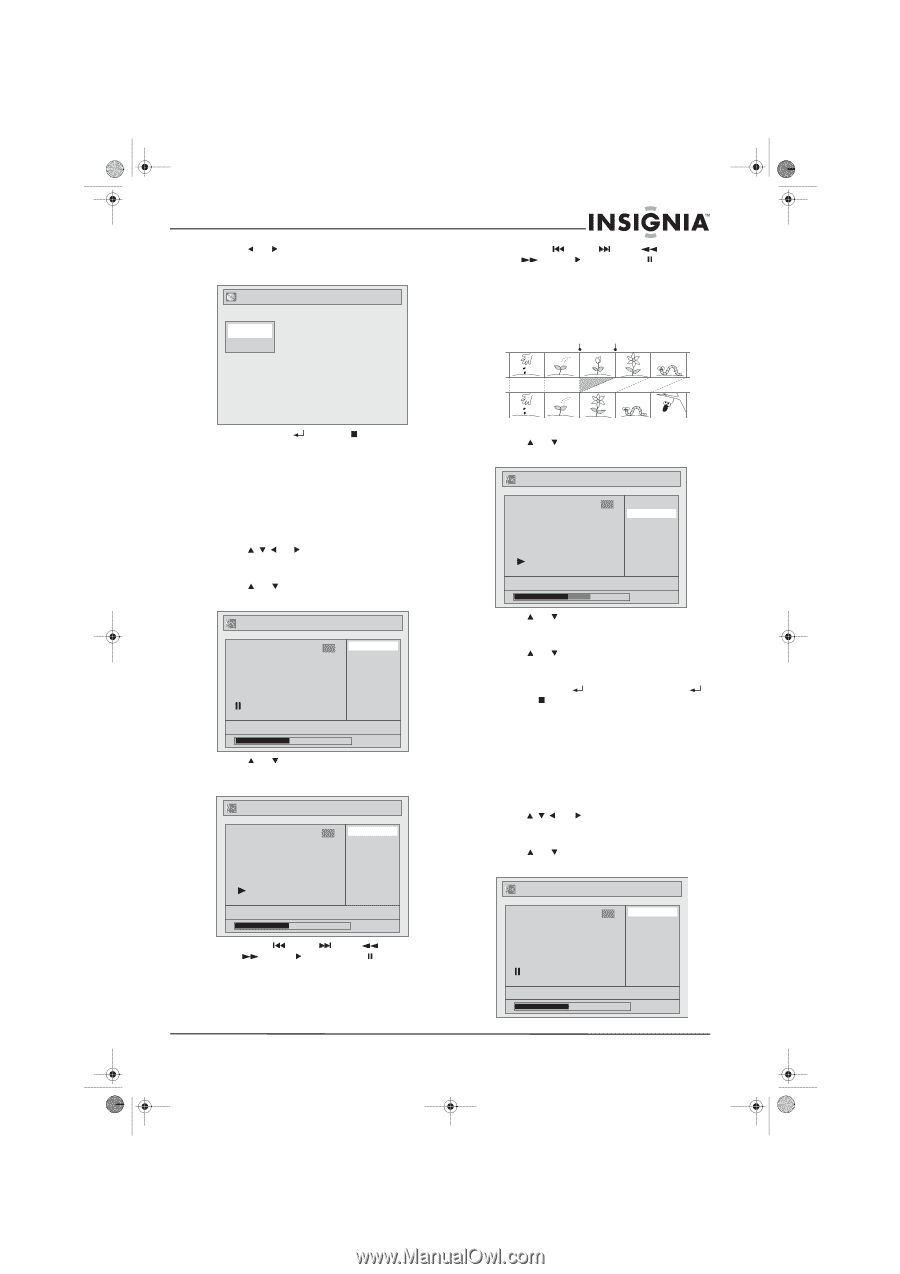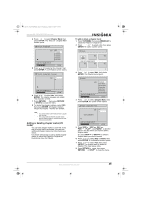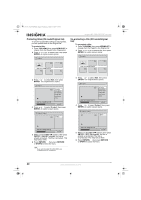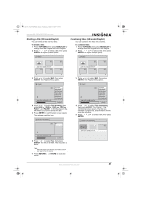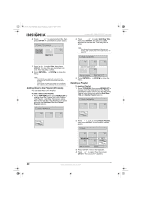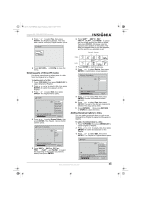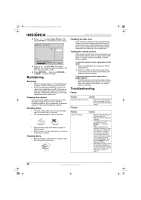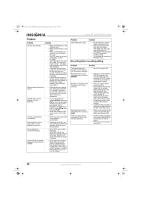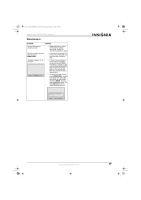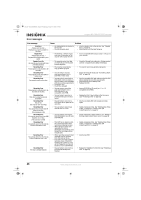Insignia NS-FSDVDR User Manual (English) - Page 45
Deleting parts of titles VR mode, Adding thumbnail labels to titles
 |
View all Insignia NS-FSDVDR manuals
Add to My Manuals
Save this manual to your list of manuals |
Page 45 highlights
08-1031_NS-FSDVDR.fm Page 43 Wednesday, March 12, 2008 2:53 PM Insignia NS-FSDVDR DVD recorder 5 Press or to select Yes, then press ENTER. The Playlist is deleted. This may take a while. An empty Playlist screen opens. Playlist Add New Title Delete Playlist 6 Press SKIP , SKIP , REV , FWD , PLAY , and PAUSE to select the end of the section you want to delete, then press ENTER. A preview view bar appears at the bottom of the screen. The total and elapsed time for the title appears, and the section you selected is red. Start point End point Original 6 Press RETURN or STOP to close the menu. Deleting parts of titles (VR mode) Use these instructions to delete parts of a title from the Original list or Playlist. To delete parts of a title: 1 Press TOP MENU, then press MENU/LIST to select Original or Playlist. 2 Press or to select a title, then press ENTER. An option box appears on the Playlist. 3 Press or to select Edit, then press ENTER. The Playlist menu opens. Playlist 1 JAN/ 1/06 1:00AM CH12 XP Title Delete Scene Delete Edit Title Name Chapter Mark Index Picture Title Dividing Title Combining 0:00:59 4 Press or to select Scene Delete, then press ENTER. The Playlist - Scene Delete screen opens. Playlist - Scene Delete 1 Start End Preview Delete JAN/ 1/06 1:00AM CH12 XP 0:00:59 5 Press SKIP , SKIP , REV , FWD , PLAY , and PAUSE to select the beginning of the section you want to delete, then press ENTER. Edited 7 Press ENTER to start the preview. 8 Press or to select Delete, then press ENTER. A confirmation screen appears. Playlist - Scene Delete 1 Yes No JAN/ 1/06 1:00AM CH12 XP 0:00:59 9 Press or to select Yes, then press ENTER. Another confirmation screen appears. 10 Press or to select Yes, then press ENTER. The part of the title you selected is deleted. This may take a while. 11 Press RETURN , then press RETURN or STOP to close the menu. Adding thumbnail labels to titles You can add a thumbnail label to a title in the Original list or Playlist to make the title easier to identify. To add a thumbnail label to a title: 1 Press TOP MENU, then press MENU/LIST to select Original or Playlist. 2 Press , or to select a title, then press ENTER. An option box appears on the Playlist. 3 Press or to select Edit, then press ENTER. The Playlist or Original menu opens. Playlist 1 JAN/ 1/06 1:00AM CH12 XP Title Delete Scene Delete Edit Title Name Chapter Mark Index Picture Title Dividing Title Combining 0:00:59 www.insignia-products.com 43