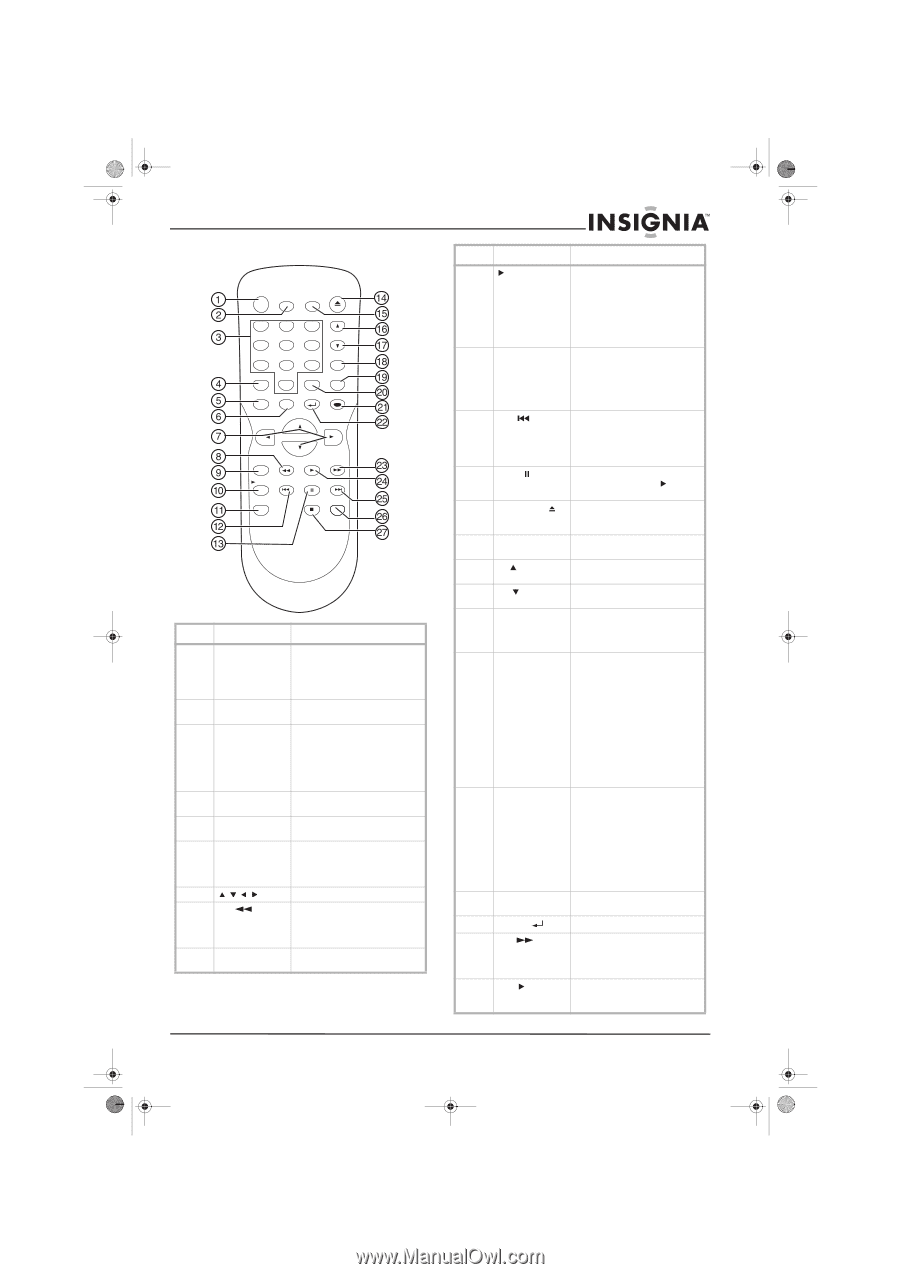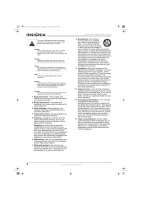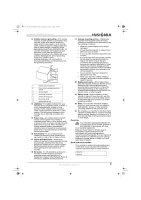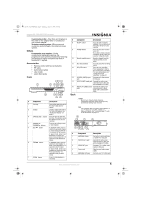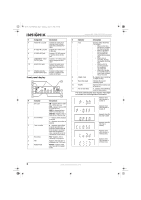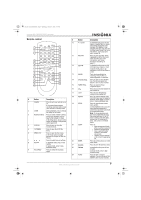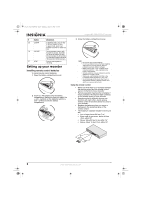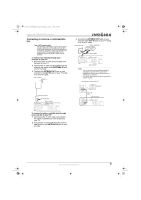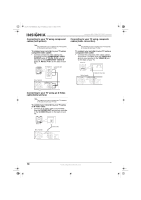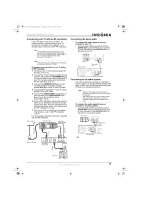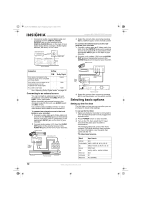Insignia NS-FSDVDR User Manual (English) - Page 9
Remote control
 |
View all Insignia NS-FSDVDR manuals
Add to My Manuals
Save this manual to your list of manuals |
Page 9 highlights
08-1031_NS-FSDVDR.fm Page 7 Wednesday, March 12, 2008 2:53 PM Insignia NS-FSDVDR DVD recorder Remote control POWER ZOOM OPEN/CLOSE TIMER PROG. .@/: ABC DEF 1 2 3 GHI JKL MNO 4 5 6 PQRS TUV WXYZ 7 8 9 DISPLAY SPACE 0 CLEAR TOP MENU MENU/LIST RETURN CH REPEAT SETUP ENTER REC SPEED REV PLAY FWD x1.3/0.8 SKIP PAUSE SKIP REC/OTR STOP CM SKIP # Button Description 1 POWER Press to turn your recorder on or off. If you have a timer program recording scheduled, press to put your recorder in standby mode. 2 ZOOM During playback, press to enlarge the image on the screen. 3 Number buttons Press to select channel numbers. During disc playback, press to select a title, chapter, or track. In the Setup menu, press to enter values for settings or the parental control password. 4 DISPLAY Press to open or close the on-screen menu. 5 TOP MENU Press to open the DVD Title menu. 6 MENU/LIST Press to open the Disc menu. In VR mode, press to toggle between the Original list and the Playlist. 7 Press to select items or settings. 8 REV In playback mode, press to fast reverse. In pause mode, press to play backward slowly. 9 REC SPEED Press to select the recording speed. # Button Description 10 ×1.3/0.8 In playback mode, press to play back in a slightly faster or slower speed while playing the audio normally. This feature is only available if the disc was recorded in Dolby Digital format. For more information, see "Using rapid play" on page 18. 11 REC/OTR Press to start recording. Press repeatedly to start a One-Touch Timer recording. For more information, see "Using One-Touch recording" on page 31. 12 SKIP In playback mode, press to skip to the previous chapter or track. In pause mode, press to go backward on a DVD one frame at a time. 13 PAUSE Press to pause playback or recording. Press PLAY to resume playback or recording. 14 OPEN/CLOSE Press to open or close the disc tray. You can also press this button to turn on your recorder. 15 TIMER PROG. Press to open the Timer Programming list. 16 CH Press to go to the next channel in the channel list. 17 CH Press to go to the previous channel in the channel list. 18 REPEAT Press to open the Repeat menu. From this menu you can repeat a DVD title, DVD chapter, an entire disc, or create a playback loop. 19 SETUP Press to open the one-screen menu system. In DVD playback mode, press for more than three seconds to switch the progressive scan mode to the interlaced mode. Note: To use progressive scan, you must connect the TV using the component jacks. If the TV does not have component jacks, connect the TV using the A/V jacks, and switch to interlaced mode. 20 CLEAR Press to: • Clear the password fields after you enter a password • Cancel CD programming • Clear a selected marker number in the marker setup mode • Delete a program entered in the Timer Programming list 21 ENTER Press to confirm actions or select menu items. 22 RETURN Press to go to the previous menu. 23 FWD In playback mode, press to fast forward. In pause mode, press to play forward slowly. 24 PLAY Press to start or resume playback. You can also press this button to turn on your recorder. www.insignia-products.com 7