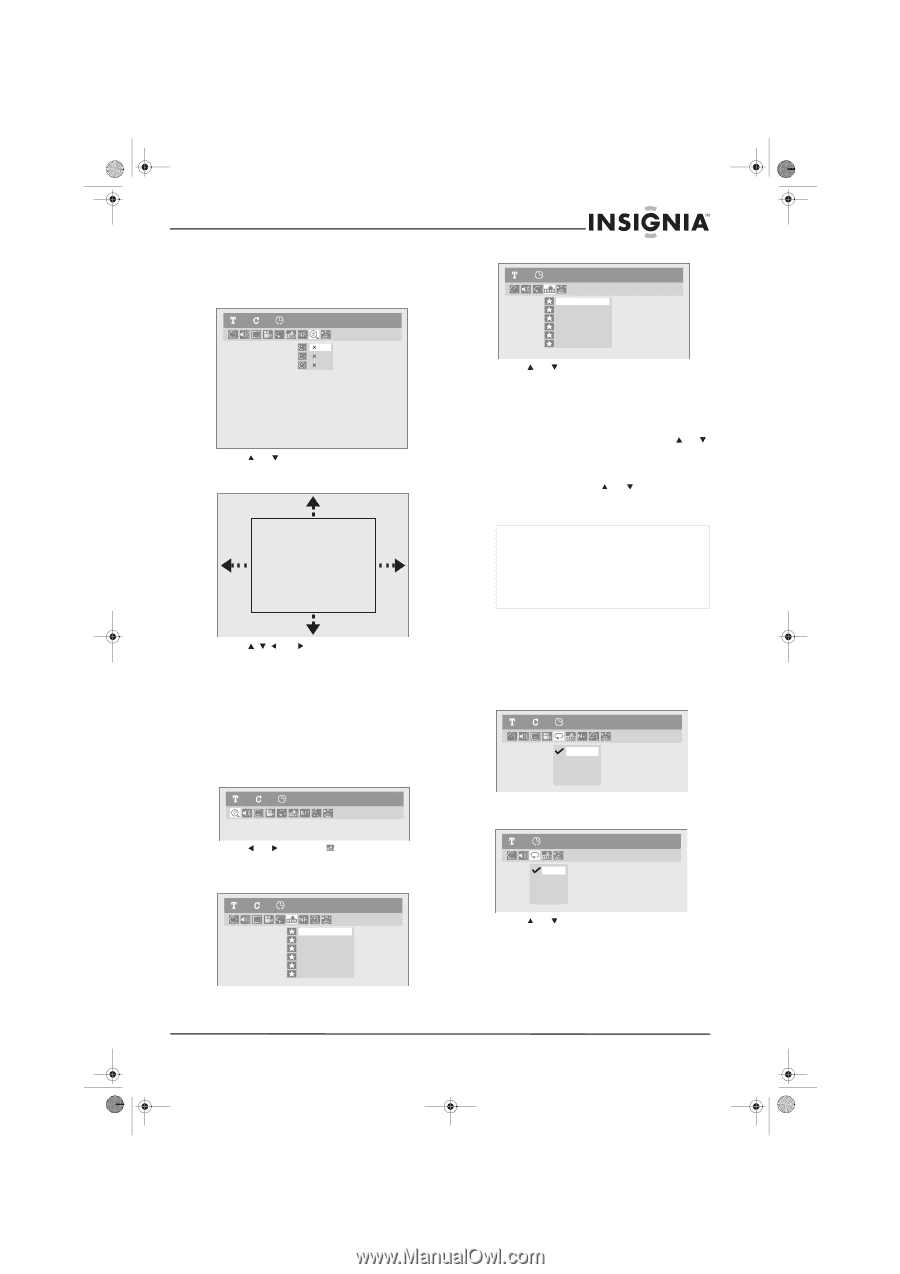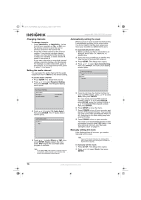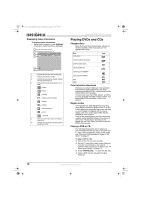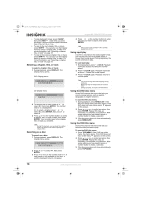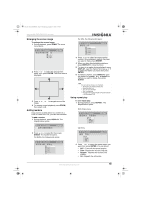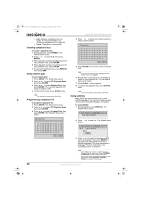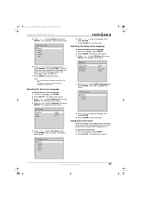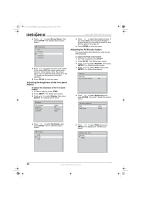Insignia NS-FSDVDR User Manual (English) - Page 21
Enlarging the screen image, Adding markers, Using repeat play
 |
View all Insignia NS-FSDVDR manuals
Add to My Manuals
Save this manual to your list of manuals |
Page 21 highlights
08-1031_NS-FSDVDR.fm Page 19 Wednesday, March 12, 2008 2:53 PM Insignia NS-FSDVDR DVD recorder Enlarging the screen image To enlarge the screen image: 1 During playback, press ZOOM. The zoom menu opens. 11 0:00:00 DVD-Video 1.2 1.5 2.0 2 Press or to select the enlargement factor, then press ENTER. The zoom area is displayed. 3 Press image. , or to navigate around the 4 To resume normal playback, press ZOOM, then select ×1.0. Adding markers If you want to quickly return to a screen on a DVD or a track on a CD, you can add a marker. To add a marker: 1 During playback, press DISPLAY. The Display menu opens. 11 0:00:00 DVD-Video For CDs, the following list opens: 1 0:00:00 Audio CD 1 --2 --3 --4 --5 --6 --- 3 Press or to select an empty marker number. When playback reaches the place you want to mark, press ENTER. 4 When you have finished adding markers, press DISPLAY to close the menu. 5 To return to a marker during playback, press DISPLAY, open the marker list, press or to select the marker you want, then press ENTER. 6 To delete a marker, press DISPLAY, open the marker list, press or to select the marker you want to delete, then press CLEAR. Note You can add as many as six markers. • All markers are deleted when you: • Open the disc tray • Turn off your recorder • Start a recording • Change from Original mode to Playlist mode on a VR-formatted DVD. Using repeat play To use repeat play: 1 During playback, press REPEAT. The Repeat menu opens. DVD-Video menu 11 0:00:00 DVD-Video OFF Title Chapter A - B CD menu 2 Press or to select , then press ENTER. The marker list opens. For DVDs, the following list opens: 11 0:00:00 1 --2 --3 --4 --5 --6 --- DVD-Video 1 0:00:00 Audio CD OFF Track All A-B 2 Press or to select the repeat option you want, then press ENTER. You can select: • OFF-Turns off the repeat function. • Title-Repeats the current DVD title. • Chapter-Repeats the current DVD chapter. • All-Repeats the entire disc. www.insignia-products.com 19