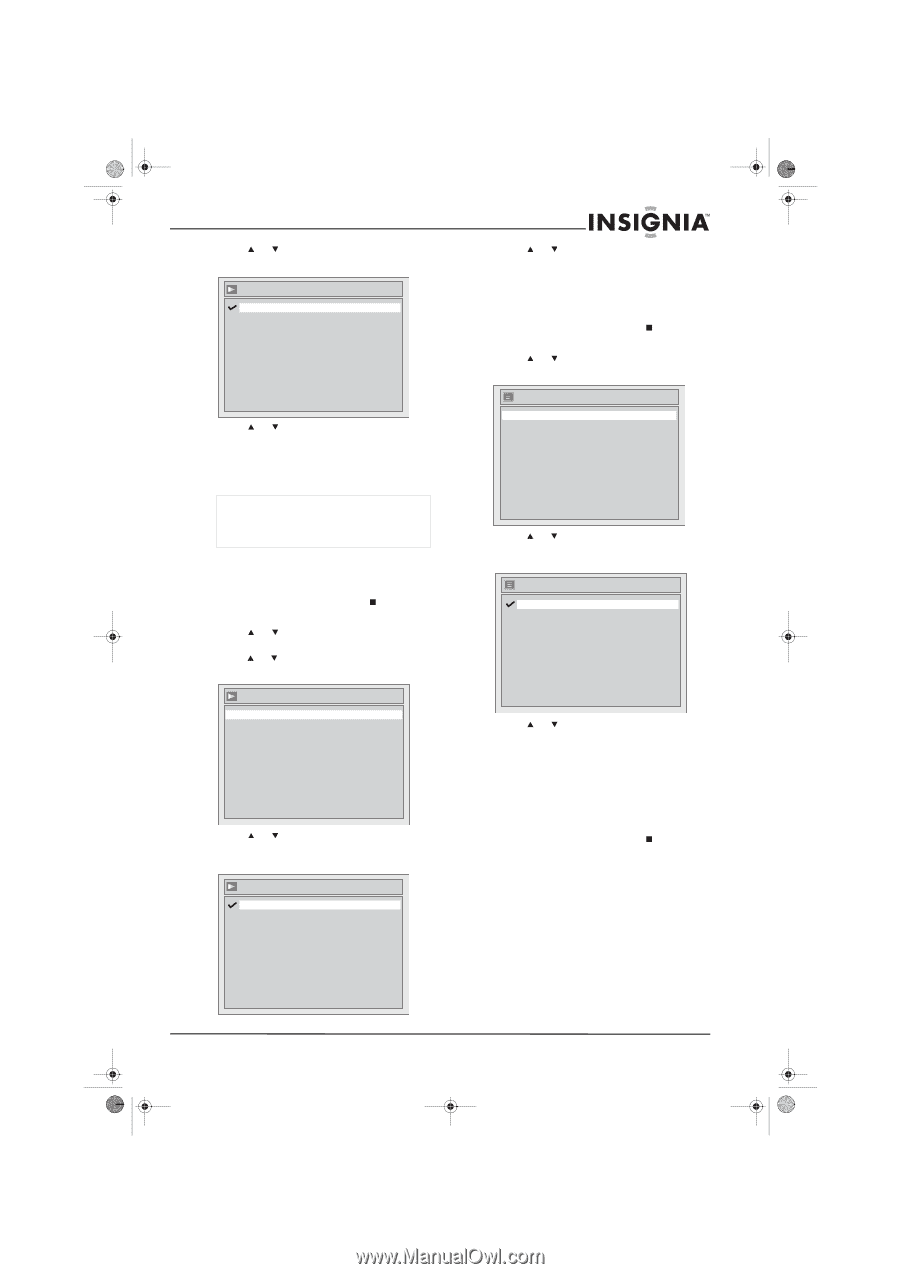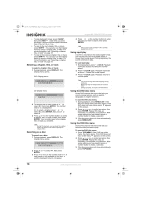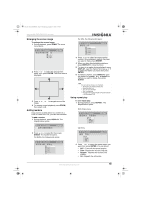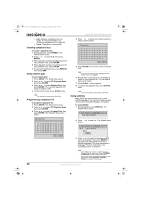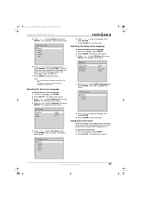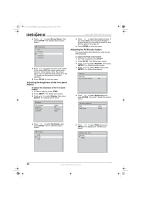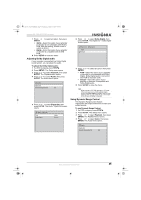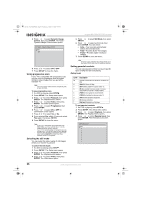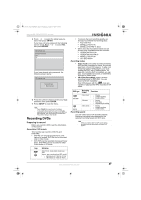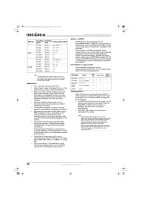Insignia NS-FSDVDR User Manual (English) - Page 25
Selecting the disc menu language, Selecting the Setup menu language, Using the screen saver
 |
View all Insignia NS-FSDVDR manuals
Add to My Manuals
Save this manual to your list of manuals |
Page 25 highlights
08-1031_NS-FSDVDR.fm Page 23 Wednesday, March 12, 2008 2:53 PM Insignia NS-FSDVDR DVD recorder 5 Press or to select Audio, then press ENTER. The Language - Audio menu opens. Language - Audio Original English French Spanish Other 6 Press or to select a language, then press ENTER. 7 Press SETUP to close the menu. Selecting the Setup menu language To select the Setup menu language: 1 If a disc is playing, press STOP . 2 Press SETUP. The Setup menu opens. 3 Press or to select Display, then press ENTER. The Display menu opens. 6 Press or to select a language, then press ENTER. If you select Other, you must enter a four-digit code for the language you want. For a list of language codes, see "Language codes" on page 49. 7 Press SETUP to close the menu. Note You can only select languages recorded on the DVD. You may not be able to change the audio language on some DVDs. Selecting the disc menu language To select the disc menu language: 1 If a DVD is playing, press STOP . 2 Press SETUP. The Setup menu opens. 3 Press or to select Playback, then press ENTER. The Playback menu opens. 4 Press or to select Language, then press ENTER. The Language menu opens. Display OSD Language Angle Icon Screen Saver FL Dimmer English ON 10 minutes Bright 4 Press or to select OSD Language, then press ENTER. The OSD Language menu opens. OSD Language English Français Español Language Disc Menu Audio Subtitle English Original OFF 5 Press or to select Disc Menu, then press ENTER. The Language - Disc Menu menu opens. 5 Press or to select a language, then press ENTER. 6 Press SETUP to close the menu. Using the screen saver When the screen saver feature active, a screen saver turns on after a specified amount of time to protect your TV screen from image burn-in. To use the screen saver: 1 If a disc is playing, press STOP . 2 Press SETUP. The Setup menu opens. Language - Audio Original English French Spanish Other www.insignia-products.com 23