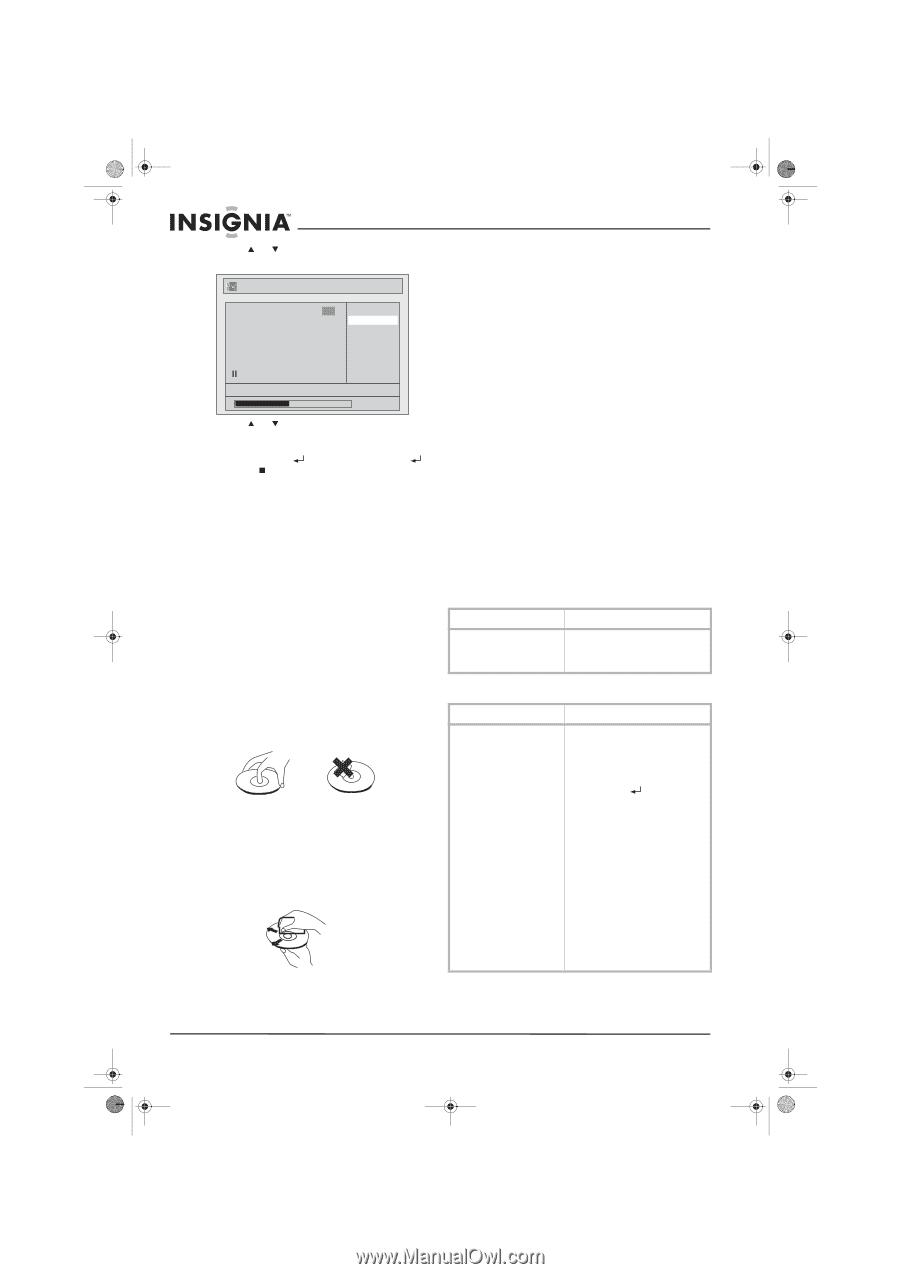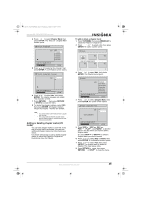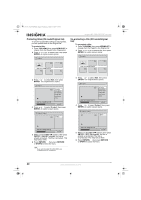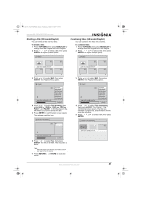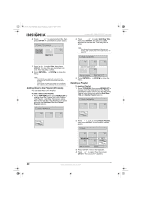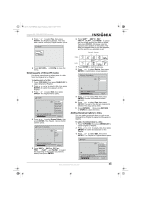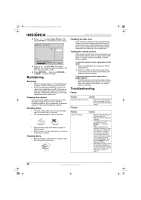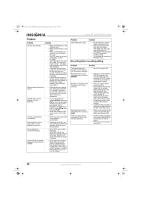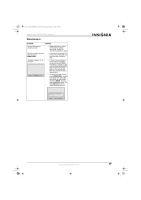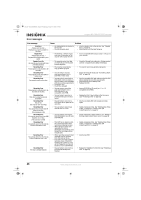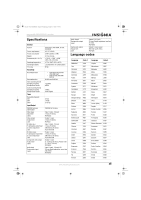Insignia NS-FSDVDR User Manual (English) - Page 46
Maintaining, Troubleshooting
 |
View all Insignia NS-FSDVDR manuals
Add to My Manuals
Save this manual to your list of manuals |
Page 46 highlights
08-1031_NS-FSDVDR.fm Page 44 Wednesday, March 12, 2008 2:53 PM Insignia NS-FSDVDR DVD recorder 4 Press or to select Index Picture, then press ENTER. A confirmation screen opens. Playlist - Index Picture 1 Yes No JAN/ 1/06 1:00AM CH12 XP 0:00:59 5 Press or to select Yes, then press ENTER. The thumbnail label is added to the title. This may take a while. 6 Press RETURN , then press RETURN or STOP to close the menu. Maintaining Servicing • Refer to relevant topics in "Troubleshooting" on page 44 before returning your recorder. • If your recorder quits working, do not try to repair the problem by yourself. There are no user serviceable parts inside. Turn off your recorder, unplug the power plug, and contact authorized service personnel. Cleaning the cabinet Use a soft cloth slightly moistened with a mild detergent solution. Do not use a solution containing alcohol, spirits, ammonia, or abrasive cleaners. They may damage the cabinet. Handling discs • To keep a disc clean, do not touch the play side (non-label side) of the disc. • Do not attach paper or tape to the disc. • Keep the disc away from direct sunlight or heat sources. • Store the disc in a disc case after you remove it from your recorder. Cleaning discs • Before playback, wipe the disc outwards from the center with clean cloth. Cleaning the disc lens If you tried the solutions in the troubleshooting section, and your recorder still does not work correctly, the laser optical pickup lens may be dirty. Contact authorized service personnel for inspection and cleaning of the pickup lens. Testing the remote control If the remote control does not work correctly, you can test the remote control's signal with an AM radio or a digital camera (including a cellular phone camera). To test the remote control signal with an AM radio: 1 Tune to an AM radio to a frequency with no broadcasting. 2 Point the remote control at the radio, then press any button. If radio sound flutters, the remote control is working. To test the remote control signal with a digital camera: • Point the remote control at the digital camera, then press and hold any button. If you see a light in the camera view finder, the remote control is working. Troubleshooting Power Problem Solution The power does not turn on. • Make sure that the AC power cord is connected securely. • If power has failed, check the breaker. Picture Problem There is no picture. Solution • Make sure that all cables are connected securely. • Make sure that no cables are damaged. • If the Setup menu appears on the TV screen, press RETURN to close the menu. • Make sure that the TV is connected correctly. For more information, see "Setting up your recorder" on page 9. • If the TV is connected with the S-VIDEO or A/V jacks, make sure that your recorder is set to interlaced mode. During DVD playback, press and hold SETUP for more than three seconds. • Change the video input on the TV so a picture appears on the screen. For a list of video inputs for TV brands, see "TV video input sources" on page 12. 44 www.insignia-products.com