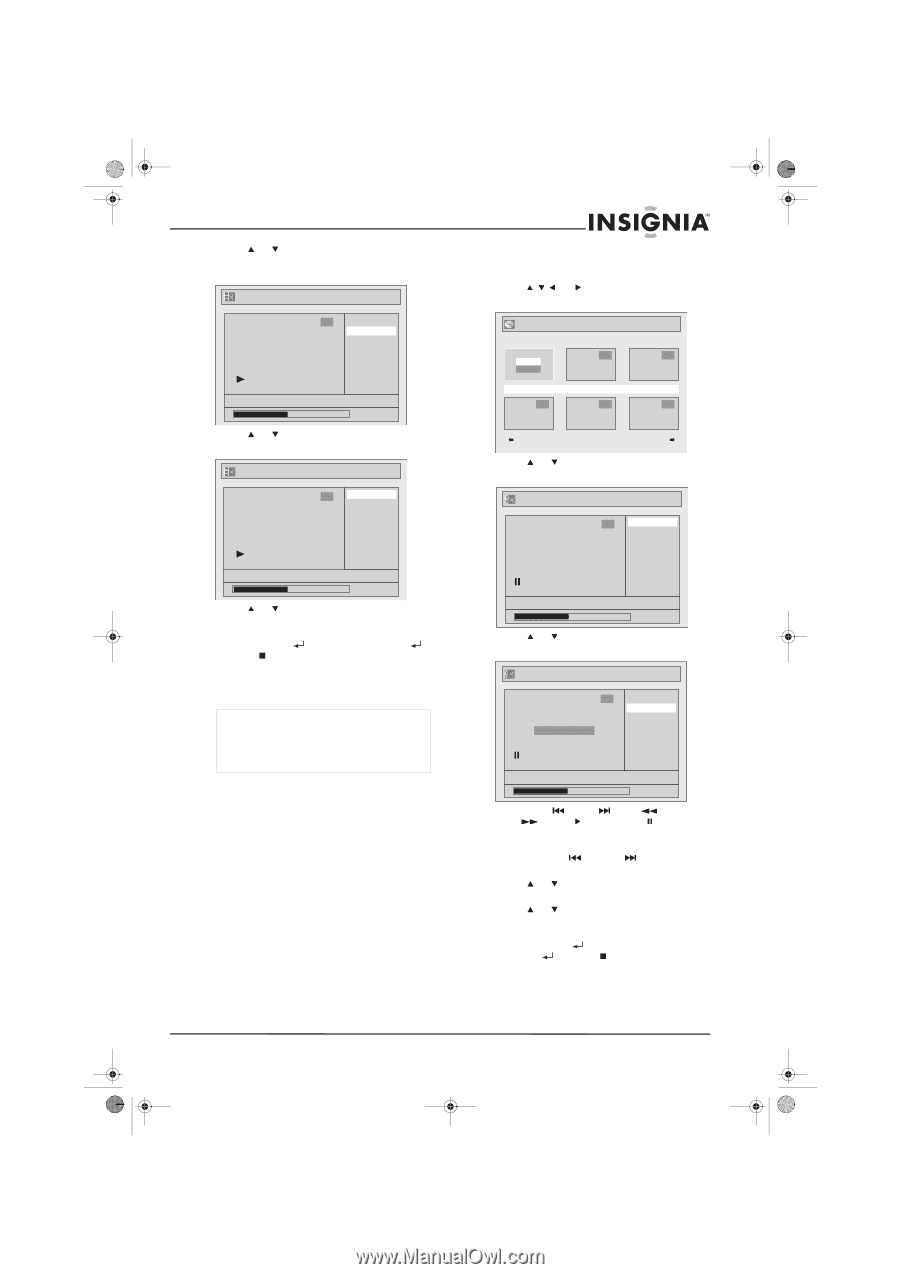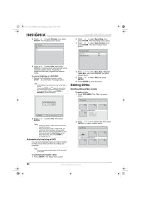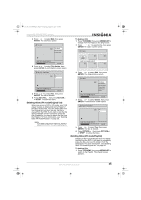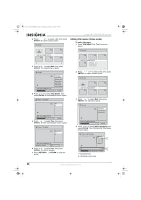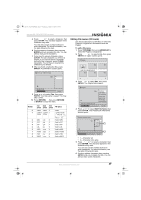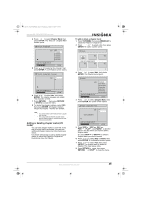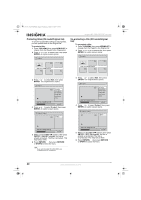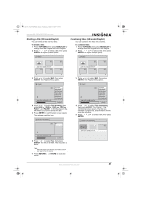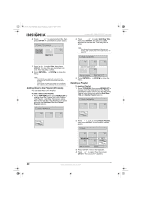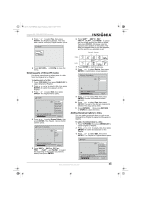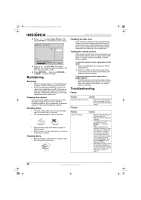Insignia NS-FSDVDR User Manual (English) - Page 41
Adding or deleting marks VR
 |
View all Insignia NS-FSDVDR manuals
Add to My Manuals
Save this manual to your list of manuals |
Page 41 highlights
08-1031_NS-FSDVDR.fm Page 39 Wednesday, March 12, 2008 2:53 PM Insignia NS-FSDVDR DVD recorder 4 Press or to select Chapter Mark, then press ENTER. The Title List - Chapter Mark screen opens. Title List - Chapter Mark 1 OFF 5 minutes 10 minutes 15 minutes 30 minutes 60 minutes JAN/ 1/06 1:00AM CH12 XP 0:00:59 5 Press or to select a time interval, then press ENTER. A confirmation screen opens. Title List - Chapter Mark - 5 minutes 1 Yes No JAN/ 1/06 1:00AM CH12 XP 0:00:59 6 Press or to select Yes, then press ENTER. The chapter markers are added. This may take a while. 7 Press RETURN , then press RETURN or STOP to close the menu. 8 To delete the chapter markers, select OFF, then press ENTER. All chapter markers except the Chapter 1 marker are deleted. Note • • You cannot select a time interval that is longer than the title. The actual interval between chapter marks may be slightly longer or shorter than the time interval you specified. Adding or deleting chapter marks (VR mode) You can add chapter marks to each title. If the title is longer than five minutes, you can add additional chapter marks at a time interval you select. Use these instructions to add or delete chapter marks on either the Playlist or Original list. Illustrations show the Playlist. To add or delete a chapter mark: 1 Press TOP MENU, then press MENU/LIST to select the Playlist or Original list. 2 Press , or to select a title, then press ENTER. An option screen opens. Playlist 2 3 Play Edit JAN/ 1/06 1:00AM CH12 XP 4 5 6 3 Press or to select Edit, then press ENTER. The Playlist menu opens. Playlist 1 JAN/ 1/06 1:00AM CH12 XP Title Delete Scene Delete Edit Title Name Chapter Mark Index Picture Title Dividing Title Combining 0:00:59 4 Press or to select Chapter Mark, then press ENTER. An option screen opens. Playlist - Chapter Mark - Add 1 Yes No Chapter 2/ 2 JAN/ 1/06 1:00AM CH12 XP 0:00:59 5 Press SKIP , SKIP , REV , FWD , PLAY , and PAUSE to find the place in the title where you want to add a chapter mark. Or, press SKIP or SKIP to select a chapter mark you want to delete. 6 Press or to select Add or Delete, then press ENTER. A confirmation screen opens. 7 Press or to select Yes, then press ENTER. The chapter mark is added or deleted. This may take a while. 8 Press RETURN twice, then press RETURN or STOP to close the menu. www.insignia-products.com 39