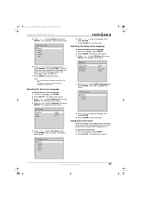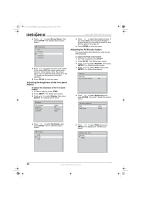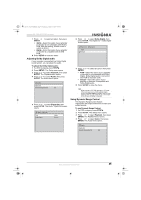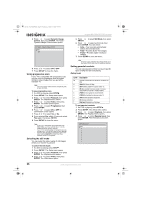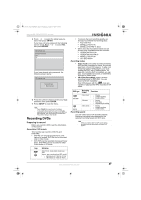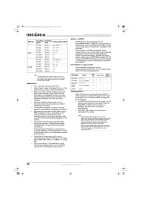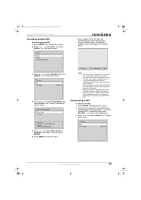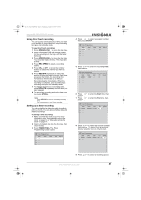Insignia NS-FSDVDR User Manual (English) - Page 28
Using progressive scan, Selecting the still mode, Setting parental controls
 |
View all Insignia NS-FSDVDR manuals
Add to My Manuals
Save this manual to your list of manuals |
Page 28 highlights
08-1031_NS-FSDVDR.fm Page 26 Wednesday, March 12, 2008 2:53 PM Insignia NS-FSDVDR DVD recorder 5 Press or to select Dynamic Range Control, then press ENTER. The Audio Dynamic Range Control screen opens. Audio - Dynamic Range Control ON OFF 6 Press or to select ON or OFF. 7 Press SETUP to close the menu. Using progressive scan If your TV is compatible with progressive scan, you can turn on progressive scan for higher definition video images than you get with a standard TV. Note Your TV must be connected the component jacks on your recorder. To use progressive scan: 1 If a DVD is playing, press STOP . 2 Press SETUP. The Setup menu opens. 3 Press or to select Playback, then press ENTER. The Playback menu opens. 4 Press or to select Video, then press ENTER. The Video screen opens. 5 Press or to select Progressive, then press ENTER. 6 Press or to select ON or OFF. A confirmation screen opens. 7 Press or to select Yes or No. 8 If you selected Yes, within 15 seconds select Yes again, then press ENTER. 9 Press SETUP to close the menu. Note If your TV is compatible with progressive scan (525p/480p), you must connect your TV to the component jacks on your recorder. If your TV is not compatible with progressive scan, connect your TV to the A/V jacks on your recorder and turn cable off and set progressive scan off or press and hold SETUP for more than three seconds during DVD playback. Selecting the still mode You can select the video quality of still images (when your recorder is paused). To select the still mode: 1 If a DVD is playing, press STOP . 2 Press SETUP. The Setup menu opens. 3 Press or to select Playback, then press ENTER. The Playback menu opens. 4 Press or to select Video, then press ENTER. The Video menu opens. 5 Press or to select Still Mode, then press ENTER. 6 Press or to select a still mode, then press ENTER. You can select: • Auto-Your recorder automatically selects the best still mode. • Field-Provides flicker-free images. • Frame-Provides higher resolution images. 7 Press SETUP to close the menu. Note A "frame" is one complete video image made up of two fields. NTSC video has 30 frames per second. Setting parental controls You can set parental controls to prevent specific types of DVD movies from playing. Rating levels Level All 8 7 6 5 4 3 2 1 Description Parental controls are not turned on. All discs will play. [Adult] All discs will play. [NC-17] Not suitable for anyone under 17. [R] Not suitable for anyone under 17 unless supervised by a parent or adult guardian. [PGR] Parental guidance recommended. [PG13] Not suitable for anyone under 13. [PG] Parental guidance suggested. [G] General audiences. [Kid Safe] Suitable for all children. To set parental controls: 1 If a DVD is playing, press STOP . 2 Press SETUP. The Setup menu opens. 3 Press or to select Playback, then press ENTER. The Playback menu opens. 4 Press or to select Parental Lock, then press ENTER. The Parental Lock screen opens. Parental Lock All 8 7 6 5 4 3 2 1 26 www.insignia-products.com