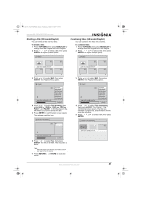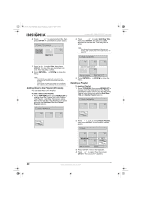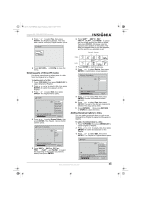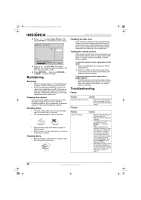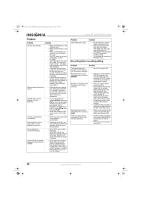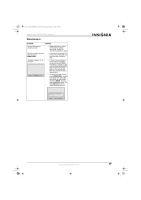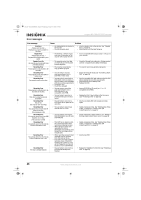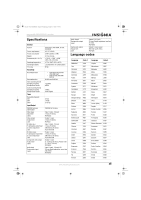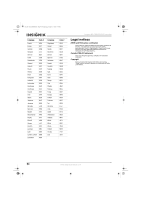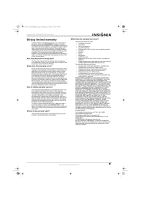Insignia NS-FSDVDR User Manual (English) - Page 48
Playback, Recording,timer recording,editing
 |
View all Insignia NS-FSDVDR manuals
Add to My Manuals
Save this manual to your list of manuals |
Page 48 highlights
08-1031_NS-FSDVDR.fm Page 46 Wednesday, March 12, 2008 2:53 PM Insignia NS-FSDVDR DVD recorder Playback Problem Solution The disc does not play. Playback image freezes for a second. The DVD does not start playback from the beginning. The disc starts playback automatically. Some functions, such as stop, search, or slow playback, do not work. Cannot change the soundtrack language. Cannot change the subtitle language or cannot turn off subtitles. • Make sure that there is a disc in the disc tray. • Make sure that the disc is not blank. • Make sure that the disc is in the disc tray with the label facing up. • Your DVD player cannot play certain discs, such as CD-ROMs. • The DVD's region code must be 1 or All. Your recorder's region code is 1. The region code is usually on the DVD or DVD packaging. • If moisture has condensed inside your recorder, remove the disc and leave your recorder turned on for about two hours until the moisture evaporates. • If the DVD was recorded on another recorder, make sure that the DVD was finalized. If the DVD has not been finalized, your DVD player cannot play it. • When playing a two-layered DVD, the picture may freeze for a second or two when your recorder switches from the first layer to the second layer. This is not a malfunction. • If you stop playback by pressing STOP , then press PLAY , your recorder begins playback at the point where you stopped. To start playback at the beginning of the DVD, press STOP twice, then press PLAY . • Some DVDs display the title menu as soon as you insert them. • Some discs are programmed to start playback automatically. • Depending on the disc, you may not be able to perform all functions. Check the disc's documentation. • Not all DVDs have multiple languages. • Some DVDs only let you change the language from the DVD menu. Open the DVD menu, then select a language, if available. • Not all DVDs have subtitles. • Some DVDs only let you select a subtitle language from the DVD menu. Open the DVD menu, then select a subtitle language, if available. • Some DVDs do not let you turn off subtitles. Problem Cannot change the angle. Solution • Not all DVDs have multiple angles recorded on them. • The current portion of the DVD may not contain a multi-angle view. The angle may change when the multi-angle portion is played. • The DVD may prohibit changing angles. • Try changing the angle using the DVD's menu. Recording,timer recording,editing Problem Solution The channel cannot be changed from the channel you are currently recording. Recording does not start immediately after you press REC/OTR. Nothing was recorded, even though you set the timer correctly. Recording does not stop immediately after you press STOP . Timer recording was not completed or did not start from the beginning. • Set the TV's input to TV. • There is no unused DVD-R or DVD-RW inserted in the recorder. After inserting a recordable DVD-RW, it takes a while for your recorder to automatically format it. • There was a power failure during recording. • The recorder's internal clock stopped due to a power failure that lasted for more than 30 seconds. See "Automatically setting the clock" on page 14. • Disconnect the AC power cord from the AC power outlet, then connect it again. • The program contains copy protection that restricts copying. • The timer setting overlapped with another setting that was set later or that has priority. • It takes a few seconds for the recorder to input DVD data before recording can stop. • The timer setting overlapped with another setting that was set previously or that has priority. • There was not enough space on the DVD. 46 www.insignia-products.com