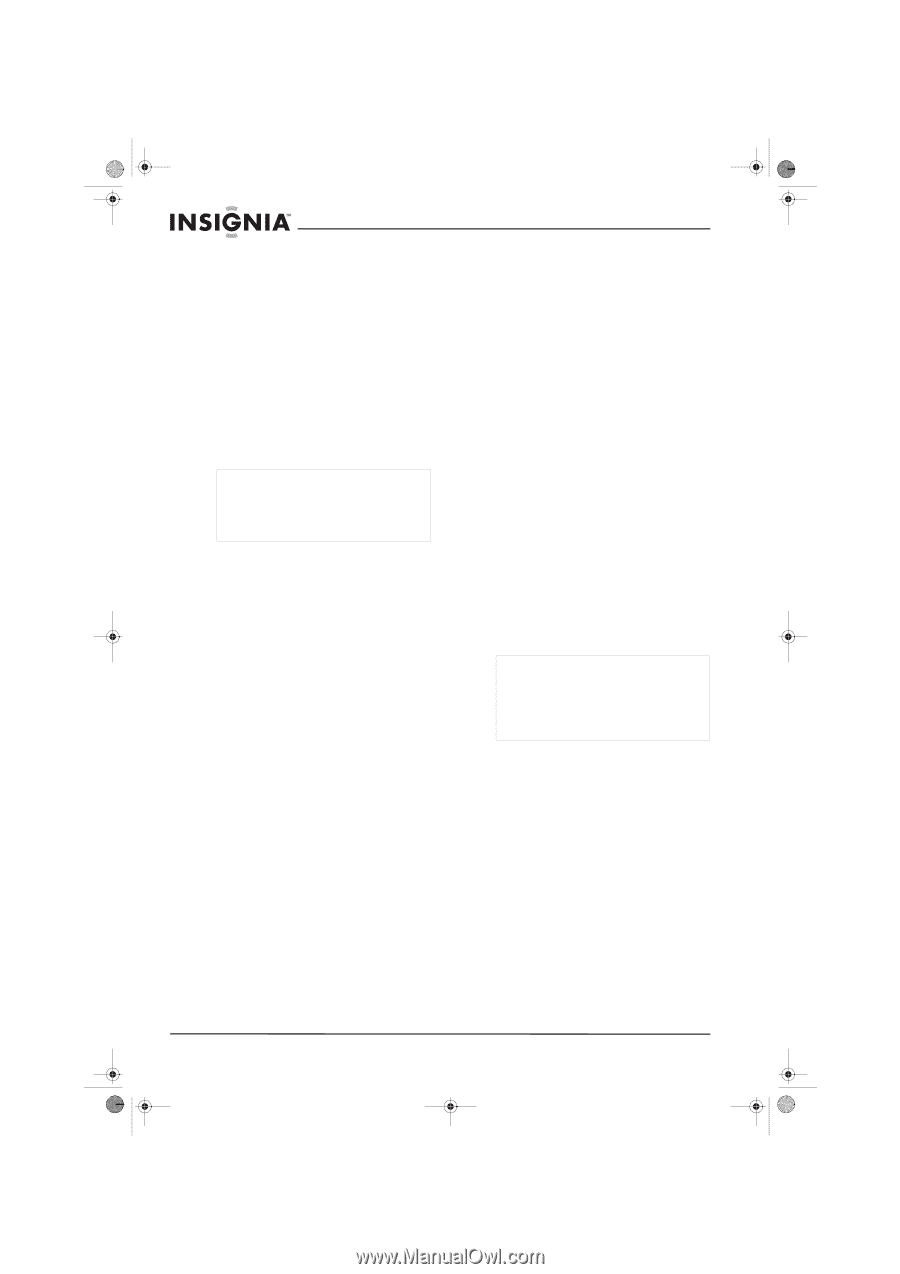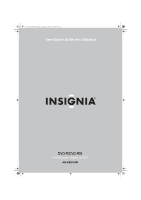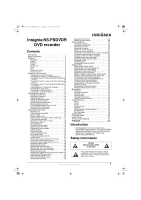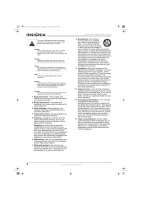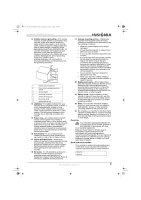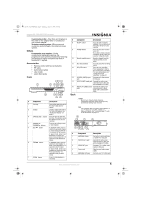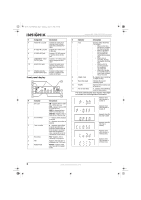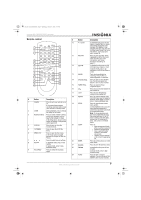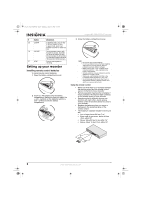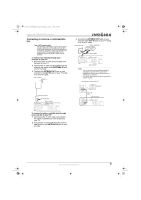Insignia NS-FSDVDR User Manual (English) - Page 6
Features - forum
 |
View all Insignia NS-FSDVDR manuals
Add to My Manuals
Save this manual to your list of manuals |
Page 6 highlights
08-1031_NS-FSDVDR.fm Page 4 Wednesday, March 12, 2008 2:53 PM Insignia NS-FSDVDR DVD recorder Installation location For safety and optimum performance of your recorder: • Install your recorder in a horizontal and stable position. • Do not place anything directly on top of your recorder. • Do not place your recorder directly on top of the TV. • Shield your recorder from direct sunlight and keep it away from sources of intense heat. • Avoid dusty or humid places. • Avoid places with insufficient ventilation for proper heat dissipation. • Do not block the ventilation holes on the sides of your recorder. • Avoid locations subject to strong vibration or strong magnetic fields. Warning Do not handle the power cord with wet hands. Do not pull on the power cord when disconnecting it from an AC power outlet. Grasp it by the plug. If, by accident, water is spilled on your recorder, unplug the power cord immediately and take your recorder to an authorized service technician. Condensation Condensation may occur inside your recorder when it is moved from a cold place to a warm place, after heating a cold room, or under conditions of high humidity. Do not use your recorder for at least 2 hours until its inside gets dry. Copyright technology Unauthorized copying, broadcasting, public performance, and lending of discs are prohibited. Your recorder incorporates copyright protection technology that is protected by U.S. patents and other intellectual property rights. Use of this copyright protection technology must be authorized by Macrovision®, and is intended for home and other limited viewing uses only unless otherwise authorized by Macrovision. Reverse engineering or disassembly is prohibited. Progressive scan output Not all high definition television sets are fully compatible with your recorder and may cause artifacts to be displayed in the picture. In case of picture problems with 525 progressive scan output, we recommend that you switch the connection to the "standard definition" output. If there are questions regarding your TV set's compatibility with this 525p recorder, please contact our customer service center. Features Recording DVD formats-Record to DVD-R (writable once) and DVD-RW (rewritable) media. Programmed recording-Schedule as many as eight programs, including daily or weekly sessions, up to a month in advance. One-touch timed recording-Press a single button repeatedly to increase recording time from 30 minutes up to 8 hours. Automatic chapter markers and title menus-Chapter markers are created automatically, before recording even begins. Create title menus automatically when the DVD is finalized in Video mode (after recording is finished). Automatic playlist making-(VR mode) Create a temporary playlist from an original title that you can edit as needed. The original title is not changed. Automatic finalizing (Video mode)-Finalize the discs after all programmed recordings are complete or when the DVD is full. Left channel stereo recording-Record the sound of the left channel monaural input as left and right channels automatically (for LINE 2 input only). Playback on standard DVD players-Discs recorded in Video mode can be played on regular DVD players, including computer DVD drives compatible with DVD-Video playback. (You will first need to finalize the discs recorded in Video mode in order to play them in other DVD players). Note DVD-Video format (Video mode) is a new format for recording on DVD-RWs and DVD-Rs that was approved by the DVD Forum in 2000. Adoption of this format is optional for manufacturers of DVD playback devices and there are DVD-Video players, DVD-ROM drives, and other DVD playback devices that do not play DVD-RWs or DVR-Rs recorded in the DVD-Video format. Editing Custom titles-Delete, rename, combine, or split titles. Custom playlist-Use the original playlist or edit the titles however you want. Custom chapter markers-Set or clear chapter markers at any place you want. Custom thumbnails-Select any frame as a scene's thumbnail in the title list. Title protection-Prevents the editing or erasing of titles. Playback Theater-like surround sound-Connect to a Dolby Digital-compatible amplifier or decoder, and you can experience superb surround sound (from supported video discs). Quick search-Find any point within a movie. You can search by title, chapter, or time. 4 www.insignia-products.com