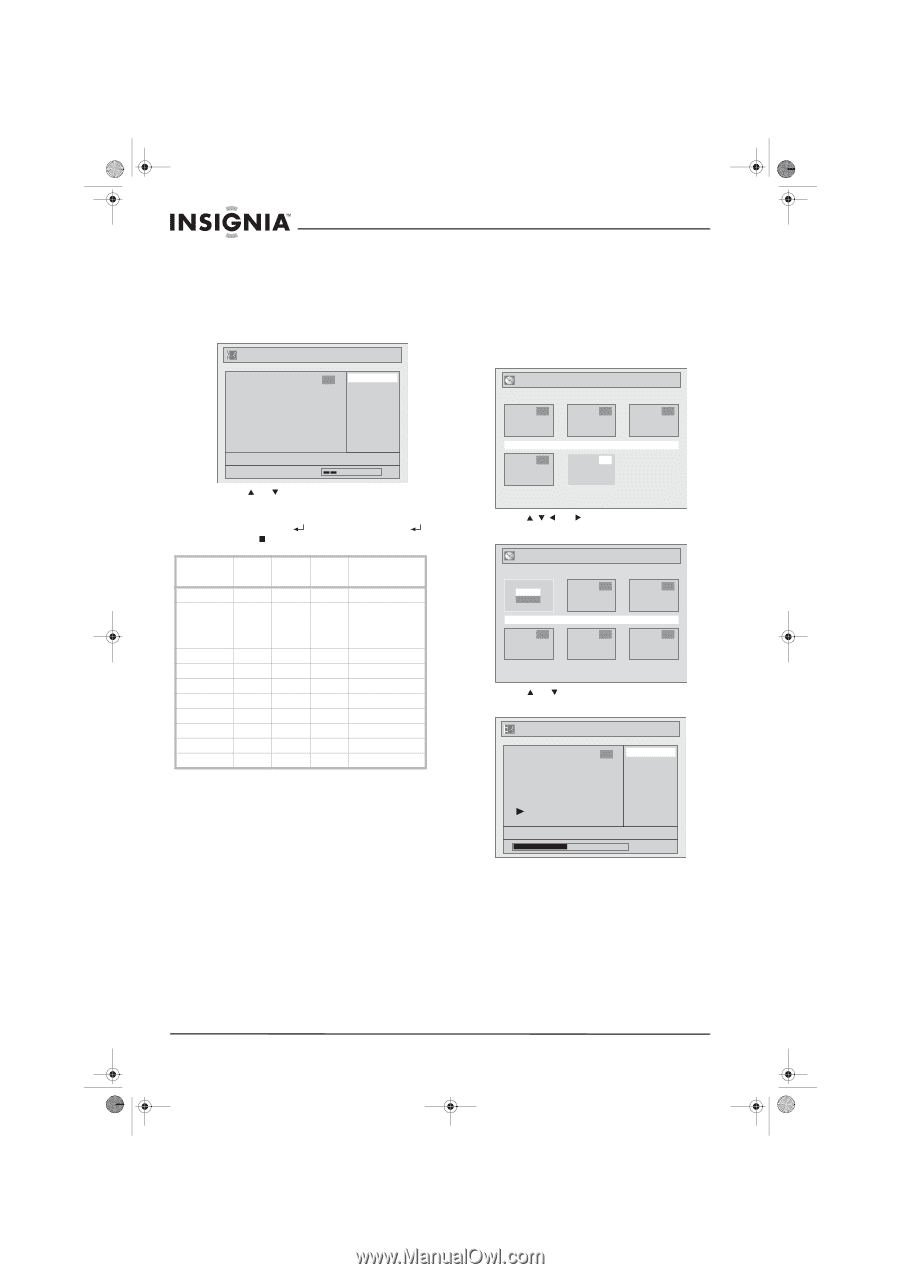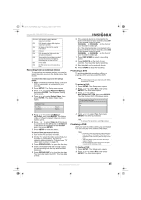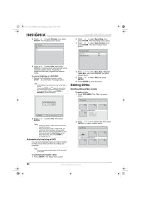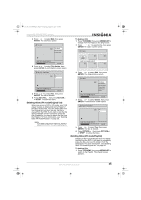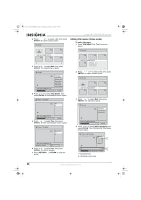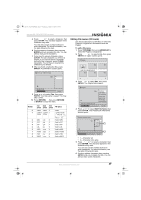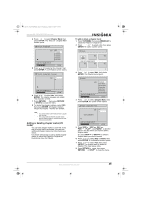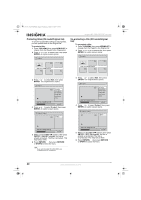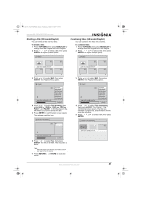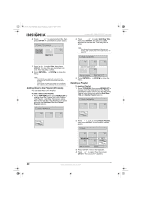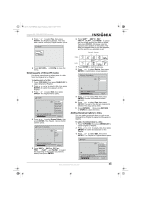Insignia NS-FSDVDR User Manual (English) - Page 40
Adding or deleting marks Video
 |
View all Insignia NS-FSDVDR manuals
Add to My Manuals
Save this manual to your list of manuals |
Page 40 highlights
08-1031_NS-FSDVDR.fm Page 38 Wednesday, March 12, 2008 2:53 PM 7 If you need to erase a character, press CLEAR. The last character you entered is erased. If you need to erase a character before the last character, press CLEAR repeatedly. You will have to re-enter the characters you deleted. 8 After you finish entering the title, press ENTER. A confirmation screen opens. Playlist - Edit Title Name 1 Yes No Insignia NS-FSDVDR DVD recorder Adding or deleting chapter marks (Video mode) You can add chapter marks to each title. If the title is longer than five minutes, you can add additional chapter marks at a time interval you select. To add a chapter mark: 1 Press TOP MENU. The Title List screen opens. Title List 1 2 3 MY FAVORITE Wait for a moment. 9 Press or to select Yes, then press ENTER. Your title name is saved. This may take a while. 10 Press RETURN , then press RETURN or STOP to close the menu. Button 0 1 2 3 4 5 6 7 8 9 1st 2nd 3rd press press press space space 0 symbol symbol 1 mode mode ABC abc 2 DEF def 3 GHI ghi 4 JKL jkl 5 MNO mno 6 PQRS pqrs 7 TUV tuv 8 WXYZ wxyz 9 4th press space (symbol mode Back to ABC Back to DEF Back to GHI Back to JKL Back to MNO Back to PQRS Back to TUV Back to WXYZ JAN/ 1/06 1:00AM CH12 XP 4 5 2 Press , or to select a title, then press ENTER. An option screen opens. Title List Play Edit 2 3 JAN/ 1/06 1:00AM CH12 XP 4 5 6 3 Press or to select Edit, then press ENTER. The edit menu opens. Title List 1 Title Delete Edit Title Name Chapter Mark JAN/ 1/06 1:00AM CH12 XP 0:00:59 38 www.insignia-products.com