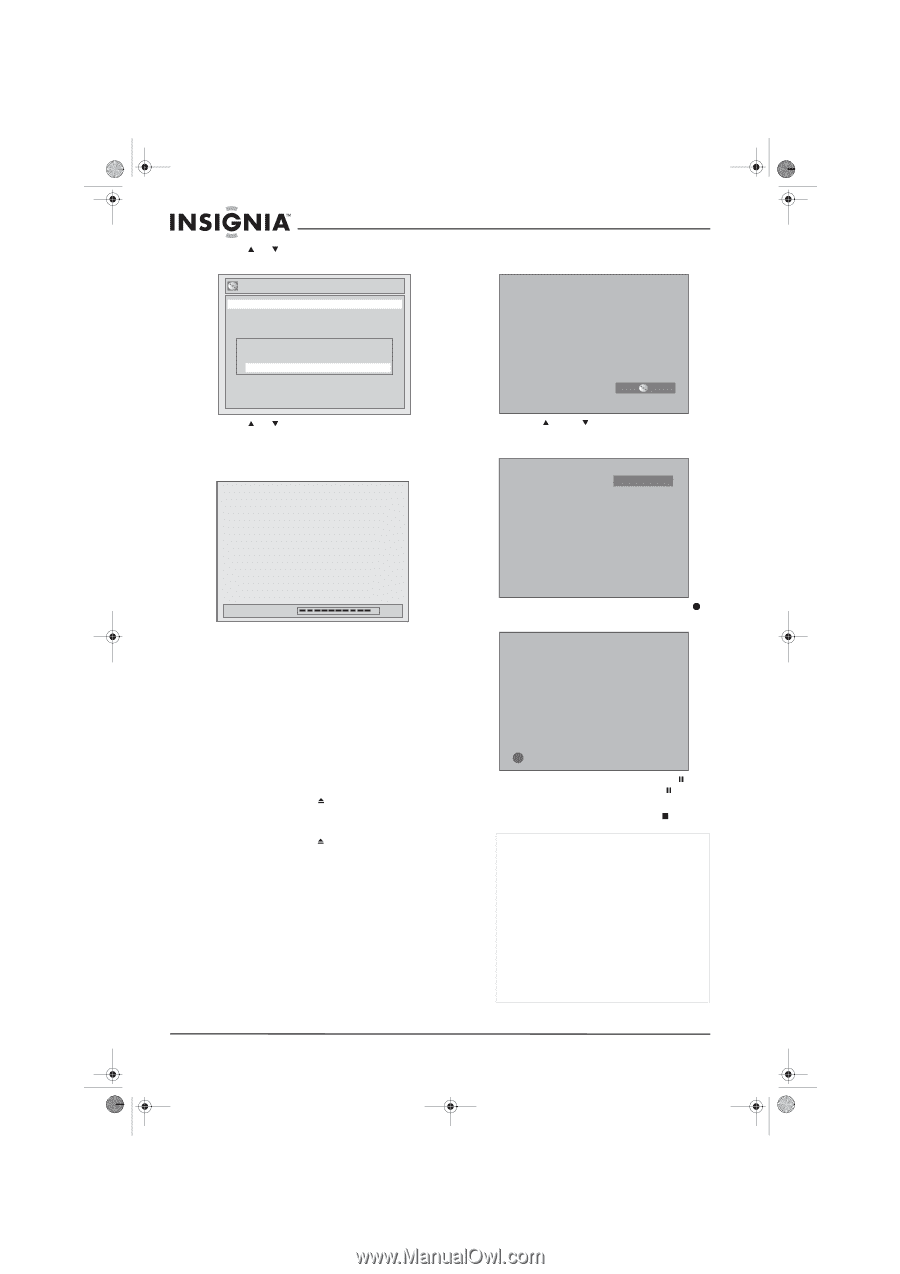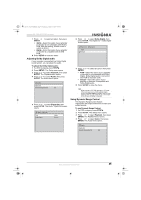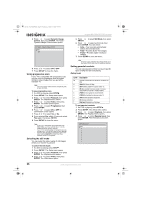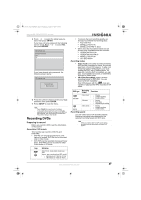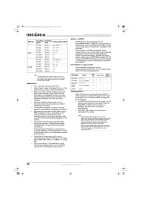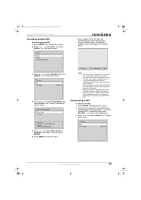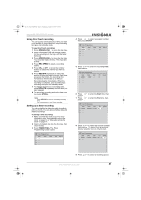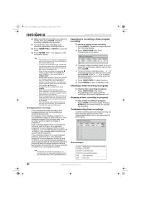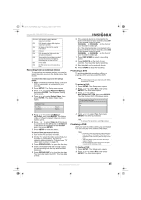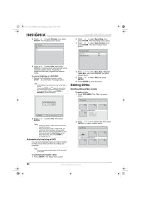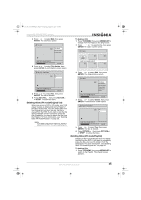Insignia NS-FSDVDR User Manual (English) - Page 32
Recording a program
 |
View all Insignia NS-FSDVDR manuals
Add to My Manuals
Save this manual to your list of manuals |
Page 32 highlights
08-1031_NS-FSDVDR.fm Page 30 Wednesday, March 12, 2008 2:53 PM 4 Press or to select Start, then press ENTER. A confirmation screen opens. Format Start Format mode Video mode Are you sure? Yes No 5 Press or to select Yes, then press ENTER. Formatting starts automatically and a progress screen opens. Formatting is complete when the progress bar reaches 100%. Insignia NS-FSDVDR DVD recorder 6 Press REC SPEED to select a recording speed. XP 0:58 7 Press CH or CH or press the number buttons to select the channel you want to record. CH 12 Formatting 90% 6 Press SETUP to close the menu. Recording a program To record a program: 1 Make sure that you have formatted a DVD. For more information, see "Formatting a blank DVD" on page 29 or "Reformatting a DVD" on page 29. 2 If the TV program you want to record broadcasts stereo and SAP, select which soundtrack you want to record. Your recorder can only record one soundtrack. For more information, see "Setting the audio channel" on page 14. 3 Press OPEN/CLOSE to open the disc tray. 4 Insert a formatted DVD into the tray with the label facing up. 5 Press OPEN/CLOSE to close the disc tray. Your recorder reads the disc. This may take a while. 8 Press REC/OTR to start the recording. A appears on the screen for five seconds. 9 To pause the recording, press PAUSE . To start recording again, press PAUSE or REC/OTR. 10 To stop the recording, press STOP . Notes • Recording starts as soon as you press REC/OTR and continues until the DVD is full or you press STOP. • If you have not set the clock, the date and time of the recording do not appear in the Original list or the Playlist. • You cannot mix two format types on the same DVD-RW. If you insert a formatted disc, you cannot change the format unless you completely reformat the disc, which erases all data on the disc. • You cannot change the recording speed during a recording. • You can pause the recording, change channels, then continue recording a different channel to the same DVD. 30 www.insignia-products.com