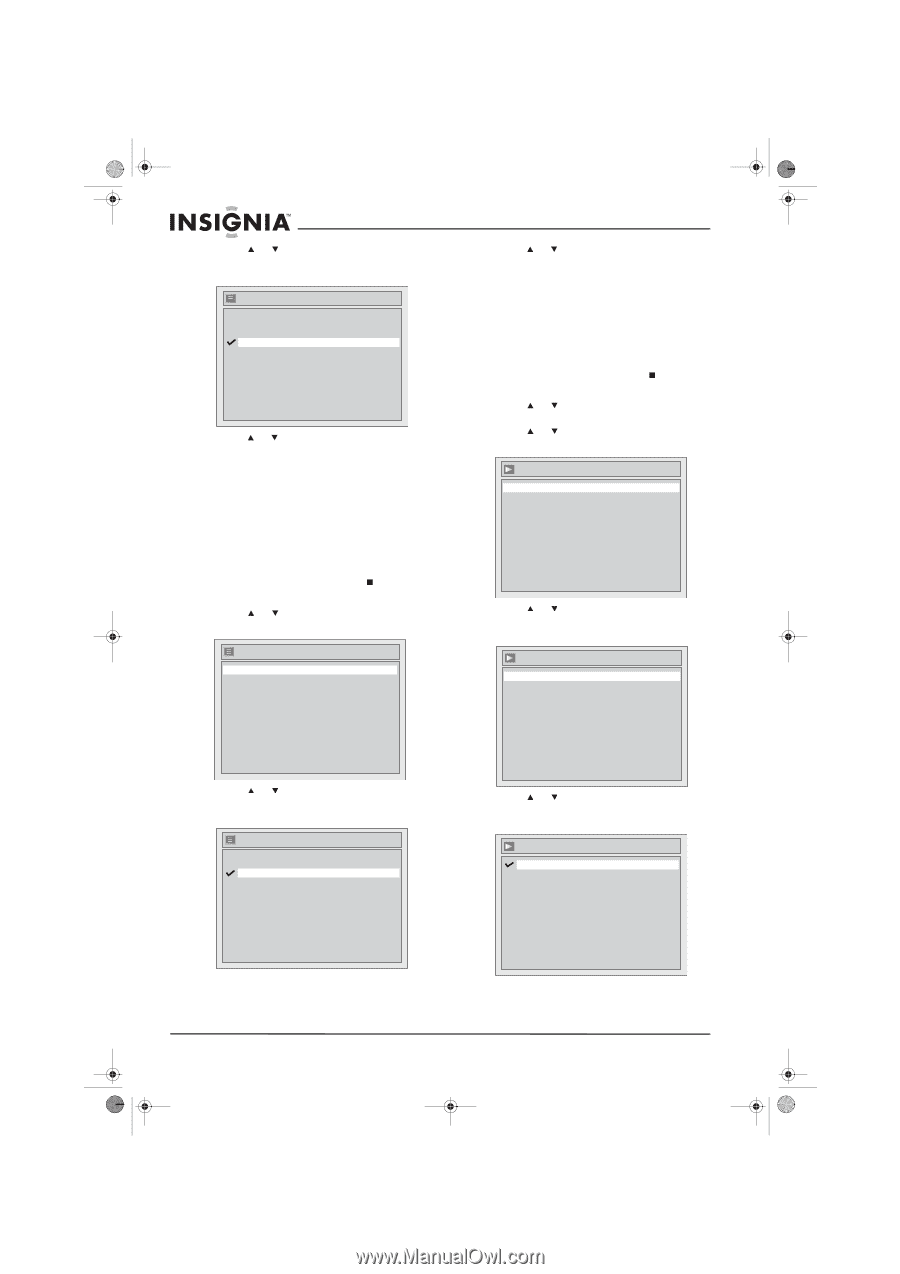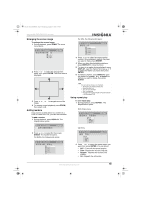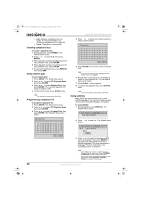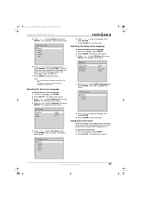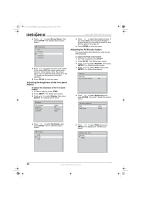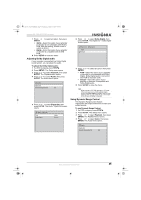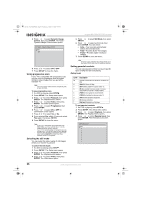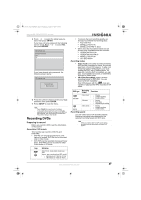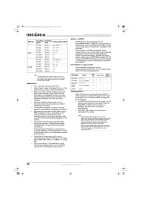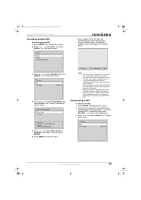Insignia NS-FSDVDR User Manual (English) - Page 26
Adjusting the brightness of the front panel, display, Adjusting the PCM audio feature
 |
View all Insignia NS-FSDVDR manuals
Add to My Manuals
Save this manual to your list of manuals |
Page 26 highlights
08-1031_NS-FSDVDR.fm Page 24 Wednesday, March 12, 2008 2:53 PM Insignia NS-FSDVDR DVD recorder 3 Press or to select Screen Saver, then press ENTER. The Screen Saver screen opens. Screen Saver OFF 5 minutes 10 minutes 15 minutes 30 minutes 4 Press or to select a screen saver option. If you select OFF, the screen saver never turns on. If you select a time, the screen saver turns on after the same image is on the TV screen for the amount of time you selected. 5 Press SETUP to close the menu. Adjusting the brightness of the front panel display To adjust the brightness of the front panel display: 1 If a disc is playing, press STOP . 2 Press SETUP. The Setup menu opens. 3 Press or to select Display, then press ENTER. The Display menu opens. Display OSD Language Angle Icon Screen Saver FL Dimmer English ON 10 minutes Bright 5 Press or to select the brightness level. If you select Auto, the front panel display is brighter when your recorder is turned on and dimmer when it is turned off. 6 Press SETUP to close the menu. Adjusting the PCM audio feature The audio setting only affects the audio during DVD playback. To adjust the PCM audio feature: 1 If a DVD is playing, press STOP . 2 Press SETUP. The Setup menu opens. 3 Press or to select Playback, then press ENTER. The Playback menu opens. 4 Press or to select Audio, then press ENTER. The Audio menu opens. Audio Digital Out Dynamic Range Control ON 5 Press or to select Digital Out, then press ENTER. The Audio - Digital Out screen opens. Audio - Digital Out PCM Dolby Digital 48kHz Stream 4 Press or to select FL Dimmer, then press ENTER. The FL Dimmer screen opens. FL Dimmer Auto Bright Dark 6 Press or to select PCM, then press ENTER. The Digital Out - PCM screen opens. Digital Out - PCM 48kHz 96kHz 24 www.insignia-products.com