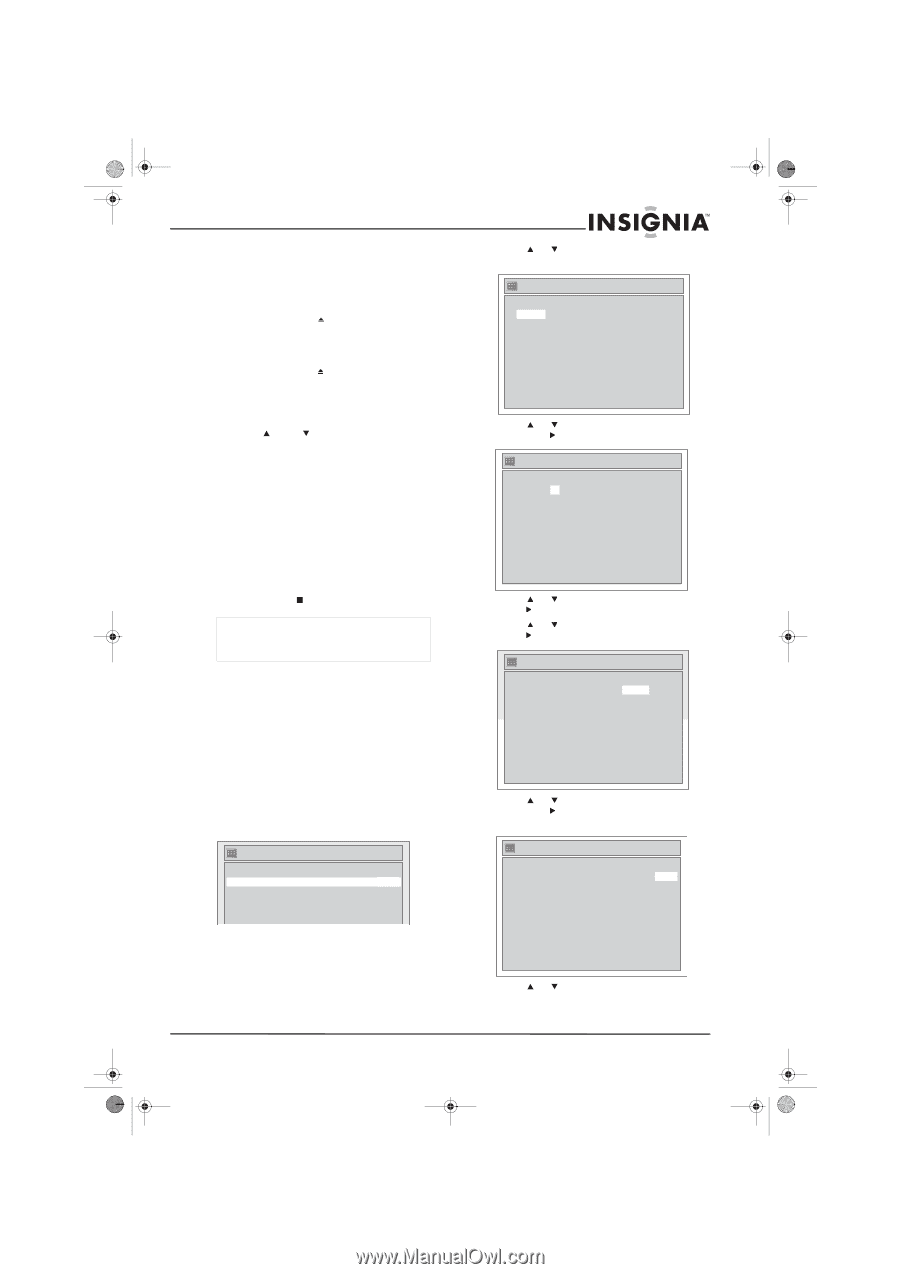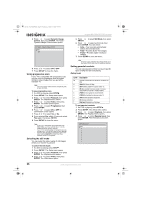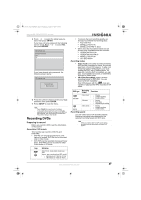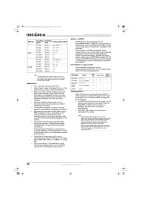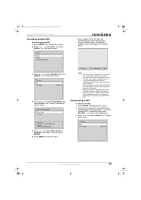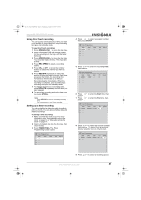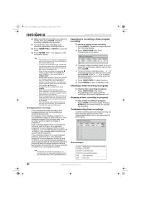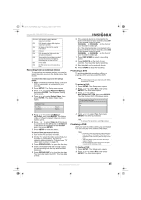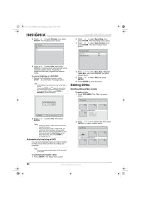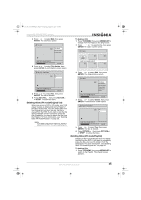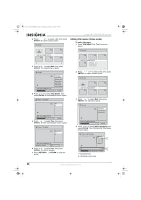Insignia NS-FSDVDR User Manual (English) - Page 33
Using One-Touch recording, Setting up a timer recording
 |
View all Insignia NS-FSDVDR manuals
Add to My Manuals
Save this manual to your list of manuals |
Page 33 highlights
08-1031_NS-FSDVDR.fm Page 31 Wednesday, March 12, 2008 2:53 PM Insignia NS-FSDVDR DVD recorder Using One-Touch recording You can quickly set the amount of time you want your recorder to record before it stops recording and goes into standby mode. To use One-Touch recording: 1 Press OPEN/CLOSE to open the disc tray. 2 Insert a formatted DVD with enough space for the recording into the tray, with the label facing up. 3 Press OPEN/CLOSE to close the disc tray. Your recorder reads the disc. This may take a while. 4 Press REC SPEED to select a recording speed. 5 Press CH or CH or press the number buttons to select the channel you want to record. 6 Press REC/OTR repeatedly to select the amount of time you want to record. Each time you press the button, the recording time increases by 30 minutes up to 8 hours. Recording begins immediately. When the recording is complete, your recorder stops recording and goes into standby mode. 7 To change the amount of recording time, press REC/OTR repeatedly until the time you want appears. 8 To cancel the recording before the time runs out, press STOP . Notes Press DISPLAY to view the remaining recording time. You cannot pause a One-Touch recording. Setting up a timer recording You can schedule as many as eight recordings within a month. You can also schedule daily and weekly recordings. To set up a time recording: 1 Make sure that the clock is set. For more information, see "Automatically setting the clock" on page 14 or "Manually setting the clock" on page 14. 2 Insert a formatted disc into the disc tray, then close the tray. 3 Press TIMER PROG. The Timer Programming screen opens. Timer Programming Date Start End 1. --- 2. --- 3. --- 4. --- CH Speed 4 Press or to select a program number, then press ENTER. Timer Programming Date 1. JAN/01 2. --3. --4. --- Start --:-- End --:-- CH Speed L1 5 Press or to enter the recording Date, then press . Timer Programming Date Start End 1. JAN/01 12:57AM --:-- 2. --- 3. --- 4. --- CH Speed L1 6 Press or press . 7 Press or press . to enter the Start time, then to enter the End time, then Timer Programming Date 1. JAN/01 2. --3. --- Start End CH 12:57AM 1:57AM CH 8 Speed 8 Press or to select the channel number, then press . To record from an external device, select L1 (Line1) or L2 (Line2). Timer Programming Date 1. JAN/01 2. --- Start End CH Speed 12:57AM 1:57AM CH 8 1H 9 Press or to select a recording speed. www.insignia-products.com 31