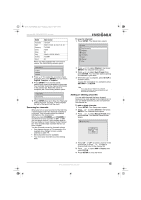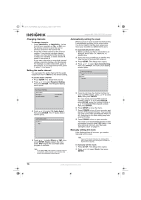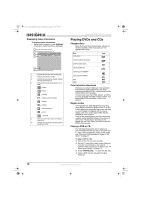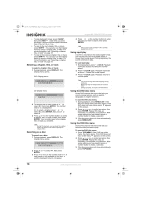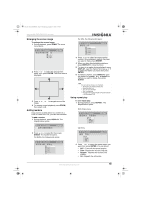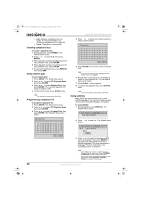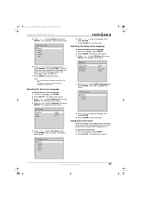Insignia NS-FSDVDR User Manual (English) - Page 20
Selecting a title, or track, Searching on a disc, Using rapid play, Using the DVD disc menu
 |
View all Insignia NS-FSDVDR manuals
Add to My Manuals
Save this manual to your list of manuals |
Page 20 highlights
08-1031_NS-FSDVDR.fm Page 18 Wednesday, March 12, 2008 2:53 PM Insignia NS-FSDVDR DVD recorder • To play backward slowly, press PAUSE , then press REV . Each time you press this button, the slow-reverse speed increases from 1/16× to 1/8× to 1/4×. • To skip to the next chapter, title, or track, press SKIP . You can also use the Display menu to select a chapter, title, or track. For more information, see "Selecting a chapter, title, or track" on page 18. • To skip to the previous chapter, title, or track, press SKIP . You can also use the Display menu to select a chapter, title, or track. For more information, see "Selecting a chapter, title, or track" on page 18. Selecting a chapter, title, or track To select a chapter, title, or track: 1 During playback, press DISPLAY. The Display menu opens. DVD Display menu 11 0:00:00 DVD-Video CD Display menu 1 0:00:00 Audio CD 2 To select a title or track, press or to select , then press ENTER. The number next to is highlighted. Or, to select a chapter, press or to select , press ENTER, then press to select . 3 Press or or the number buttons to select a chapter, title, or track number, then press ENTER. Your recorder goes to the chapter, title, or track you selected. Note During CD playback, you can press the number buttons to select a track without opening the Display menu. Searching on a disc To search on a disc: 1 During playback, press DISPLAY. The Display menu opens. 11 0:00:00 DVD-Video 2 Press or to select , then press ENTER. 3 Press to move to the number next to . If time search is not available on the disc, and the displayed time do not appear. 4 Press or or the number buttons to enter the time you want to search, then press ENTER. Note Time search is only available in the currently playing track or title. Using rapid play If a DVD is recorded in the Dolby Digital format, you can play the DVD at a slightly faster or slower than normal speed. During rapid play, the sound continues to play. To use rapid play: 1 During playback, press ×1.3/0.8. Playback continues at about 0.8 times the normal speed. 2 Press ×1.3/0.8 again. Playback continues at about 1.3 times the normal speed. 3 Press ×1.3/0.8 again. Playback returns to normal speed. Note You cannot change the audio language during rapid play. Rapid play may not always work for an entire DVD. During rapid play, the audio is in PCM format. Using the DVD disc menu Some DVDs have a disc menu that lets you select viewing options, such as subtitle languages or chapter selection. To use the DVD disc menu: 1 During playback, press MENU/LIST. If the DVD has a disc menu, the menu opens. If the DVD does not have a disc menu, appears on the screen. 2 Press , or to select an option, then press ENTER. Repeat this step, as necessary, to complete your selection. With some options you may need to press a number button to make a selection. 3 If the disc menu does not close automatically, press MENU/LIST. Using the DVD title menu Some DVDs have a title menu that lets you select the title you want to play. To use the DVD title menu: 1 Press TOP MENU. If the DVD has a title menu, the menu opens. If the DVD does not have a title menu, appears on the screen. 2 Press , or to select an option, then press ENTER. Repeat this step, as necessary, to complete your selection. With some options you may need to press a number button to make a selection. 3 If the disc menu does not close automatically, press TOP MENU. 18 www.insignia-products.com