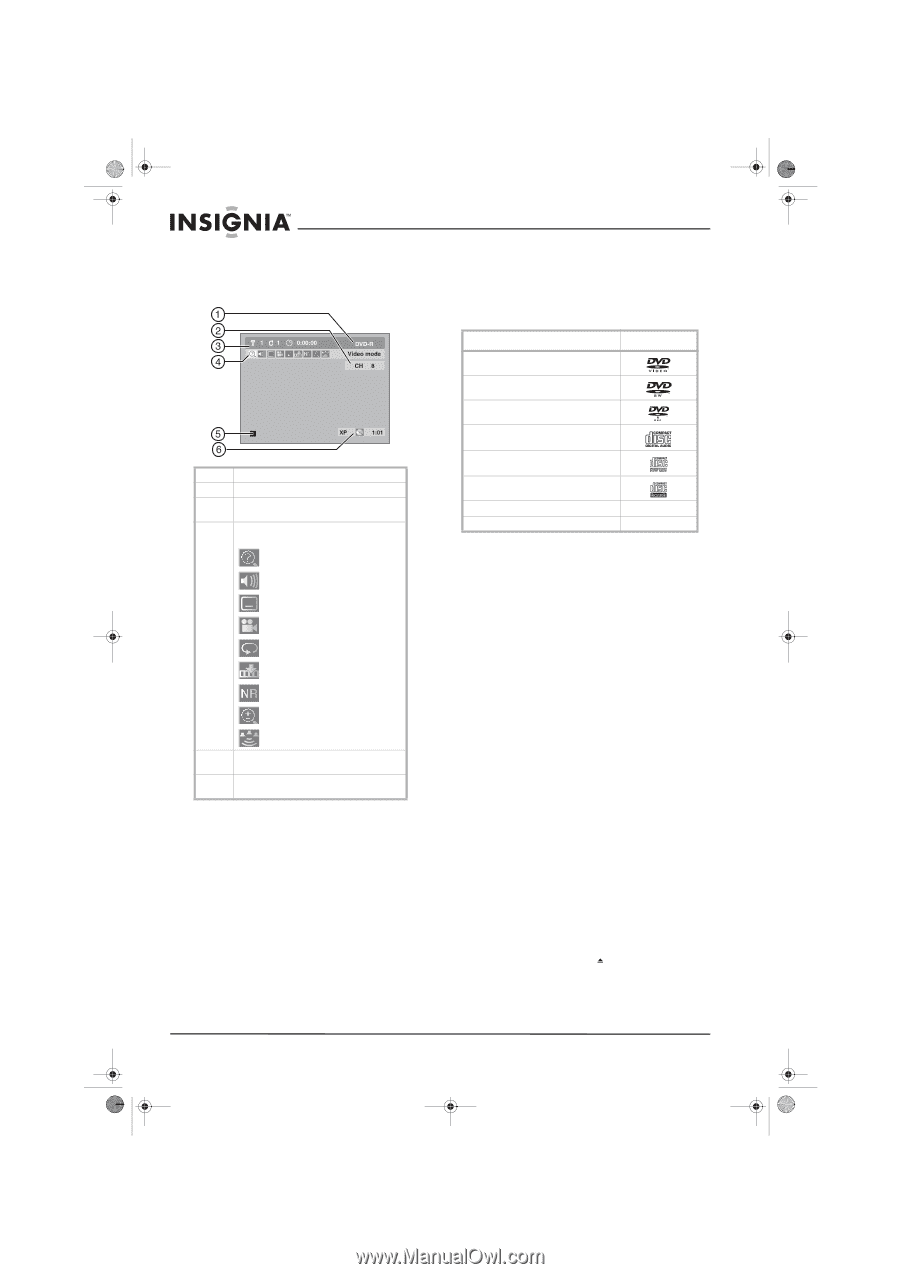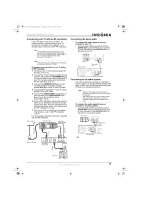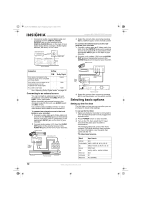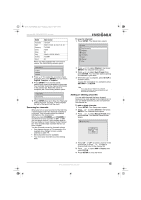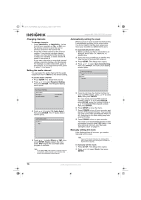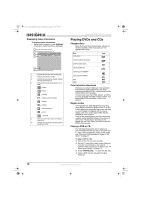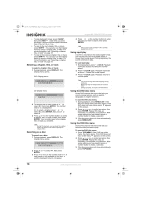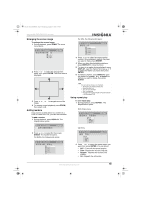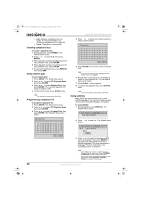Insignia NS-FSDVDR User Manual (English) - Page 18
Playing DVDs and CDs
 |
View all Insignia NS-FSDVDR manuals
Add to My Manuals
Save this manual to your list of manuals |
Page 18 highlights
08-1031_NS-FSDVDR.fm Page 16 Wednesday, March 12, 2008 2:53 PM Displaying status information To display status information: • While a disc is playing, press DISPLAY. Information about the disc is displayed. 1 Indicates the disc type and format mode. 2 Indicates the channel number. 3 Indicates the title number, chapter number, and elapsed playing time. 4 Indicates the current active feature. Icons mean: -Search -Audio -Subtitle -Angle (except VR mode) -Repeat -Marker -Noise Reduction -Zoom -Surround 5 Indicates current disc mode, for example stop mode. 6 Indicates the recording mode and possible recording time left. Insignia NS-FSDVDR DVD recorder Playing DVDs and CDs Playable discs Discs that have the following logos will play on the this recorder. Other disc types are not guaranteed to play. Disc DVD-VIDEO Logo DVD-RW (VIDEO/VR mode) DVD-R (VIDEO mode) CD-DA (AUDIO CD) CD-RW (CD-DA FORMAT) CD-R (CD-DA FORMAT) MP3 WMA MP3 WMA Color television standards DVDs are recorded in different color television standards throughout the world. The most common standard is NTSC (used primarily in the United States and Canada). This recorder uses the NTSC system, so DVDs you play must be recorded in same system. You cannot play DVDs recorded in other color system. Region codes This recorder has been designed to play only those DVDs encoded for Region One (1) or ALL. A DVD labeled for a specific region can only play on a DVD player configured with the same region code. You cannot play DVDs that are labeled for other regions. Look for the globe symbols on DVD cases (the number inside the globe refers to the region of the world). If these region symbols do not appear on your DVD case, you cannot play the DVD in this recorder. Playing a DVD or CD The following instructions are for playing a pre-recorded DVD that you buy or an audio CD. To play a DVD formatted in Video or VR mode, see "Playing a DVD formatted in Video or VR mode" on page 17. To play a DVD or CD: 1 Turn on the TV and your recorder. 2 On the TV, select the video source that your recorder is connected to. For a list of common video sources by TV brand, see "TV video input sources" on page 12. 3 Press OPEN/CLOSE to open the disc tray. 4 Insert a DVD into the tray with the label facing up. 16 www.insignia-products.com