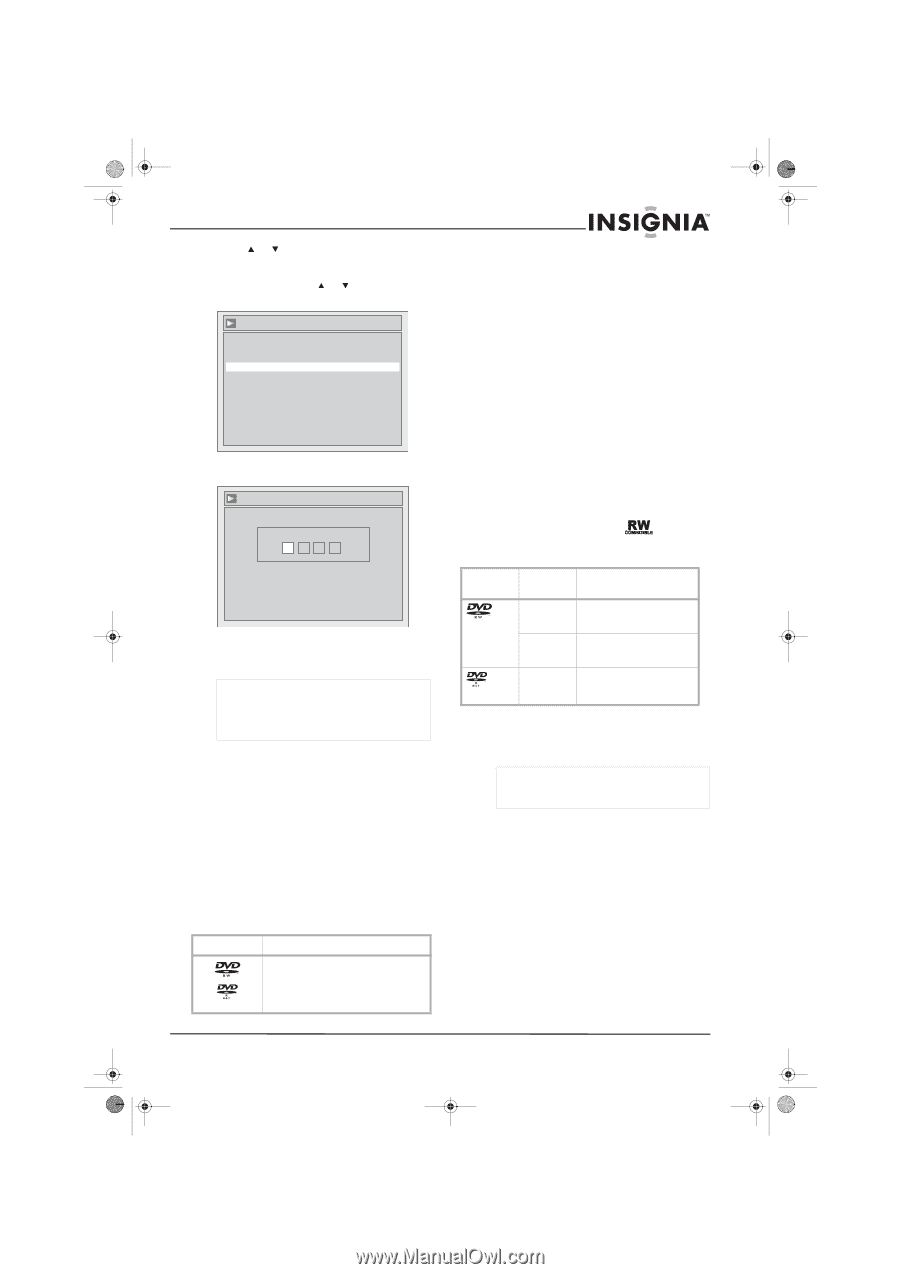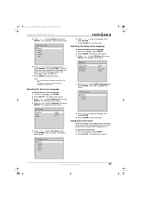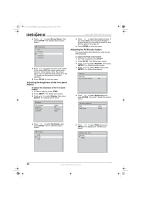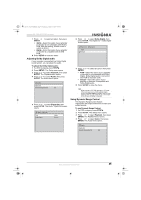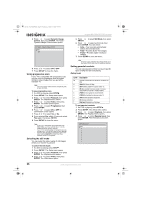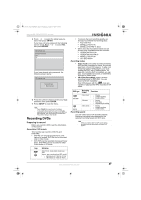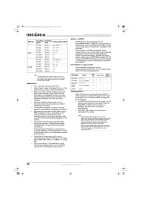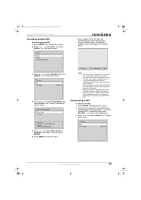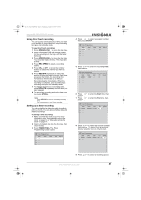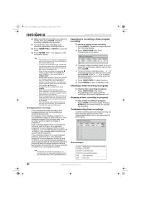Insignia NS-FSDVDR User Manual (English) - Page 29
Recording DVDs
 |
View all Insignia NS-FSDVDR manuals
Add to My Manuals
Save this manual to your list of manuals |
Page 29 highlights
08-1031_NS-FSDVDR.fm Page 27 Wednesday, March 12, 2008 2:53 PM Insignia NS-FSDVDR DVD recorder 5 Press or to select the rating level you want, then press ENTER. If you have not set a password, the following screen opens. Press or to select Yes, then press ENTER. Parental Lock Change Password? Yes No If you have already set a password, the following screen opens: Parental Lock Password Input ---- 6 Press the number buttons to enter a four-digit password, then press ENTER. 7 Press SETUP to close the menu. Note Press CLEAR to erase incorrect numbers. If you forget the password or want to reset the parental lock to the default settings, enter 4737 as the password. The old password is cleared and the parental rating is reset to All. Recording DVDs Preparing to record Before you record a DVD, read the information in this section. Recordable DVD formats This recorder can record to DVD-Rs and DVD-RWs. • DVD-Rs can only be recorded once, and cannot be erased. DVD-Rs can be recorded only in Video mode. • DVD-RWs can be recorded and erased many times. DVD-RWs can be recorded in either Video mode or VR mode. Logo Attributes 8 cm/12 cm, single-sided, single-layer DVD Approx. max. recording time (SEP mode): • 600 minutes (4.7 GB) (for 12 cm) • 180 minutes (1.4 GB) (for 8 cm) • To ensure the best recording quality, we strongly recommend the following discs: • Any DVD-R 8× • MAXELL DVD-R 16× • MAXELL DVD-RW 4× discs • Other discs that have been tested and are proven to be compatible with this recorder: • VERBATIM DVD-R 8× • VERBATIM DVD-RW 2× • MAXELL DVD-R 16× • JVC DVD-RW 4× Recording modes • Video mode is the same recording format as DVD movies purchased in stores, so you can play them in most DVD players. To play in all remaining types of DVD players, you must finalize the DVD (see "Finalizing discs" on page 28). Until the DVD is finalized, you can play, record additional content, or edit DVDs recorded in Video mode. • VR (Video Recording) mode is a basic recording format for DVD-RW. You can record and edit repeatedly. Only DVD players with the logo are capable of playing DVD-RWs recorded in VR mode. DVD type Recording format Functions DVD-RW Video mode VR mode DVD-R Video mode • Playing • Limited recording • Limited editing • Playing • Recording • Original/Playlist editing • Playing • Limited recording • Limited editing Recording speeds You can select one of six recording speeds. Maximum recording time depends on the selected recording speed and DVD size. Note DVDs recorded in SLP or SEP speed on this recorder may not be playable on some DVD players. www.insignia-products.com 27