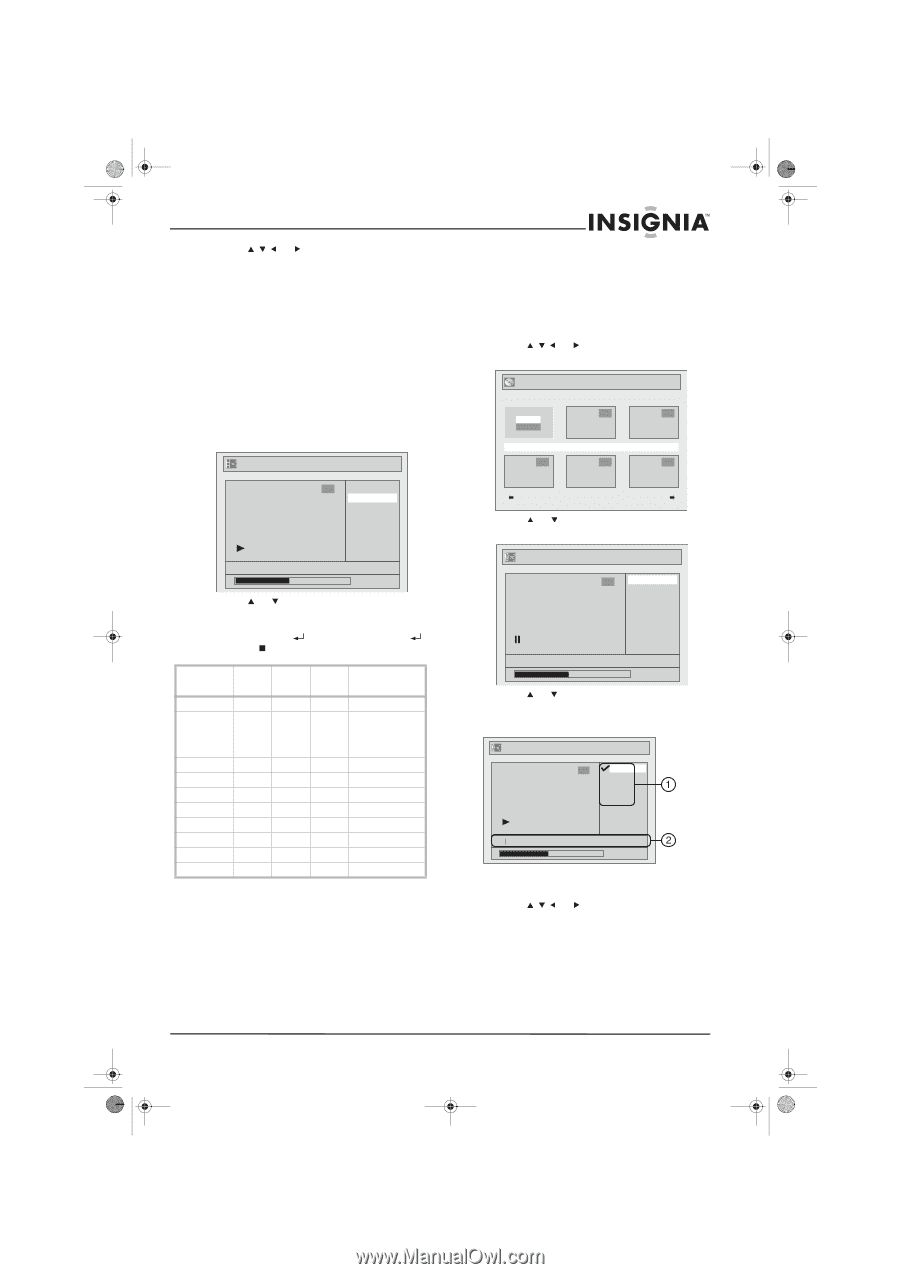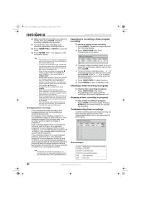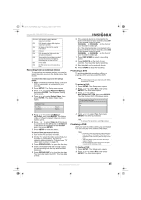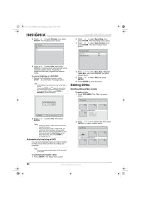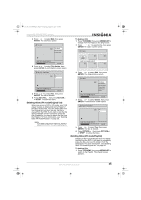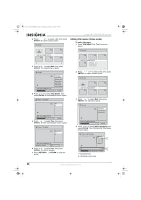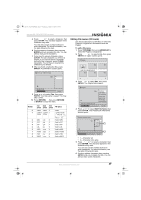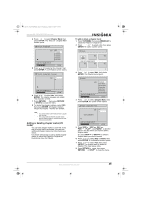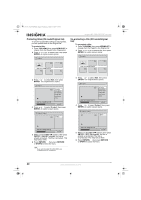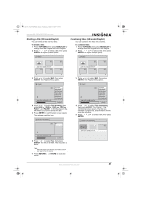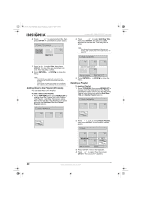Insignia NS-FSDVDR User Manual (English) - Page 39
Editing title names VR mode
 |
View all Insignia NS-FSDVDR manuals
Add to My Manuals
Save this manual to your list of manuals |
Page 39 highlights
08-1031_NS-FSDVDR.fm Page 37 Wednesday, March 12, 2008 2:53 PM Insignia NS-FSDVDR DVD recorder 5 Press or to select a character, then press ENTER. The character appears in the character entry area. You can also use the number buttons to enter characters. For more information, see the table following this task. 6 Continue adding characters then pressing ENTER until you complete the title. You can add as many as 30 characters. 7 If you need to erase a character, press CLEAR. The last character you entered is erased. If you need to erase a character before the last character, press CLEAR repeatedly. You will have to re-enter the characters you deleted. 8 After you finish entering the title, press ENTER. A confirmation screen opens. Title List - Edit Title Name 1 Yes No Editing title names (VR mode) Use these instructions to edit titles on either the Playlist or Original list. Illustrations show the Playlist. To edit a title name: 1 Press TOP MENU, then press MENU/LIST to select the Playlist or Original list. 2 Press or to select a title, then press ENTER. An option screen opens. Playlist 2 3 Play Edit JAN/ 1/06 1:00AM CH12 XP 4 5 6 3 Press or to select Edit, then press ENTER. The Playlist menu opens. MY FAVORITE 0:00:59 9 Press or to select Yes, then press ENTER. Your title name is saved. This may take a while. 10 Press RETURN , then press RETURN or STOP to close the menu. Button 0 1 2 3 4 5 6 7 8 9 1st 2nd 3rd press press press space space 0 symbol symbol 1 mode mode ABC abc 2 DEF def 3 GHI ghi 4 JKL jkl 5 MNO mno 6 PQRS pqrs 7 TUV tuv 8 WXYZ wxyz 9 4th press space (symbol mode Back to ABC Back to DEF Back to GHI Back to JKL Back to MNO Back to PQRS Back to TUV Back to WXYZ Playlist 1 JAN/ 1/06 1:00AM CH12 XP Title Delete Scene Delete Edit Title Name Chapter Mark Index Picture Title Dividing Title Combining 0:00:59 4 Press or to select Edit Title Name, then press ENTER. The Playlist-Edit Title Name screen opens. Playlist - Edit Title Name 1 ABC abc 123 @! ? M 0:00:59 • 1-Character set • 2-Character entry area 5 Press or to select a character, then press ENTER. The character appears in the character entry area. You can also use the number buttons to enter characters. For more information, see the table following this task. 6 Continue adding characters then pressing ENTER until you complete the title. You can add as many as 30 characters. www.insignia-products.com 37