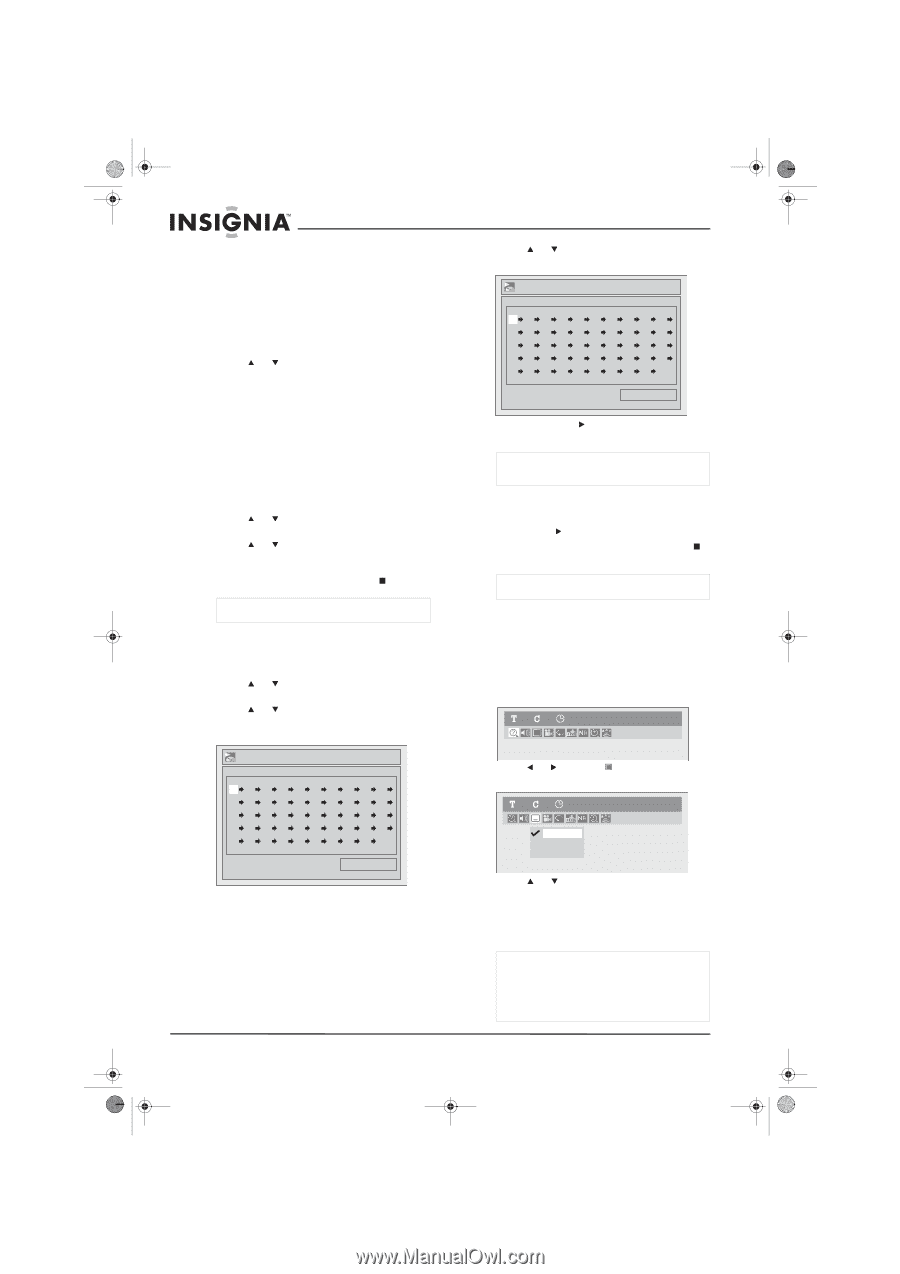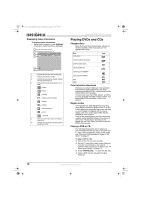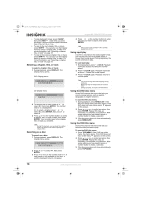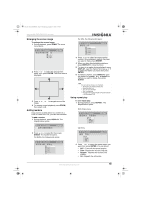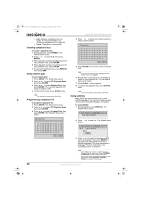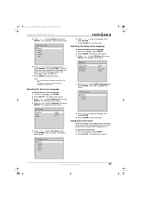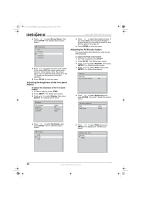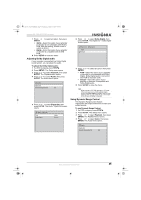Insignia NS-FSDVDR User Manual (English) - Page 22
Creating a playback loop, Using random play, Programming a playback list, Using subtitles
 |
View all Insignia NS-FSDVDR manuals
Add to My Manuals
Save this manual to your list of manuals |
Page 22 highlights
08-1031_NS-FSDVDR.fm Page 20 Wednesday, March 12, 2008 2:53 PM Insignia NS-FSDVDR DVD recorder • A-B-Repeats a playback loop you create. For more information, see "Creating a playback loop" on page 20. • Track-Repeats the current track. Creating a playback loop To create a playback loop: 1 During playback, press REPEAT. The Repeat menu opens. 2 Press or to select A-B, then press ENTER. 3 When playback reaches the starting point for your playback loop, press ENTER. 4 When playback reaches the ending point for your playback loop, press ENTER. 5 To cancel the playback loop, press REPEAT, then select OFF. Using random play To use random play: 1 Press SETUP. The Setup menu opens. 2 Press or to select CD Playback Mode, then press ENTER. 3 Press or to select Random Play, then press ENTER. Your recorder plays the CD tracks in random order. 4 To stop random play, press STOP twice. Note You cannot use random play with DVDs. Programming a playback list To program a playback list: 1 Press SETUP. The Setup menu opens. 2 Press or to select CD Playback Mode, then press ENTER. 3 Press or to select Program Play, then press ENTER. The Program Play screen opens. 4 Press or or press the number buttons to select a track number. Program Play 09 Total 0:06:11 5 Press ENTER or to move to the next track field. Note If you want to remove a track, highlight the track number, then press CLEAR. 6 Repeat Step 4 and Step 5 to add additional tracks to your playback list. You can add as many as 50 tracks. 7 Press PLAY to start playback. 8 To cancel the playback loop, press STOP twice. Note You cannot create a playback loop with DVDs. Using subtitles Many DVDs are recorded with one or more subtitle languages. You can turn subtitles on and off and select a subtitle language, if available. To use subtitles: 1 During playback, press DISPLAY. The Display menu opens. 11 0:00:00 DVD-Video Program Play Total 0:00:00 2 Press or to select . The Subtitle menu opens. 11 0:00:00 DVD-Video OFF 1.English 2.Japanese 3 Press or to select a language or OFF (turns off subtitles), then press ENTER. A four-digit code may appear in the list of subtitle languages. This code represents a language. For more information, see "Language codes" on page 49. Note Some DVDs let you select a subtitle language from the DVD disc menu only. Press TOP MENU or MENU/LIST to open the DVD disc menu. You can also select the subtitle language from the Setup menu. Select Playback, Language, Subtitle, then select the language. 20 www.insignia-products.com