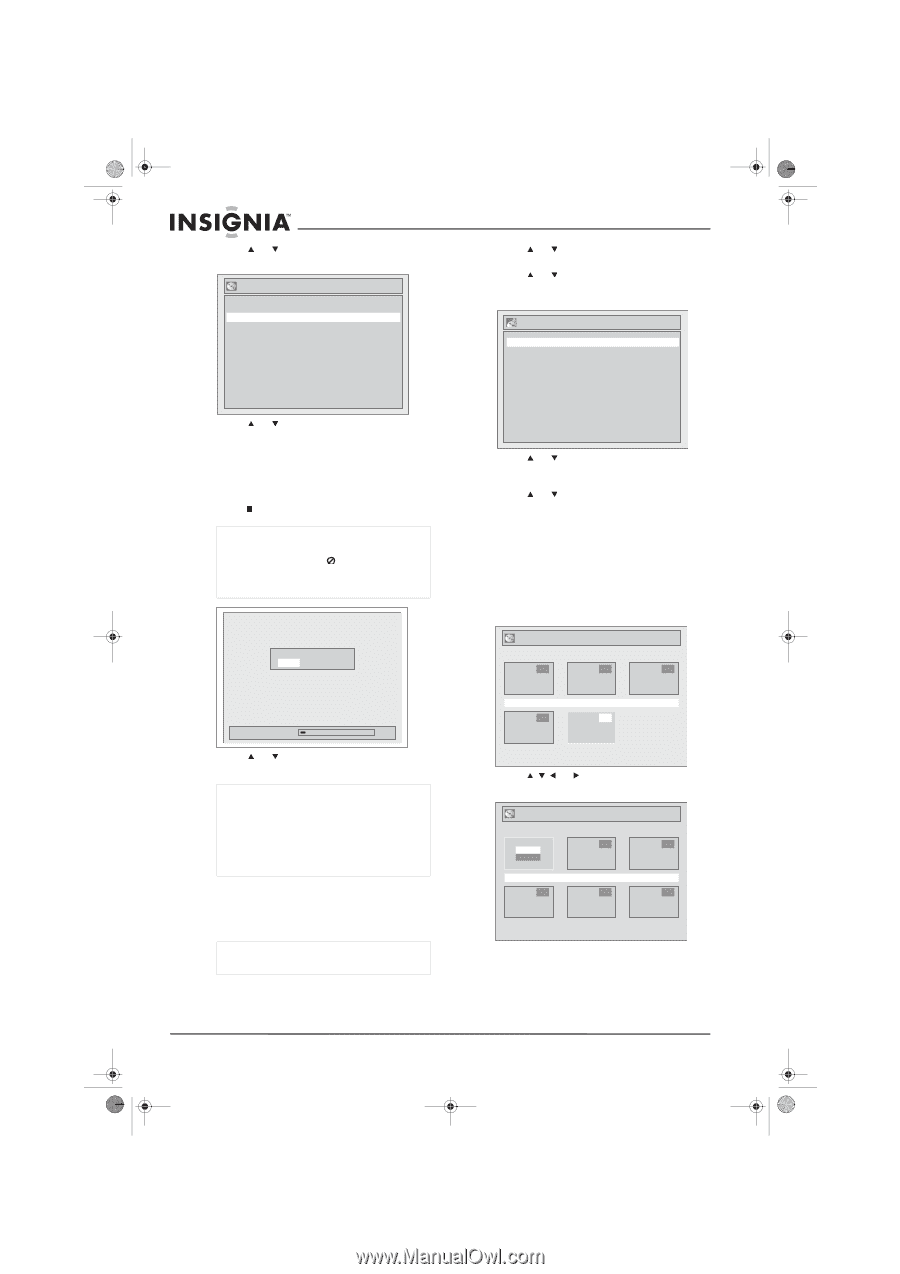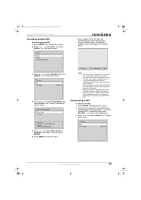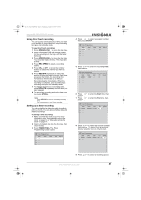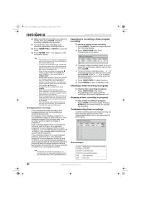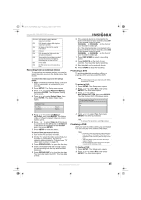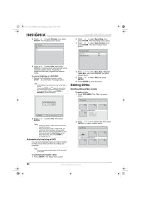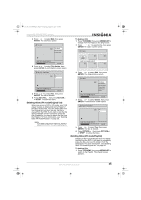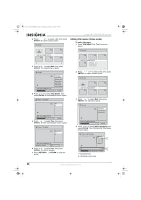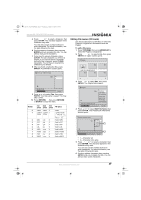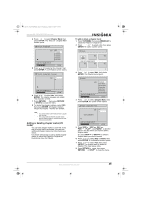Insignia NS-FSDVDR User Manual (English) - Page 36
Editing DVDs
 |
View all Insignia NS-FSDVDR manuals
Add to My Manuals
Save this manual to your list of manuals |
Page 36 highlights
08-1031_NS-FSDVDR.fm Page 34 Wednesday, March 12, 2008 2:53 PM 3 Press or to select Finalize, then press ENTER. The Finalize screen opens. Finalize Yes No Insignia NS-FSDVDR DVD recorder 2 Press or to select Recording, then press ENTER. The Recording menu opens. 3 Press or to select Auto Finalize, then press ENTER. The Auto Finalize menu opens. Auto Finalize Disc Full End of Timer Rec OFF OFF 4 Press or to select Yes, then press ENTER. Finalizing starts automatically and a progress screen opens. Finalizing is complete when the progress bar reaches 100%. To cancel finalizing of a DVD-RW: 1 During the finalization process, press STOP . A confirmation message opens. Note After finalizing has started, you may not be able to cancel. If you press STOP and appears, you cannot stop finalizing because the process has begun. If you select No in Step 4, press ENTER or RETURN to continue finalizing. 4 Press or to select Disc Full or End of Timer Rec, then press ENTER. An option screen opens. 5 Press or to select ON, then press ENTER. 6 Press SETUP to close the menu. Editing DVDs Deleting titles (Video mode) To delete a title: 1 Press TOP MENU. The Title List screen opens. Do you want to cancel ? Yes No Title List 1 2 3 Finalizing 5% 2 Press or to select Yes, then press ENTER. Notes • Finalizing a DVD in Video mode automatically creates title menus. • After you finalize a DVD in Video mode, you cannot edit the recording or add new ones. • When you insert a finalized DVD-RW, the Disc menu opens with the Undo Finalize option. Select this option, then press ENTER to un-finalize the DVD. Automatically finalizing a DVD You can automatically finalize a DVD formatted in Video mode when all timer recordings are complete. Note You cannot automatically finalize a DVD formatted in VR mode. To automatically finalize a DVD: 1 Press SETUP. The Setup menu opens. JAN/ 1/06 1:00AM CH12 XP 4 5 2 Press or to select a title, then press ENTER. An option screen opens. Title List Play Edit 2 3 JAN/ 1/06 1:00AM CH12 XP 4 5 6 34 www.insignia-products.com