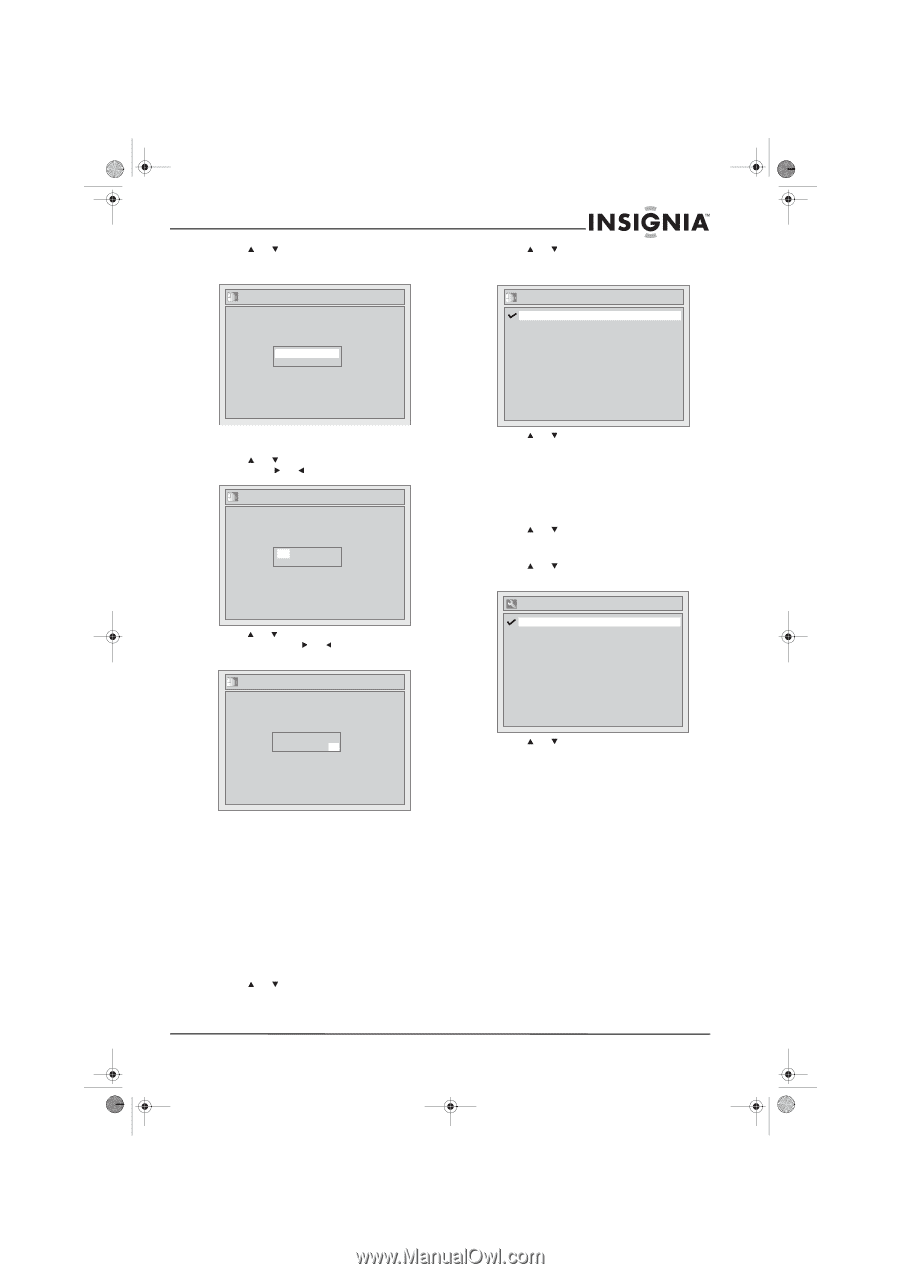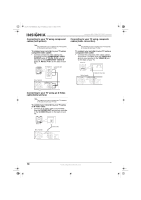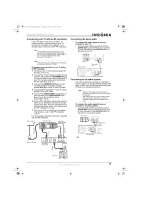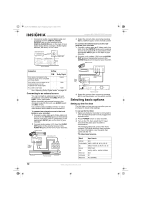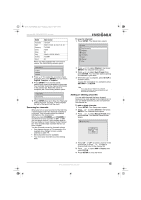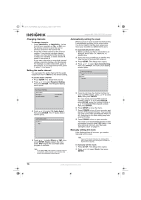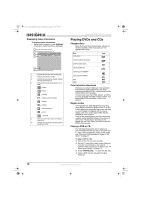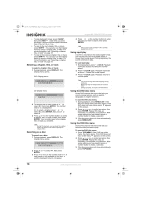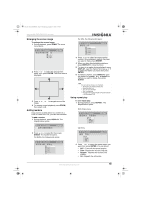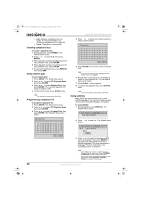Insignia NS-FSDVDR User Manual (English) - Page 17
Turning Daylight Saving Time on or off, Selecting the TV aspect ratio
 |
View all Insignia NS-FSDVDR manuals
Add to My Manuals
Save this manual to your list of manuals |
Page 17 highlights
08-1031_NS-FSDVDR.fm Page 15 Wednesday, March 12, 2008 2:53 PM Insignia NS-FSDVDR DVD recorder 3 Press or to select Clock Setting, then press ENTER. The Clock Setting screen opens. Clock Setting 3 Press or to select Daylight Saving Time, then press ENTER. The Daylight Saving Time screen opens. Daylight Saving Time ON OFF 4 Press ENTER. The default date and time appears. 5 Press or to select the month, day, or year. Press or to move from field to field. Clock Setting JAN/ 01 / 2008(TUE) 12: 00 AM 4 Press or to select ON or OFF, then Press ENTER. 5 Press SETUP to close the menu. Selecting the TV aspect ratio To select the TV aspect ratio: 1 Press SETUP. The Setup menu opens. 2 Press or to select Required Setting, then press ENTER. The Required Setting menu opens. 3 Press or to select TV Aspect, then press ENTER. The TV Aspect screen opens. 6 Press or to select the hour, minutes, and AM or PM. Press or to move from field to field. TV Aspect 4:3 Letter Box 4:3 Pan & Scan 16:9 Wide Clock Setting JAN/ 01 / 2008(TUE) 12: 00 AM 7 Press ENTER. 8 Press SETUP to close the menu. Turning Daylight Saving Time on or off When the Daylight Saving Time option is turned on, your recorder automatically moves the clock forward one hour at 2:00 a.m. on the second Sunday in March and moves the clock backward one hour at 2:00 a.m. on the first Sunday in November. The default setting is ON. To turn Daylight Saving Time on or off: 1 Press SETUP. The Setup menu opens. 2 Press or to select Clock, then press ENTER. The Clock menu opens. 4 Press or to select the aspect ratio, then press ENTER. You can select: • 4:3 Letter Box-(Default) If you have a standard TV and select this setting, the full image appears on the screen with black bars on the top and bottom. • 4:3 Pan & Scan-If you have a standard TV and select this setting, the image fills the screen with the sides of the image cropped. • 16:9 Wide-If you have a wide-screen TV, select this setting. 5 Press SETUP to close the menu. www.insignia-products.com 15