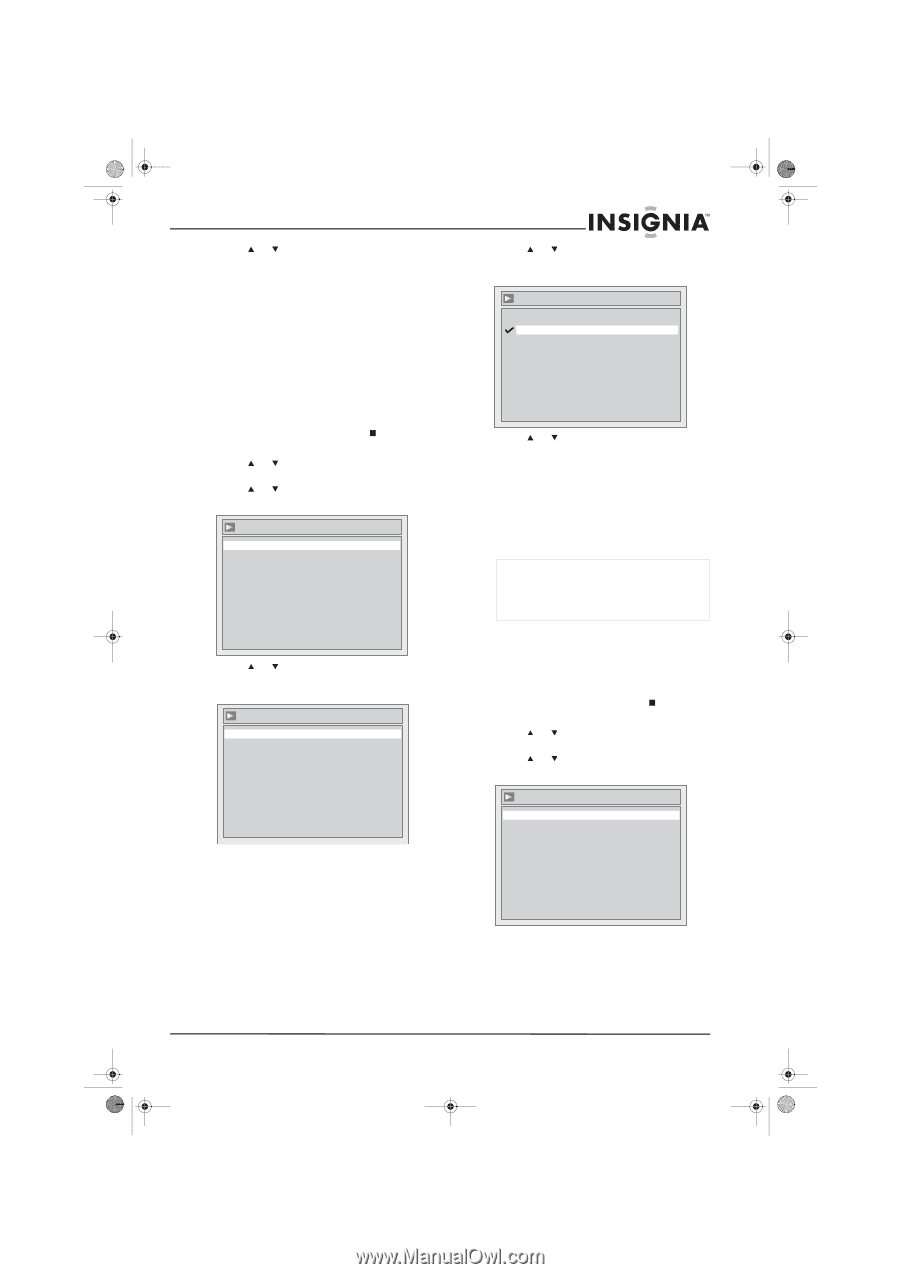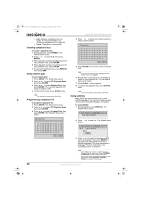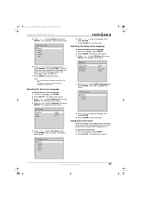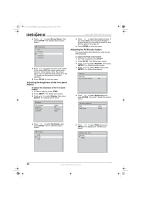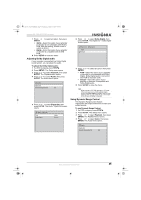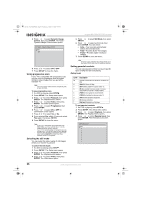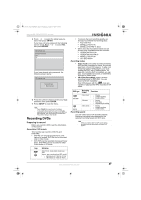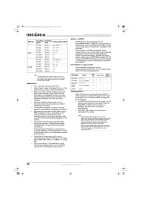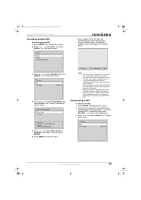Insignia NS-FSDVDR User Manual (English) - Page 27
Adjusting Dolby Digital audio, Using Dynamic Range Control
 |
View all Insignia NS-FSDVDR manuals
Add to My Manuals
Save this manual to your list of manuals |
Page 27 highlights
08-1031_NS-FSDVDR.fm Page 25 Wednesday, March 12, 2008 2:53 PM Insignia NS-FSDVDR DVD recorder 7 Press or to select an option, then press ENTER. • 48kHz-Select this option if your amplifier or decoder is not compatible with 96 kHz PCM. With this setting, 96 kHz sound is output at 48 kHz. • 96kHz-Select this option if your amplifier or decoder is compatible with 96 kHZ PCM. 8 Press SETUP to close the menu. Adjusting Dolby Digital audio If your recorder is connected to a Dolby Digital sound system, you can adjust the audio. To adjust the Dolby Digital audio: 1 If a DVD is playing, press STOP . 2 Press SETUP. The Setup menu opens. 3 Press or to select Playback, then press ENTER. The Playback menu opens. 4 Press or to select Audio, then press ENTER. The Audio menu opens. Audio Digital Out Dynamic Range Control ON 5 Press or to select Digital Out, then press ENTER. The Audio - Digital Out screen opens. Audio - Digital Out PCM Dolby Digital 48kHz Stream 6 Press or to select Dolby Digital, then press ENTER. The Digital Out - Dolby Digital screen opens. Digital Out - Dolby Digital PCM Stream 7 Press or to select an option, then press ENTER. • PCM-Select this option if your amplifier or decoder is not compatible with Dolby Digital. Dolby Digital audio is converted into PCM (2-channel) audio. • Stream-Select this option if your amplifier or decoder is compatible with Dolby Digital audio. 8 Press SETUP to close the menu. Note When playing a DVD-RW recorded in VR mode: If the audio source on a DVD is Dolby Digital format, set Dolby Digital to PCM so that you can switch to main (L), sub audio (R), or a mix of both (L/R) with your amplifier or decoder. Using Dynamic Range Control The Dynamic Range Control feature compresses the range between the loudest and softest sounds. To use Dynamic Range Control: 1 If a DVD is playing, press STOP . 2 Press SETUP. The Setup menu opens. 3 Press or to select Playback, then press ENTER. The Playback menu opens. 4 Press or to select Audio, then press ENTER. The Audio menu opens. Audio Digital Out Dynamic Range Control ON www.insignia-products.com 25