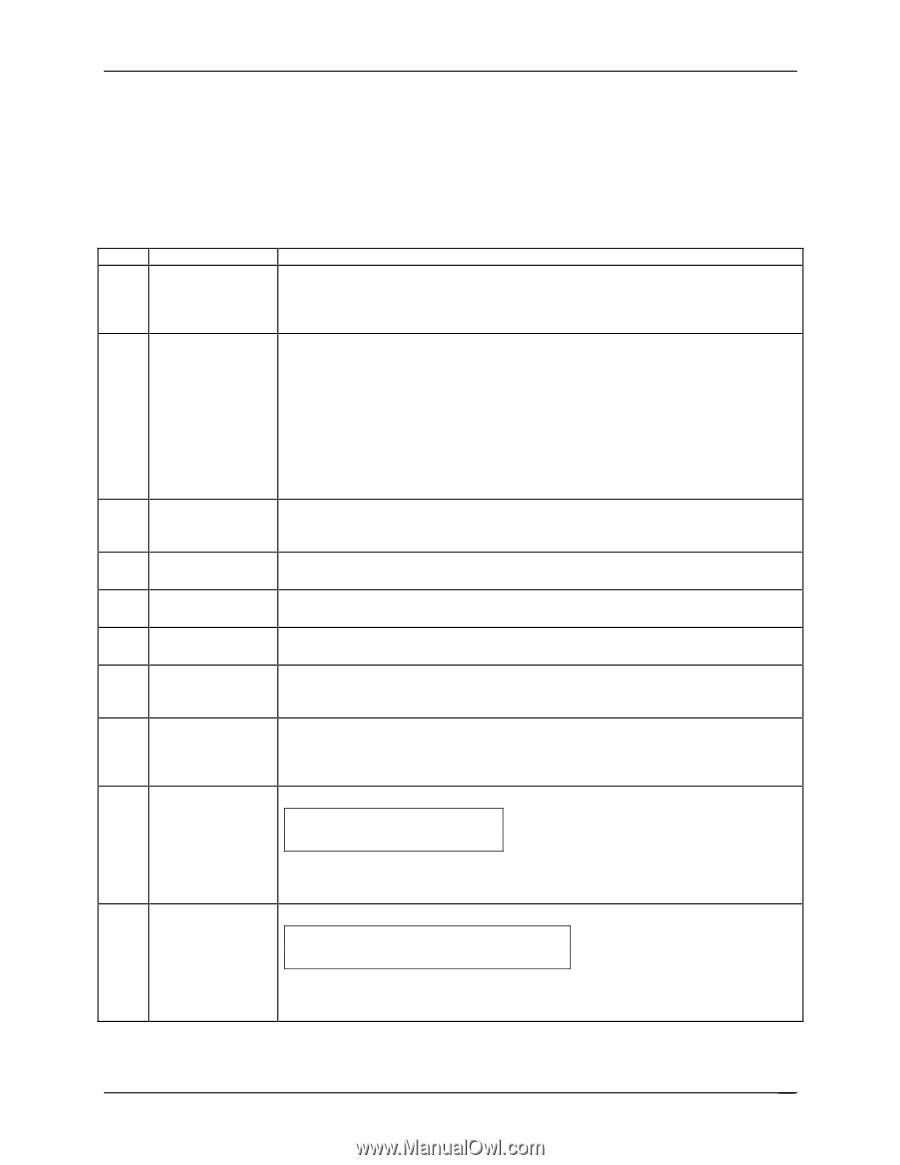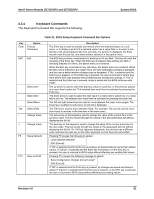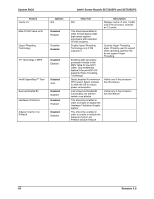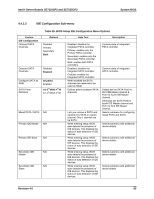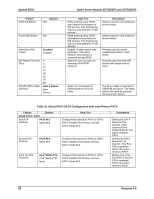Intel SE7525GP2 Product Specification - Page 73
Keyboard Commands
 |
View all Intel SE7525GP2 manuals
Add to My Manuals
Save this manual to your list of manuals |
Page 73 highlights
Intel® Server Boards SE7320SP2 and SE7525GP2 System BIOS 4.3.4 Keyboard Commands The Keyboard Command Bar supports the following: Table 21. BIOS Setup Keyboard Command Bar Options Key Enter Option Execute Command ESC Exit Select Item Select Item Select Menu Tab Select Field - Change Value + Change Value F9 Setup Defaults F10 Save and Exit Description The Enter key is used to activate sub-menus when the selected feature is a submenu, or to display a pick list if a selected option has a value field, or to select a subfield for multi-valued features like time and date. If a pick list is displayed, the Enter key will undo the pick list, and allow another selection in the parent menu. The ESC key provides a mechanism for backing out of any field. This key will undo the pressing of the Enter key. When the ESC key is pressed while editing any field or selecting features of a menu, the parent menu is re-entered. When the ESC key is pressed in any sub-menu, the parent menu is re-entered. When the ESC key is pressed in any major menu, the exit confirmation window is displayed and the user is asked whether changes can be discarded. If "No" is selected and the Enter key is pressed, or if the ESC key is pressed, the user is returned to where they were before ESC was pressed without affecting any existing any settings. If "Yes" is selected and the Enter key is pressed, setup is exited and the BIOS continues with POST. The up arrow is used to select the previous value in a pick list, or the previous options in a menu item's option list. The selected item must then be activated by pressing the Enter key. The down arrow is used to select the next value in a menu item's option list, or a value field's pick list. The selected item must then be activated by pressing the Enter key. The left and right arrow keys are used to move between the major menu pages. The keys have no affect if a sub-menu or pick list is displayed. The Tab key is used to move between fields. For example, Tab can be used to move from hours to minutes in the time item in the main menu. The minus key on the keypad is used to change the value of the current item to the previous value. This key scrolls through the values in the associated pick list without displaying the full list. The plus key on the keypad is used to change the value of the current menu item to the next value. This key scrolls through the values in the associated pick list without displaying the full list. On 106-key Japanese keyboards, the plus key has a different scan code than the plus key on the other keyboard, but will have the same effect Pressing F9 causes the following to appear: Load Optional Defaults? [OK] [Cancel] If "OK" is selected and the Enter key is pressed, all Setup fields are set to their default values. If "Cancel" is selected and the Enter key is pressed, or if the ESC key is pressed, the user is returned to BIOS setup without affecting any existing field values Pressing F10 causes the following message to appear: Save Configuration changes and exit setup? [OK] [Cancel] If "OK" is selected and the Enter key is pressed, all changes are saved and Setup is exited. If "Cancel" is selected and the Enter key is pressed, or the ESC key is pressed, the user is returned to BIOS setup without affecting any existing values. Revision 4.0 61