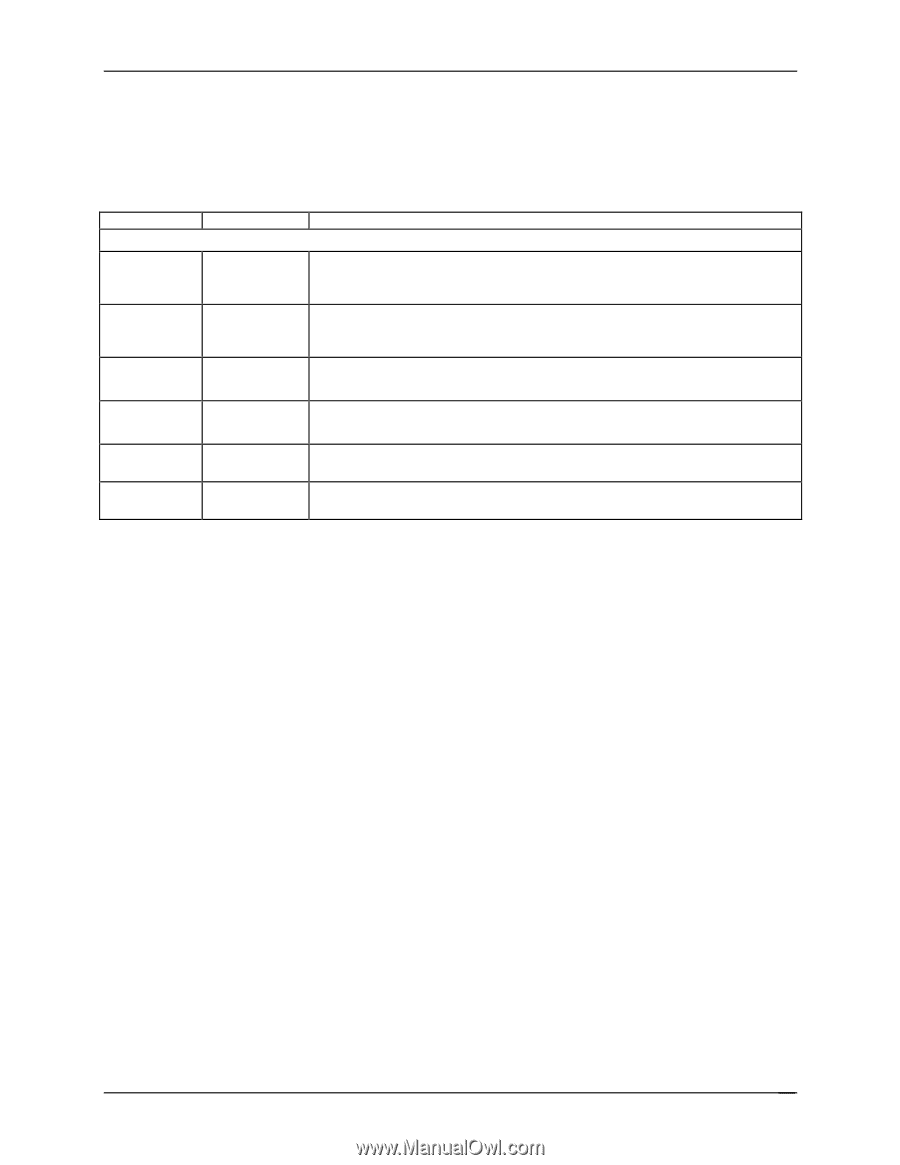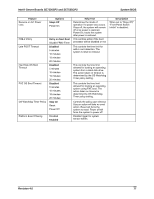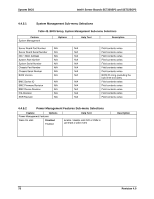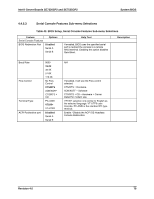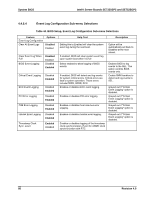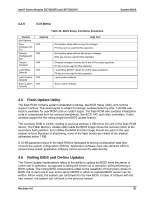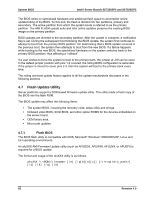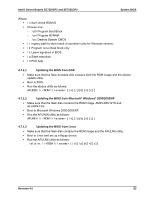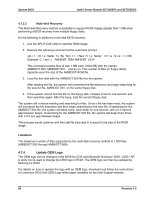Intel SE7525GP2 Product Specification - Page 93
Flash Update Utility, Rolling BIOS and On-line Updates
 |
View all Intel SE7525GP2 manuals
Add to My Manuals
Save this manual to your list of manuals |
Page 93 highlights
Intel® Server Boards SE7320SP2 and SE7525GP2 System BIOS 4.4.6 Exit Menu Table 45. BIOS Setup, Exit Menu Selections Feature Exit Options Save Changes and Exit Discard Changes and Exit Discard Changes Load Setup Defaults Load Custom Defaults Save Custom Defaults Options N/A N/A N/A N/A N/A N/A Help Text Exit system setup after saving the changes. F10 key can be used for this operation. Exit system setup without saving any changes. ESC key can be used for this operation. Discards changes done so far to any of the setup questions. F7 key can be used for this operation. Load Setup Default values for all the setup questions. F9 key can be used for this operation. Load custom defaults. Save custom defaults 4.5 Flash Update Utility The flash ROM contains system initialization routines, the BIOS Setup Utility, and runtime support routines. The exact layout is subject to change, as determined by Intel. A 64 KB user block is available for user ROM code or custom logos. The flash ROM also contains initialization code in compressed form for onboard peripherals, like SCSI, NIC and video controllers. It also contains support for the rolling single-boot BIOS update feature. The complete ROM is visible, starting at physical address 4 GB minus the size of the flash ROM device. The Flash Memory Update utility loads the BIOS image minus the recovery block to the secondary flash partition, and notifies the BIOS that this image should be used on the next system re-boot. Because of shadowing, none of the flash blocks are visible at the aliased addresses below 1 MB. A 16 KB parameter block in the flash ROM is dedicated to storing configuration data that controls the system configuration (ESCD). Application software must use standard APIs to access these areas; application software cannot access the data directly. 4.6 Rolling BIOS and On-line Updates The Online Update nomenclature refers to the ability to update the BIOS while the server is online and in operation, as opposed to taking the server out of operation while performing a BIOS update. The rolling BIOS nomenclature refers to the capability of having two copies of BIOS: the current one in use, and a second BIOS to which an updated BIOS version can be written. When ready, the system can roll forward to the new BIOS. In case of a failure with the new version, the system can roll back to the previous version. Revision 4.0 81