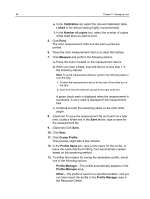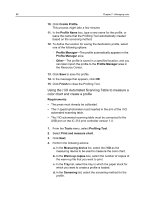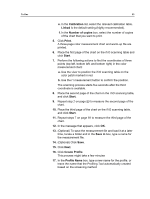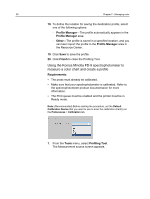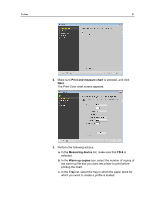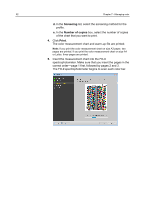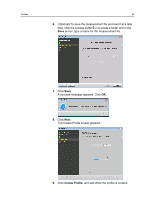Konica Minolta AccurioPress C2070/2070P IC-314 User Guide - Page 100
Using the Konica Minolta FD‑9 spectrophotometer to measure a color chart and create a profile
 |
View all Konica Minolta AccurioPress C2070/2070P manuals
Add to My Manuals
Save this manual to your list of manuals |
Page 100 highlights
90 Chapter 7-Managing color 18. To define the location for saving the destination profile, select one of the following options: ○ Profile Manager-The profile automatically appears in the Profile Manager area. ○ Other-The profile is saved in a specified location, and you can later import the profile to the Profile Manager area in the Resource Center. 19. Click Save to save the profile. 20. Click Finish to close the Profiling Tool. Using the Konica Minolta FD‑9 spectrophotometer to measure a color chart and create a profile Requirements: ● The press must already be calibrated. ● Make sure that your spectrophotometer is calibrated. Refer to the spectrophotometer product documentation for more information. ● The Print queue must be enabled and the printer must be in Ready mode. Note: (Recommended) Before starting the procedure, set the Default Calibration Device that you want to use to scan the calibration chart(s) on the Preferences > Calibration tab. 1. From the Tools menu, select Profiling Tool. The Measurement source screen appears.