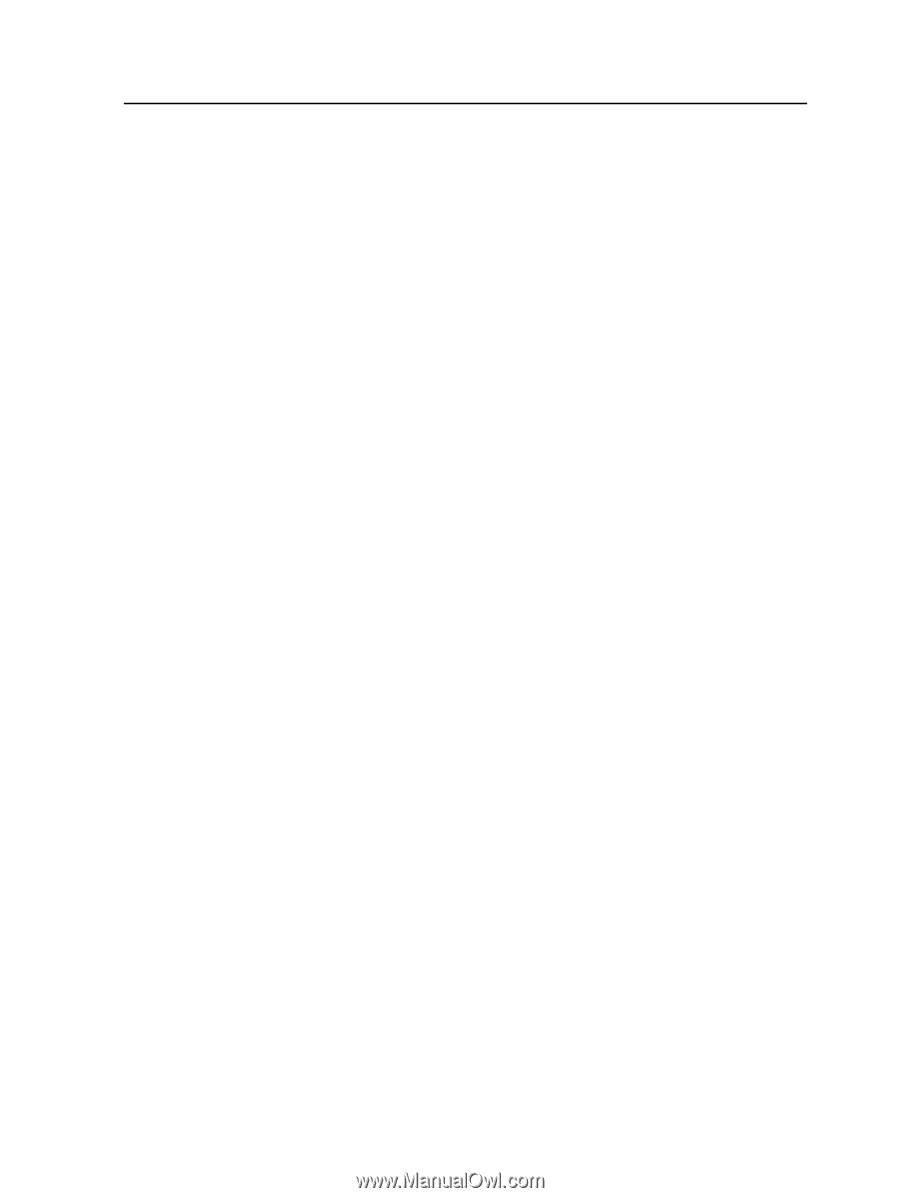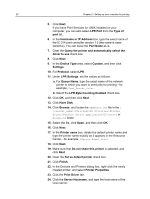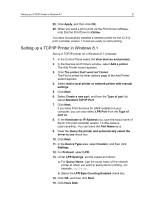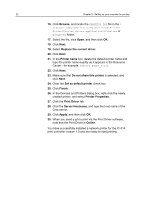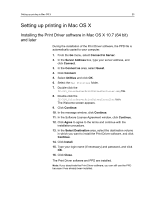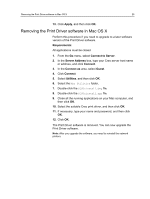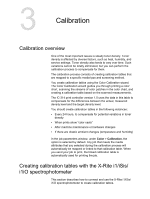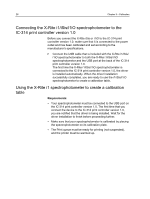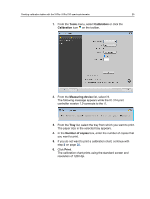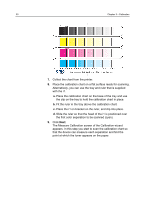Konica Minolta AccurioPress C2070/2070P IC-314 User Guide - Page 35
Removing the Print Driver software in Mac OS X, Print Driver software.
 |
View all Konica Minolta AccurioPress C2070/2070P manuals
Add to My Manuals
Save this manual to your list of manuals |
Page 35 highlights
Removing the Print Driver software in Mac OS X 25 13. Click Apply, and then click OK. Removing the Print Driver software in Mac OS X Perform this procedure if you need to upgrade to a later software version of the Print Driver software. Requirements: All applications must be closed. 1. From the Go menu, select Connect to Server. 2. In the Server Address box, type your Creo server host name or address, and click Connect. 3. In the Connect as area, select Guest. 4. Click Connect. 5. Select Utilities, and then click OK. 6. Select the Mac Utilities folder. 7. Double-click the CCSUninstall.dmg file. 8. Double-click the CCSUninstall.app file. 9. Close all the running applications on your Mac computer, and then click OK. 10. Select the suitable Creo print driver, and then click OK. 11. If necessary, type your name and password, and then click OK. 12. Click OK. The Print Driver software is removed. You can now upgrade the Print Driver software. Note: After you upgrade the software, you need to reinstall the network printers.