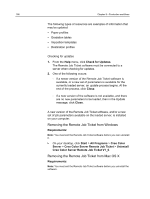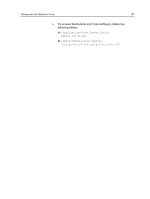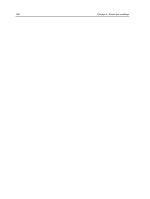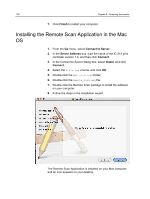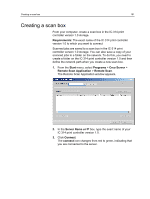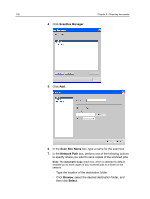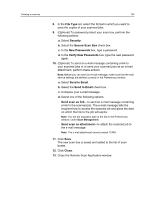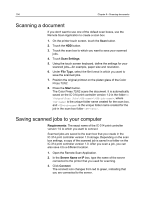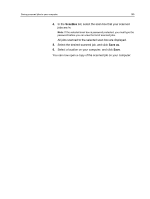Konica Minolta AccurioPress C2070/2070P IC-314 User Guide - Page 201
Creating a scan box, The Remote Scan Application window appears.
 |
View all Konica Minolta AccurioPress C2070/2070P manuals
Add to My Manuals
Save this manual to your list of manuals |
Page 201 highlights
Creating a scan box 191 Creating a scan box From your computer, create a scan box in the IC‑314 print controller version 1.0 storage. Requirements: The exact name of the IC‑314 print controller version 1.0 to which you want to connect Scanned jobs are saved to a scan box in the IC‑314 print controller version 1.0 storage. You can also save a copy of your scanned jobs to a folder on the network. To do this, you need to create a folder on the IC‑314 print controller version 1.0 and then define the network path when you create a new scan box. 1. From the Start menu, select Programs > Creo Server > Remote Scan Application > Remote Scan. The Remote Scan Application window appears. 2. In the Server Name or IP box, type the exact name of your IC‑314 print controller version 1.0. 3. Click Connect. The connect icon changes from red to green, indicating that you are connected to the server.