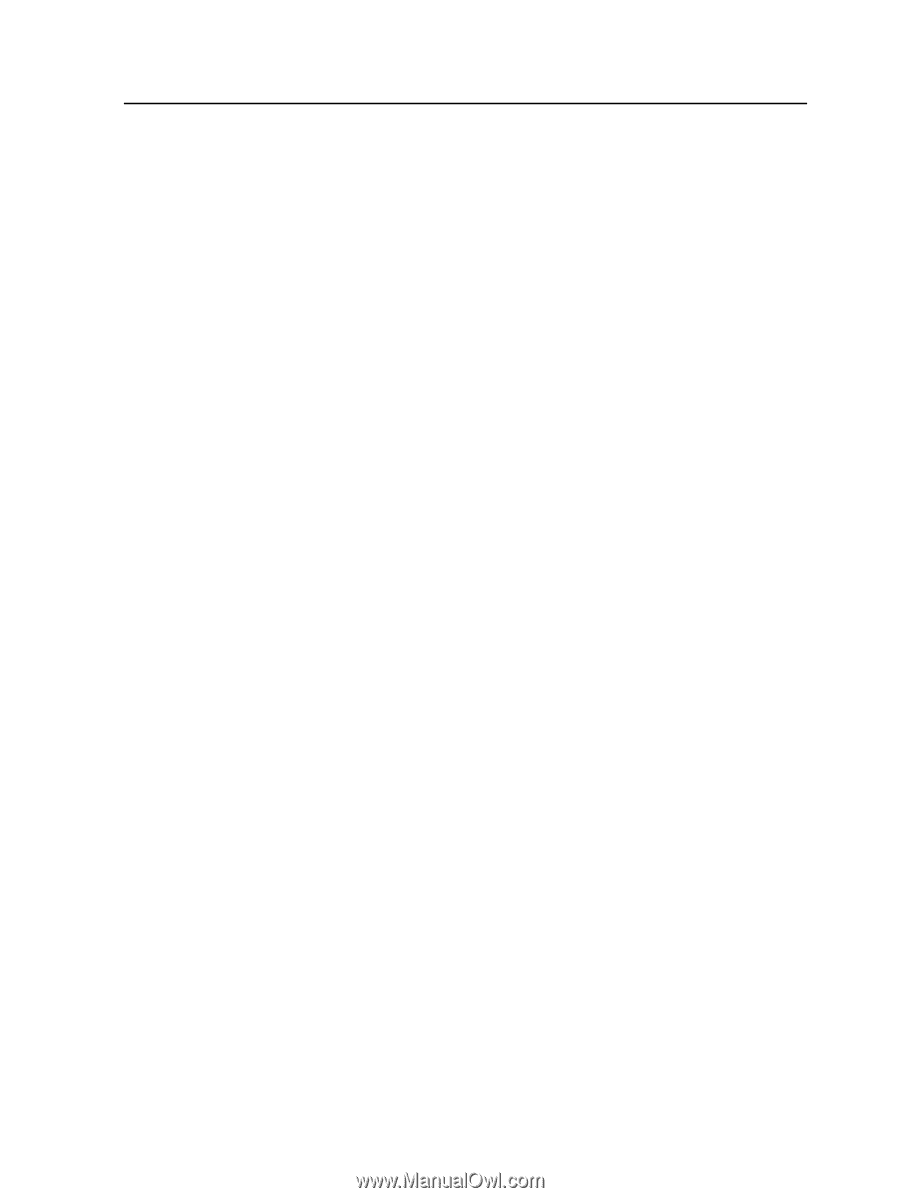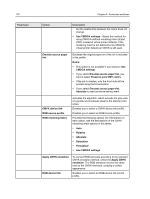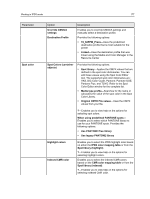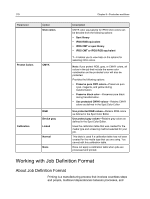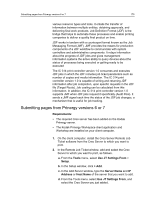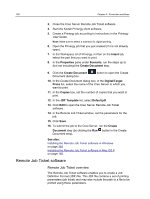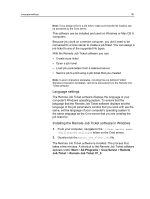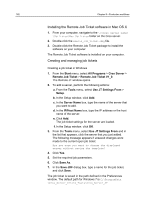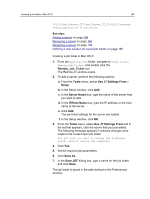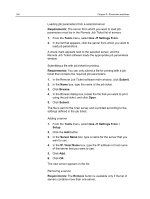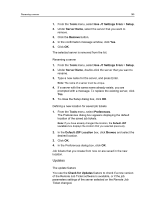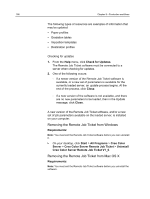Konica Minolta AccurioPress C2070/2070P IC-314 User Guide - Page 191
Language settings, Installing the Remote Job Ticket software in Windows, Start, All Programs
 |
View all Konica Minolta AccurioPress C2070/2070P manuals
Add to My Manuals
Save this manual to your list of manuals |
Page 191 highlights
Language settings 181 Note: If you assign a file to a job ticket, make sure that the file location can be accessed by the Creo server. This software can be installed and used on Windows or Mac OS X computers. Because you work on a remote computer, you don't need to be connected to a Creo server to create a job ticket. You can assign a job ticket to any of the supported file types. With the Remote Job Ticket software you can: ● Create a job ticket ● Open a job ticket ● Load job parameters from a selected server ● Send a job to print using a job ticket that you created Note: Custom imposition templates, including the pre-defined Folded Signature imposition templates, cannot be previewed from the Remote Job Ticket software. Language settings The Remote Job Ticket software displays the language of your computer's Windows operating system. To ensure that the language that the Remote Job Ticket software displays and the language of the job parameters window that you work with are the same, set the language of your computer's operating system to the same language as the Creo server that you are creating the job ticket for. Installing the Remote Job Ticket software in Windows 1. From your computer, navigate to the \\ \Utilities\PC Utilities folder on the Creo server. 2. Double-click the Remote_Job_Ticket.exe file. The Remote Job Ticket software is installed. The process that takes a few minutes. A shortcut to the Remote Job Ticket software appears under Start > All Programs > Creo Server > Remote Job Ticket > Remote Job Ticket V1_0.