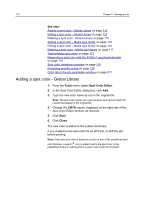Konica Minolta AccurioPress C2070/2070P IC-314 User Guide - Page 119
Measure, The Measure Color Chart of the Validation tool wizard
 |
View all Konica Minolta AccurioPress C2070/2070P manuals
Add to My Manuals
Save this manual to your list of manuals |
Page 119 highlights
Validation Tool 109 11. Collect the chart from the printer. 12. Place the validation chart on a flat surface ready for scanning. You can alternately use the tray and ruler that is supplied with the i1. a. Place the validation chart on the base of the tray and use the clip on the tray to hold the validation chart in place. b. Fit the ruler in the tray above the validation chart. c. Place the i1 bracket on the ruler, and clip into place. d. Slide the ruler so that the head of the i1 is positioned over the first color separation in the first row to be scanned. 13. Click Next. The Measure Color Chart page of the Validation tool wizard appears. In this step you start to scan the color chart so that the device can measure each separation and find the point at which the toner appears on the paper. 14. Click Measure, and perform the following steps for each row on the color chart. An arrow indicates the row to be scanned. a. Press and hold the button on the side of the i1, and align its head in the white space to the left of the number of the row you are scanning. The arrow next to the number indicates the direction to move the i1. b. Sweep the i1 spectrophotometer across the color separation row. When you reach the end of the row, if the scan is successful, a check mark appears in the wizard to the