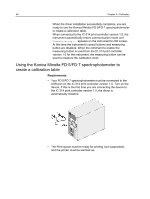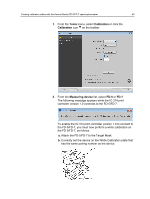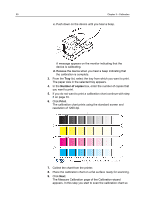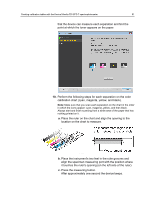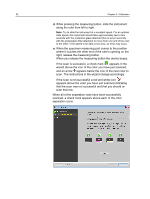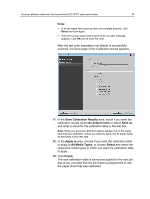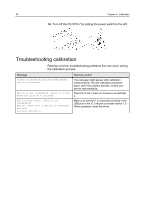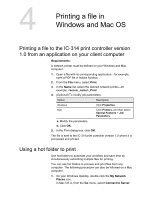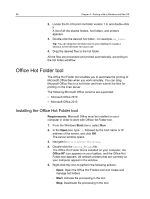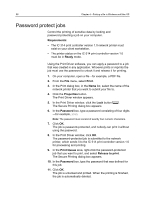Konica Minolta AccurioPress C2070/2070P IC-314 User Guide - Page 63
scanned, the Save of the Calibration wizard appears.
 |
View all Konica Minolta AccurioPress C2070/2070P manuals
Add to My Manuals
Save this manual to your list of manuals |
Page 63 highlights
Creating calibration tables with the Konica Minolta FD‑5/FD‑7 spectrophotometer 53 Notes: ● If, at any stage, the scanning does not complete properly, click Reset and scan again. ● If an error occurs while scanning the chart, an alert message appears. Click OK and re-scan the chart. After the last color separation row (black) is successfully scanned, the Save page of the Calibration wizard appears. 11. In the Save Calibration Results area, select if you want the calibration results saved As default name or select Save as, and enter a name for the calibration table in the text box. Note: When you save the calibration table it applies only to the paper type that was calibrated, unless you select to apply it to all paper types, as described in the next step. 12. In the Apply to area, choose if you want the calibration table to apply to All Media Types, or choose Select and select the respective media types to which you want the calibration table to apply. 13. Click Finish. The new calibration table is saved and applied to the next job that prints, provided that the job ticket is programmed to use the paper stock that was calibrated.