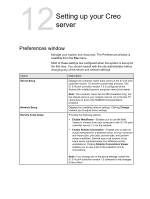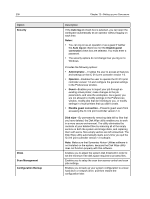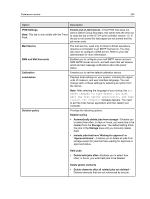Konica Minolta AccurioPress C2070/2070P IC-314 User Guide - Page 252
Setting up e-mail and text message accounts, Requirements, Preferences, SMS and Mail accounts
 |
View all Konica Minolta AccurioPress C2070/2070P manuals
Add to My Manuals
Save this manual to your list of manuals |
Page 252 highlights
242 Option UI Customization Chapter 12-Setting up your Creo server Description Enables you to select a font size for the IC‑314 print controller version 1.0 user interface that accommodates the resolution of your monitor. Provides the following options: ● Small ● Medium ● Large Setting up e-mail and text message accounts Set up accounts to receive predefined e-mail and text message notifications about the status of the press. Requirements: To be able to receive text messages, contact an SMS provider that offers services for SMS transit and register for an SMS account. 1. From the File menu, select Preferences. 2. Click SMS and Mail accounts. 3. In the Mail SMTP Server box, type the IP address of your site's SMTP mail server. For more information, consult your site administrator. 4. (Optional) If you have an SMS account, in the SMS SMTP Server box, type the SMTP server address of your SMS provider. 5. To add a user, perform the following actions: a. Under Users, click +. b. In the User name box, type the name of the user. c. Click OK. d. In the Mail Address box, type the user's e-mail address. e. In the Mobile Phone Address box, type the user's mobile phone address-for example, phone.username@supplier_address.com. 6. In the list of messages, perform one of the following actions: ○ To send all notifications, select the All messages check box. ○ To send specific notifications, select each message that you want to send.