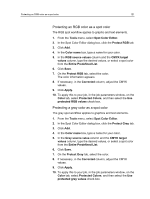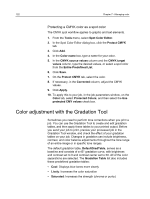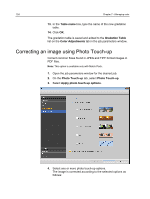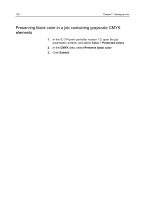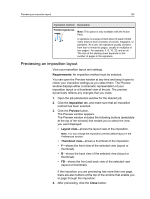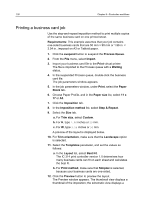Konica Minolta AccurioPress C2070/2070P IC-314 User Guide - Page 135
Printing with black toner, Printing a job in grayscale mode
 |
View all Konica Minolta AccurioPress C2070/2070P manuals
Add to My Manuals
Save this manual to your list of manuals |
Page 135 highlights
Printing with black toner 125 ● Exposure and color cast-corrects underexposure, overexposure, and minor color-cast problems in photos. ● Image noise-reduces noise (such as granularity caused by high ISO settings) in a photo. ● Shadows and highlights-brings out details in the dark and light areas of a photo. ● Red-eye-removes the red-eye effect in photos taken with a flash. ● JPEG artifacts-removes JPEG artifacts often found in low-quality or highly compressed JPEG files, particularly in gradient and vignette areas and around the edges of objects. 5. Select Submit. The job is sent to the Process Queue. Printing with black toner Printing a job in grayscale mode 1. In the IC‑314 print controller version 1.0, open the job parameters window, select Color > Color Mode, and then select Grayscale. 2. Click OK. Printing a job that contains RGB grayscale elements using black toner Requirements: Regardless of the settings in the Toner Saving section, text elements that are defined as R=G=B=0 in the original file, are processed and printed as black only. 1. In the IC‑314 print controller version 1.0, open the job parameters window, select Color, and then select . 2. Click Submit.