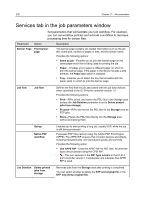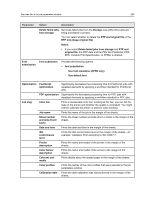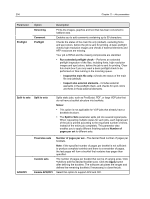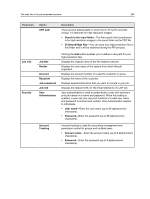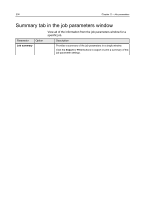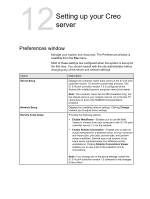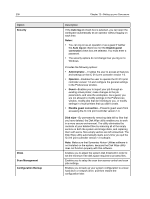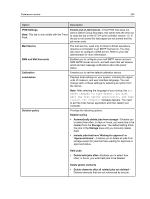Konica Minolta AccurioPress C2070/2070P IC-314 User Guide - Page 247
Setting up your Creo server, Preferences window
 |
View all Konica Minolta AccurioPress C2070/2070P manuals
Add to My Manuals
Save this manual to your list of manuals |
Page 247 highlights
12 Setting up your Creo server Preferences window Manage your system and resources. The Preferences window is available from the File menu. Most of these settings are configured when the system is set up for the first time. You should consult with the site administrator before changing any of the server and network settings. Option Server Setup Network Setup Remote Tools Setup Description Displays the computer name (host name) of the IC‑314 print controller version 1.0 and the current date and time. The IC‑314 print controller version 1.0 is configured at the factory with a default generic computer name (host name). Note: The computer name can be 250 characters long, but the shared name in your network may be cut to the first 15 characters of, due to the NetBIOS ComputerName limitation. Displays the available network settings. Clicking Change enables you to adjust these settings. Provides the following options: ● Enable WebViewer-Enables you to use the Web Viewer to connect from your computer to the IC‑314 print controller version 1.0 via the network. ● Enable Remote Connection-Enables you to open an actual workspace for a selected server on your computer and import jobs, print jobs, preview jobs, and perform certain workflows. Several users can connect to the same server simultaneously from different remote workstations. Clicking Remote Connections Viewer enables you to view a list of the available remote connections. Note: If you change any of the above settings, restart the IC‑314 print controller version 1.0 software for the changes to take effect.