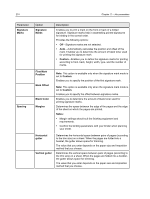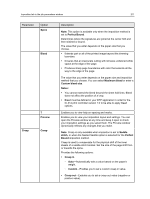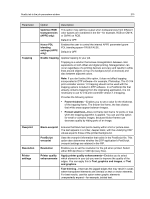Konica Minolta AccurioPress C2070/2070P IC-314 User Guide - Page 224
Halftone text enhancement, Color text sharpening, Text smoothing, Resolution, Screening
 |
View all Konica Minolta AccurioPress C2070/2070P manuals
Add to My Manuals
Save this manual to your list of manuals |
Page 224 highlights
214 Parameter Option Screening Screening Chapter 11-Job parameters Description Halftone text enhancement-Enhances jagged edges of halftone text and graphics. An outline is added to the jagged edges Color text sharpening-Reduces the toner on the edge of color text objects to reduce the blur. Text smoothing- Smooths jagged edges of solid text and graphics. Note: This option is not available when the resolution (selected in the Resolution tab) is set to 1200 dpi. Converts images, graphics and text into information that can be printed (halftone dots). The human eye smooths out this information, which seems visually consistent with the original picture. Thus, the more lines per inch, the more natural the image appears. Screening is achieved by printing dots in numerous shapes or lines in an evenly spaced pattern. The distance between the screen dots or lines determines the quality of the image. Printers can work with constant amounts of toner and still produce a wide range of colors when you use screening. The darker the color, the larger the dot. To print an image on a digital printer or press, the Creo server needs to digitally approximate the grayscale values with different distributions of pixels. This process is commonly referred to as halftoning. Digital halftoning begins by sampling the original image at the same number of dots per inch as the printer and constructing digital halftone cells.