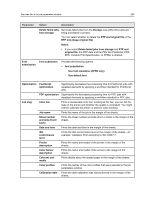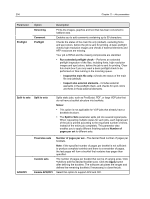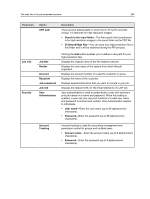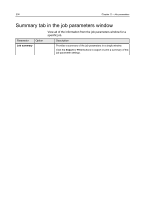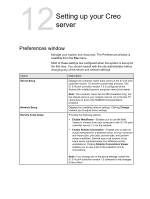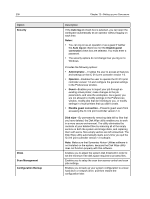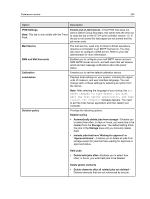Konica Minolta AccurioPress C2070/2070P IC-314 User Guide - Page 248
Scan Management, Configuration Backup
 |
View all Konica Minolta AccurioPress C2070/2070P manuals
Add to My Manuals
Save this manual to your list of manuals |
Page 248 highlights
238 Option Security Disks Scan Management Configuration Backup Chapter 12-Setting up your Creo server Description If the Auto log on check box is selected, you can open the workspace automatically as an operator without logging on each time. Notes: ● You can log on as an operator or as a guest if neither the Auto log on check box nor the Disable guest connection check box are selected. You must enter a password. ● The security options do not change how you log on to Windows. Provides the following options: ● Administrator- Enables the user to access all features and settings on the IC‑314 print controller version 1.0. ● Operator-Enables the user to operate the IC‑314 print controller version 1.0 and configure the general settings in the Preferences window. ● Guest-Enables you to import your job through an existing virtual printer, make changes to the job parameters, and view the workspace. As a guest, you are not allowed to modify settings in the Preferences window, modify jobs that don't belong to you, or modify settings in virtual printers that you didn't create. ● Disable guest connection-Prevents guest users from accessing the IC‑314 print controller version 1.0. Disk wipe-By permanently removing data left by files that you have deleted, the Disk Wipe utility enables you to work in a more secure environment. The utility eliminates the contents of your deleted files by scanning all of the empty sectors on both the system and image disks, and replacing them with zeros. Non-empty sectors are left untouched. The Disk Wipe utility automatically starts every time you quit the IC‑314 print controller version 1.0 software. Note: Make sure that Symantec Norton Utilities software is not installed on the system, because the Disk Wipe utility does not function properly with this software. Enables you to adjust the system disk threshold in order to set the minimum free disk space required to process files. Enables you to setup the scan box access control and scan jobs settings. Enables you to back up your system configuration to a local hard drive or network drive, and then restore the configuration later.