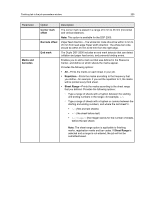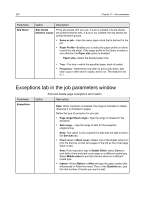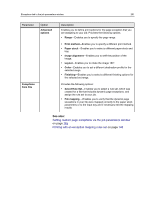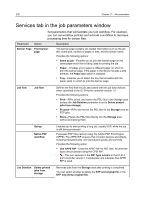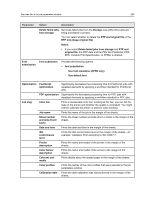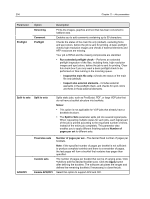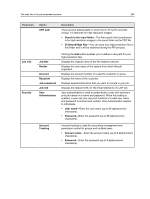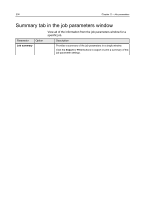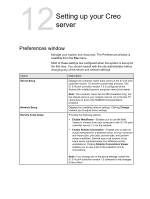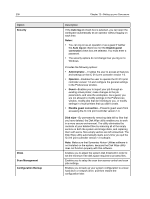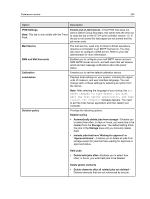Konica Minolta AccurioPress C2070/2070P IC-314 User Guide - Page 244
Split to Sets, Enable APR/OPI
 |
View all Konica Minolta AccurioPress C2070/2070P manuals
Add to My Manuals
Save this manual to your list of manuals |
Page 244 highlights
234 Chapter 11-Job parameters Parameter Option Screening Preflight Comment Preflight Description Prints the images, graphics and text that has been converted to halftone dots. Enables you to add comments containing up to 30 characters. Checks the status of the main file only (default), excluding fonts, and spot colors, before the job is sent for printing. A basic preflight checks high-resolution images and checks if external elements and AFP resources are missing. Your job is RIPed and the missing components are identified. ● Run extended preflight check- Performs an extended preflight inspection of the files, including fonts, high resolution images and spot colors, before the job is sent for printing. Clear this check box if you only want a basic preflight check to be performed on files running in the incoming queue. ○ Inspect the main file only-Checks the status of the main file only (default). ○ Inspect also external elements-Includes external elements in the preflight check, and checks for spot colors and fonts in those external elements. Split to sets Split to sets Splits static jobs, such as PostScript, PDF, or large VDP jobs that do not have a booklet structure into booklets. Notes: ● This option is not applicable for VDP jobs that already have a booklets structure. ● The Split to Sets parameter splits job into several logical parts. When requesting multiple copies for such jobs, each logical part of the job is printed according to the requested number of times, instead of the entire job completely. This parameter also enables you to apply different finishing options Number of pages per set to different sets. APR/OPI Fixed size sets Custom sets Enable APR/OPI Number of pages per set-The desired fixed number of pages per booklets. Note: If the specified number of pages per booklet is not sufficient to produce complete booklets and there is a remainder of pages, the last pages will form a booklet that contains less pages than specified. The number of pages per booklet that can be of varying sizes. Click +(Add) to add the desired booklet sizes. Click the Apply button after defining the booklets. The software calculates the ranges and defines the remaining booklets (if necessary) to close the job. Select this option to support APR and OPI.