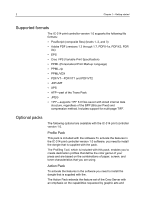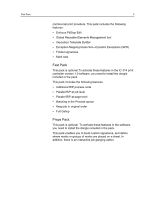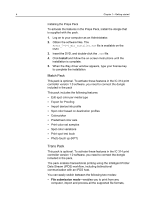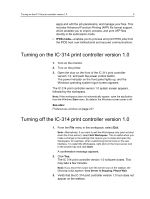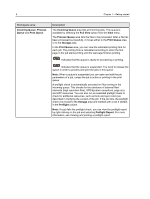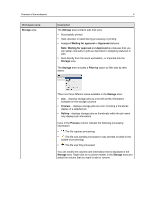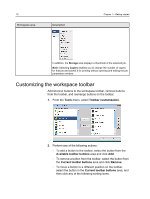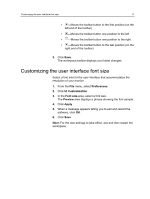Konica Minolta AccurioPress C2070/2070P IC-314 User Guide - Page 17
Printer Status, Resource, Input Trays, Finishers, Toners, Server, Submission Mode
 |
View all Konica Minolta AccurioPress C2070/2070P manuals
Add to My Manuals
Save this manual to your list of manuals |
Page 17 highlights
Overview of the workspace Workspace area Printer Status pane Resource details 7 Description The Printer Status pane displays information about the current printer status-for example, Printing, Ready, Warming up. The printer icon changes according to the configuration of the printer and the finishing devices connected. Click Input Trays, Finishers, Toners, or Server to display information about the size and type of paper in each tray, the connected finishing devices, the available toner, status of consumables, and disk space and network details. The Server area provides network, workflow mode (either IPDS or File Submission Mode) and disk space details. In IPDS workflow mode, the IPDS Connection Status appears, that is, Disconnected or Connected. Note: IPDS is available with the Trans pack. Under Server, you can also view the date when the printer was last calibrated. Progress bars display information about incoming and outgoing jobs. Details about the status of the system and image disks, for example, the amount of available disk space on each disk, are shown. If there is a problem with one of the printer components or with the server, a red indicator appears in the printer icon and next to the relevant component-for example, if a tray is empty.