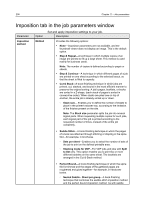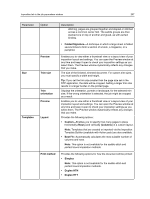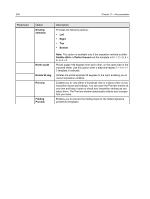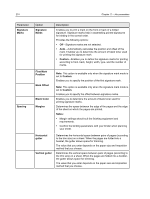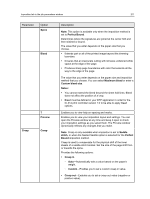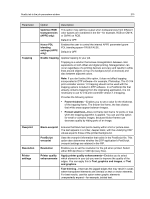Konica Minolta AccurioPress C2070/2070P IC-314 User Guide - Page 221
Spine, Perfect Bound, Bleed, Maximum bleed, Custom bleed size, Notes, Preview, Creep, Saddle, stitch
 |
View all Konica Minolta AccurioPress C2070/2070P manuals
Add to My Manuals
Save this manual to your list of manuals |
Page 221 highlights
Imposition tab in the job parameters window 211 Parameter Option Spine Bleed Creep ? Preview Creep Description Note: This option is available only when the imposition method is set to Perfect Bound. Determines where the signatures are joined at the center fold and then stitched or bound. The value that you enter depends on the paper size that you choose. ● Extends part or all of the printed image beyond the trimming boundary. ● Ensures that an inaccurate cutting will not leave undesired white space at the edge of the page. ● Produces sharp page boundaries with color that extends all the way to the edge of the page. The value that you enter depends on the paper size and imposition method that you choose. You can select Maximum bleed or enter a Custom bleed size. Notes: ● You cannot extend the bleed beyond the sheet fold lines. Bleed does not affect the position of a crop. ● Bleed must be defined in your DTP application in order for the IC‑314 print controller version 1.0 to be able to apply bleed options. Enables you to view help on spacing and marks. Enables you to view your imposition layout and settings. You can open the Preview window at any time and keep it open to check your imposition settings as you select them. The Preview window dynamically reflects any changes that you make. Note: Creep is only available when imposition is set to Saddle stitch, or when the Nested Saddle option is selected for the Perfect Bound imposition method. Creep is used to compensate for the physical shift of the inner sheets of a saddle stitch booklet. Set the size of the page shift from or towards the spine. Provides the following options: ● Creep in ○ Auto-Automatically sets a value based on the paper's weight. ○ Custom-Enables you to set a custom creep in value. ● Creep out-Enables you to set a creep out value (negative or positive value).