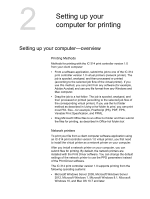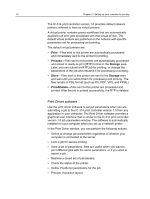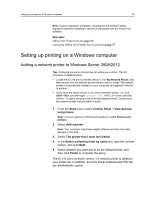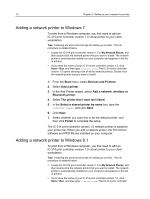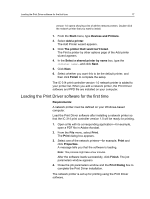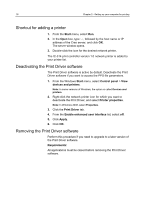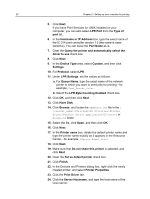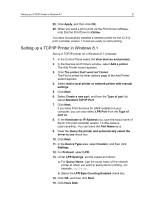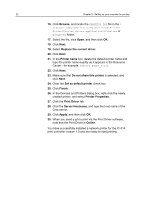Konica Minolta AccurioPress C2070/2070P IC-314 User Guide - Page 27
Loading the Print Driver software for the first time, Print Dialog
 |
View all Konica Minolta AccurioPress C2070/2070P manuals
Add to My Manuals
Save this manual to your list of manuals |
Page 27 highlights
Loading the Print Driver software for the first time 17 version 1.0 opens showing a list of all the network printers. Double-click the network printer that you want to install. 1. From the Start menu, type Devices and Printers. 2. Select Add a printer. The Add Printer wizard appears. 3. Click The printer that I want isn't listed. The Find a printer by other options page of the Add printer wizard appears. 4. In the Select a shared printer by name box, type the , and click Next. 5. Click Next. 6. Select whether you want this to be the default printer, and then click Finish to complete the setup. The IC‑314 print controller version 1.0 network printer is added to your printer list. When you add a network printer, the Print Driver software and PPD file are installed on your computer. Loading the Print Driver software for the first time Requirements: A network printer must be defined on your Windows-based computer. Load the Print Driver software after installing a network printer so that the IC‑314 print controller version 1.0 will be ready for printing. 1. Open a file with its corresponding application-for example, open a PDF file in Adobe Acrobat. 2. From the File menu, select Print. The Print dialog box appears. 3. Select one of the network printers-for example, Print and click Properties. A message tells you that the software is loading. Note: This process might take a few minutes. After the software loads successfully, click Finish. The job parameters window appears. 4. Close the job parameters window and the Print Dialog box to complete the Print Driver installation. The network printer is set up for printing using the Print Driver software.