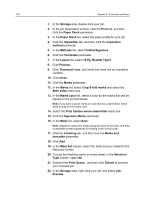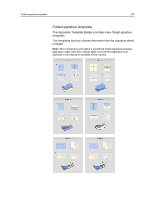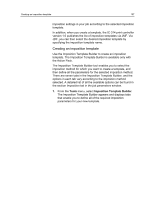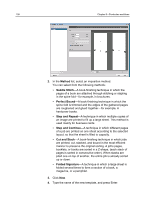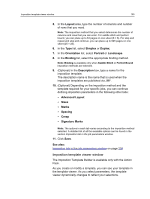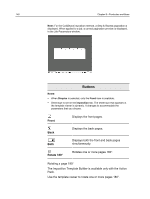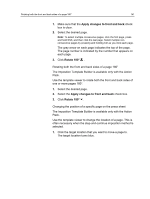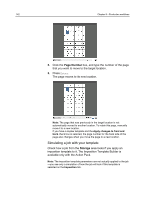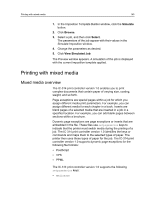Konica Minolta AccurioPress C2070/2070P IC-314 User Guide - Page 149
Imposition template viewer window, Optional In
 |
View all Konica Minolta AccurioPress C2070/2070P manuals
Add to My Manuals
Save this manual to your list of manuals |
Page 149 highlights
Imposition template viewer window 139 5. In the Layout area, type the number of columns and number of rows that you need. Note: The imposition method that you select determines the number of columns and rows that you can enter. For saddle stitch and perfect bound, you can place up to 64 pages on one sheet (8 × 8). For step and repeat and step and continue, you can place up to 625 pages on one sheet (25 × 25). 6. In the Type list, select Simplex or Duplex. 7. In the Orientation list, select Portrait or Landscape. 8. In the Binding list, select the appropriate binding method. Note: Binding is available only when Saddle Stitch or Perfect Bound imposition methods are selected. 9. (Optional) In the Description box, type a name for the imposition template. The description name is the name that is used when the imposition templates are published via JMF. 10. (Optional) Depending on the imposition method and the template required for your specific jobs, you can continue defining imposition parameters in the following other tabs: ● Advanced Layout ● Sizes ● Marks ● Spacing ● Creep ● Signature Marks Note: The options in each tab varies according to the imposition method selected. A detailed list of all the available options can be found in the section Imposition tab in the job parameters window. 11. Click Save. See also: Imposition tab in the job parameters window on page 206 Imposition template viewer window The Imposition Template Builder is available only with the Action Pack. As you create or modify a template, you can see your template in the template viewer. As you select parameters, the template viewer dynamically changes to reflect your selections.